At the top of the Run the Meet Menu, you will find a Menu Bar which allows you to go to other menus such as the Athletes Menu and to run special routines such as Re-Score all events.

Events: Click Events, press Alt-E, or click the Events icon ![]() to display the Events Menu. This is a fast and easy way to Add, Review, or Edit an event. Note that if you make changes to the event currently displayed on the Run screen, there are cases where the changes will not be reflected on the Run Screen. To insure the changes are incorporated, change to a different event and come back to the current event. Click Here to view the Events Menu.
to display the Events Menu. This is a fast and easy way to Add, Review, or Edit an event. Note that if you make changes to the event currently displayed on the Run screen, there are cases where the changes will not be reflected on the Run Screen. To insure the changes are incorporated, change to a different event and come back to the current event. Click Here to view the Events Menu.
Athletes: Click on Athletes, press Alt-A, or click the Athletes icon ![]() to display the Athletes Menu. This is an easy way to add a new athlete or to correct the spelling of an athlete's name. Click Here to view the Athletes Menu.
to display the Athletes Menu. This is an easy way to add a new athlete or to correct the spelling of an athlete's name. Click Here to view the Athletes Menu.
Relays: Click on Relays or click the Relays icon ![]() to display the Relays Menu. This is an easy way to add a new relay to any event. Click Here to view the Relays Menu.
to display the Relays Menu. This is an easy way to add a new relay to any event. Click Here to view the Relays Menu.
Teams: Click on Teams, press Alt-T, or click the Teams Icon ![]() to display the Teams Menu. This is an easy way to add new teams or to look something about a team, Click Here to view the Teams Menu.
to display the Teams Menu. This is an easy way to add new teams or to look something about a team, Click Here to view the Teams Menu.
Seeding: Click on Seeding, press Alt-S, or click the Seeding icon ![]() to display the Seeding menu. Any seeding changes made will be immediately reflected in the Run screen. Click Here to view the Seeding Menu.
to display the Seeding menu. Any seeding changes made will be immediately reflected in the Run screen. Click Here to view the Seeding Menu.
Web: Click on Web, press Alt-W, or click the Web icon ![]() to display the set-up menu for Real Time Results to a web site. This selection requires the Network Pro version of MM. Click Here to view the Web Real Time Results Setup Menu.
to display the set-up menu for Real Time Results to a web site. This selection requires the Network Pro version of MM. Click Here to view the Web Real Time Results Setup Menu.
Re-Score: Click on Re-Score, press Alt-O, or click the Re-Score icon ![]() to Re-Score. The Re-score selection gives you the option to re-score every event in the Event List window at the top left of the Run the Meet Menu. Click Here to see how to re-score events.
to Re-Score. The Re-score selection gives you the option to re-score every event in the Event List window at the top left of the Run the Meet Menu. Click Here to see how to re-score events.
Combine: Click on Combine, press Alt-B, or click the Combine icon ![]() to Combine Results from two events. Both events must be in the first round and must be the same distance and gender. Click Here to see how to combine results.
to Combine Results from two events. Both events must be in the first round and must be the same distance and gender. Click Here to see how to combine results.
Reports: Click on Reports or press Alt-R to display a Reports pull-down list.
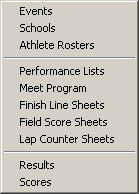
Labels: Click on Labels or press Alt-L to go to the Labels pull-down menu list.
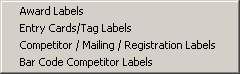
Preferences: Click on Preferences or press Alt-P to display the pull-down list of customizing menus that apply only to the Run the Meet Menu.
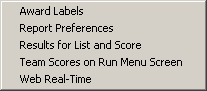
Team Scores in Run Menu Preferences
Interfaces: The Interfaces Menu has the following choices:
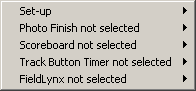
The Set-up selection allows you to pick the vendor for each of the 4 types of Interfaces: Photo Finish, Scoreboard, Track Button Timer, and FieldLynx.
CC/RR: This menu item takes you to the CC/RR Module. This method is used if you have results in competitor finish order without times, or are downloading times from a button finish timer, or are using more than one finish line chute, or are using a bar code reader. If your race is over 500 runners, it is recommended that you use this method.
Meet Mobile: Click on Meet Mobile or press Alt-M to display the Meet Mobile Menu where you can turn on or off the Meet Mobile uploads and where you can upload all completed results by session to Meet Mobile..
Help: Click on the Help selection from the Run Menu Bar and pick either Contents or Shortcuts. The Shortcuts selection will display the Keyboard shortcuts available from the Run Menu. You can also press the F1 function key and MM will display the Help Contents Menu. You can search for "key words" or for various "How To" Topics to find the answer to your questions. Click Here for details about this feature.
Close: Click on the Exit icon ![]() or press Alt-C to go back to the Main Menu. When you return to the Run, all settings including event and heat selection will be refreshed.
or press Alt-C to go back to the Main Menu. When you return to the Run, all settings including event and heat selection will be refreshed.