Click on Teams or Schools from the Main Menu Bar to display the Teams Menu as shown below.
•If the meet is setup as High School or College, then this menu is called the Schools Menu. Otherwise it is called the Teams Menu.
•You can sort the team list by clicking on any column header.
•To quickly jump to a team in a long list, click on the alphabet bar at the top to scroll to the beginning of the first letter of the team name.
•Click Find or click the Find icon ![]() and start typing the team name and the browser instantly scrolls to the nearest matching team name. The sort must be by team name for this to work.
and start typing the team name and the browser instantly scrolls to the nearest matching team name. The sort must be by team name for this to work.
•You can move the columns of the grid to a different order by clicking on the header of a column, releasing the mouse, and then dragging the header to another location and dropping it.
•To save the current layout of the grid, click the ![]() icon and you have the following choices:
icon and you have the following choices:
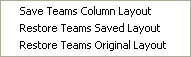
•To print or preview the grid, click the ![]() icon.
icon.
•To export the grid to HTML, click the ![]() icon.
icon.
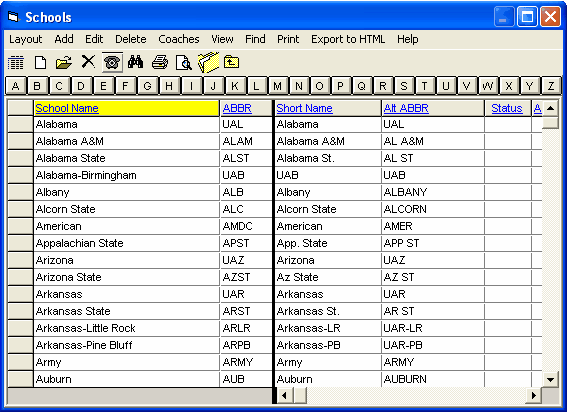
How to Enter Coaches' Names for a Team