To add teams, click the Add icon ![]() at the top of the Teams Browser or press the F3 key.
at the top of the Teams Browser or press the F3 key.
To edit a previously entered team, click the Edit icon ![]() at the top of the Teams Browser or double click a team name in the browser list. A sample of the Add New Team window is shown below.
at the top of the Teams Browser or double click a team name in the browser list. A sample of the Add New Team window is shown below.
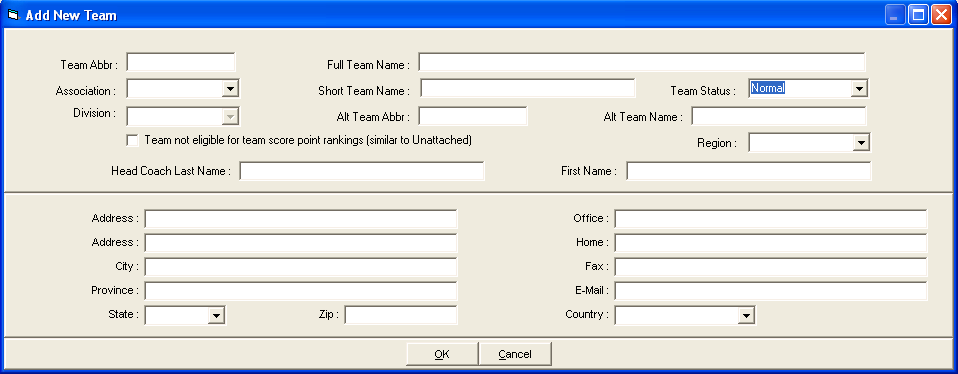
The Edit Team window looks the same, but with data:
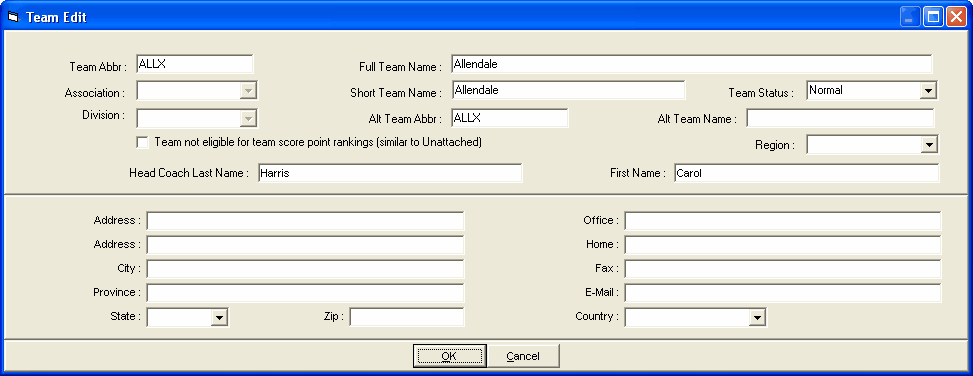
Enter the Team Abbreviation which may consist of up to 4 alpha-numeric characters. FAST, SSTA, and EXAC are examples of Team Abbreviations. This Team Abbreviation will be printed on most Reports next to the name of the Athlete or Relay. You also have the option to specify an Alternate Team abbreviation of 6 characters or less. In Setup / Report Preferences, there is a check box to specify whether to use the Regular Team abbreviation or the Alternate Team abbreviation on reports. The Alternate Team abbreviation is perfect for use in Intra squad meets where the team is divided in half into Red and White teams. for example - you make the Alternate Team Abbreviation be the real team abbreviation and the Regular Team abbreviation be Red and White. Then when you export back to Team Manager, you can use the Alternate Team Abbreviation.
Enter the Full Team Name of up to 30 characters and a Short Team Name of up to 16 characters which will be used on various reports depending on the space available for the team name. The full team name will be used where possible with the short team name being the 2nd choice. The Team Abbreviation is only used in reports when space is very limited.
You can optionally declare all of the athletes and relays on a given team to be Exhibition from the Edit Team/School Menu by clicking on the Team Status pull-down arrow and selecting Exhibition.
In the Meet Set-up, if you have declared the Meet Type as Divisions by Team or Divisions by Event and have checked Link Teams to Divisions, you may optionally assign this Team to a Division. Refer to Divisions for information on how to set-up Division names. If you wish to group teams for the purpose of Team Scoring and have set up Region names, click on the Region pull-down arrow to assign this Team to a region. The Association assignment is only available if you have Divisions by Event and have checked Use Division Birth date Ranges. To configure the Associations available in the Association drop down, see Associations.
You may optionally set up contact and mailing information for a given Team to be printed on the Team Report and Mailing Labels. You may also set-up as many as 10 coaches and/or managers for the team by clicking on the Coaches button on the bottom of the Add/Edit screen or by clicking on the Coaches button on the Tool Bar to the left of the Team Browser screen.
An unattached athlete is one that has no affiliation with a specific Team and is assigned to an unattached Team.
•Unattached athletes receive points for placing high just like any other athlete, but an unattached athlete's points will NOT be accumulated towards Team Score.
•An unattached Team is any Team that has the first 3 characters of the Team Abbreviation as "UNA". For example, "UNA4", "UNAT", and "UNA" would be unattached Team Abbreviations.
•Any athlete on these unattached teams would be classified as "unattached" and would accumulate individual points, but not team points.
•You can also designate any regular team to have Unattached status. To do this, check the box in the Add/Edit window shown above where it says Team not eligible for team score point rankings (similar to Unattached). This will cause the team to behave exactly like an Unattached team in that points will accumulate for each athlete on that team, but the team will not be listed in any Team Score reports or on the Run screen where team scores are displayed.