
Welcome to MEET MANAGER for Track & Field, the finest in meet management software designed to help you run the most successful Track & Field meet possible. This Online Help section provides simple to follow instructions on "How to" accomplish specific tasks that you will be performing during the meet process. The #1 goal of the design team was to make MM easy to use and VERY INTUITIVE!
New Features in MEET MANAGER 6.0
Click Here for a summary list of NEW and exciting features in MEET MANAGER 6.0
Installing MEET MANAGER
Click Here for specific information about how to install MEET MANAGER.
What To Do First
After you have installed MM, click Here to review an Overview of MEET MANAGER and How to Get Started.
Hardware Required to Run MM
MM is designed to run on any PC compatible computer with a minimum speed of 300 MHz and at least 64 MB of RAM. HY-TEK recommends using a 1 GHz PC or faster with 128 MB of RAM or more. If connecting to a timer that uses a serial port, a computer with a serial COM port is recommended. If the computer does not have a serial COM port, you will need a USB to serial adaptor.
Software Required to Run MM
MEET MANAGER runs on any of the following Operating Systems - Windows 98, Windows NT, Windows 2000, Windows ME, Windows XP, and Windows Vista.
How To Get Help
There are a number of ways you can get answers to your questions and/or problems.
MM Product Help
The fastest and easiest way to get answers to your questions is to use the MM Help included with your product. The Help section provides simple to follow instructions on "How to" accomplish specific tasks that you will be performing as you use MEET MANAGER to set up your meet, declare the entries, seed your meet and then actually run your meet. Click on Help from the MM Main Menu Bar as shown below.

When you click on Help, there will be a number of choices. Click on Contents to display the Help Introduction screen.
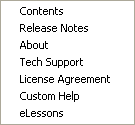
You can "minimize" this screen so that it will always be available on the your Windows Task bar and you can "resize" and "position" it on your desktop as you wish.
Now click on Index and enter a key word or part of a key word as shown below.
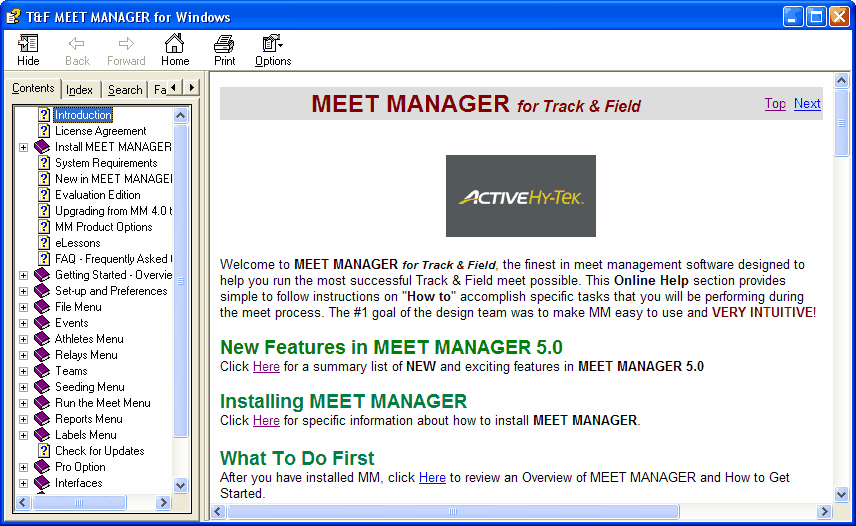
For example, suppose you wish to find out detail information about entering an athlete into your Database. Just enter "Athlete" as the key word and the MM Help will display all the topics about "Athletes". Click on the appropriate topic and the MM Help will display that particular help screen that discusses that topic.
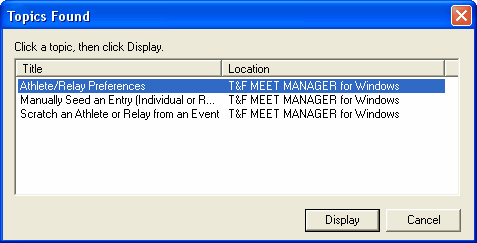
User Guide in Acrobat pdf Format
If you prefer to review the User Guide using Acrobat Reader instead of using the MM Help facility, you can do that either by going online at http://hytek.active.com/downloads.html and downloading and unzipping TFMeetManager6-UserGuide.zip or by using Acrobat Reader on your PC and accessing the Track and Field MEET MANAGER pdf file that was loaded in your installation directory when you installed MEET MANAGER. If you do not have a copy of Acrobat Reader, click Here to go to the Acrobat Reader web site to download a FREE copy.
Start up your Acrobat reader and click on File then Open and specify c:\hy-sport\TFMM6\TFMEETMANAGER6.pdf. You can find topics either by using the Table of Contents at the beginning of the User guide by using the Bookmark topics on the left panel of the screen or by clicking on the Find combo box down arrow on the Acrobat Reader tool bar.
Tech Support
Please click Here for information on how to contact Tech Support.
Sales Office
Please click Here for information on how to contact the Sales Office.