The FieldLynx system is available from Lynx System Developers, Inc., of Woburn, Massachusetts.
In order for HY-TEK to interface with the FieldLynx system, the HY-TEK Field Event Interface Option is required.
Software Set-up within MEET MANAGER
Click Set-up / Field Event Interface and select either FieldLynx Serial Interface or FieldLynx File Sharing.
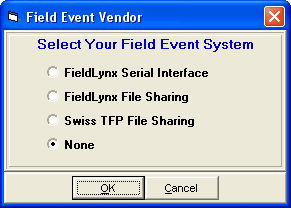
Next go to the Run Menu and click Interfaces at the top. If FieldLynx Serial Mode is selected, click Open/Close Serial Port and enter the serial port number where the serial cable is connected to the HY-TEK computer. MM will open the serial port.
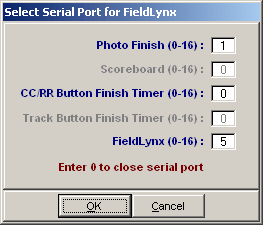
After clicking OK, an Update Start Lists Menu will be displayed. From this Session List, you pick All Events or one particular session. The session is used so that HY-TEK knows how to create the schedule for creating start lists.
If FieldLynx File Sharing is selected, click on Update Start Lists, and the Update Start Lists Menu is displayed as shown below.
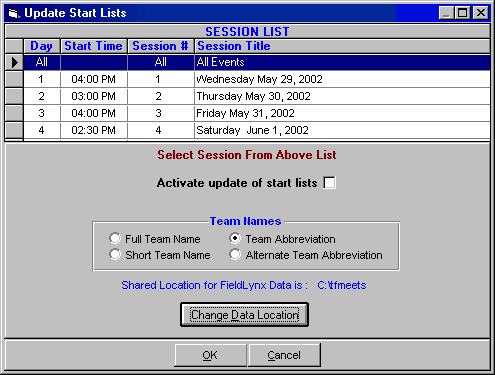
Select a session from the Session List. Then click the Change Data Location to enter the folder where HY-TEK and FieldLynx will share start lists and result files. If you check the "Activate update of start lists" and click OK, MM will create all the necessary files needed by FieldLynx and copy them to the shared data location. If you check the activate start list box, the start lists will be updated whenever you seed or re-seed an event and whenever you press Ctrl-U from the Run Menu.
•If using the serial mode, make sure that the Palm Pilot Hot Sync program is disabled on the HY-TEK computer.
•Before uploading flights for a given event into FieldLynx, the field event must be seeded.
•Field event series results for vertical jumps can only be downloaded into HY-TEK if the results are in metric.
Operation Using Serial Mode
Uploading Start Lists into FieldLynx
•Power down the FieldLynx Palm Pilot and place it into the serial cable cradle connected to the HY-TEK computer.
•Power up the Palm Pilot and start FieldLynx if it is not already running.
•Click on the Get button.
•Use the Graffiti screen to enter Event, Round, and Flight number into the appropriate fields. To get all flights for the event, set the All check box with a check mark.
•Click the Ok button.
•When you see Transferring: Finished, or Transferring: Ok, appear, the data transfer is complete.
Downloading Results from FieldLynx
•Power down the FieldLynx Palm Pilot and place it into the serial cable cradle connected to the HY-TEK computer.
•Power up the Palm Pilot and start FieldLynx if it is not already running.
•Select the Event, Round, and Flight you wish to transmit.
•Click on the Send button.
•Click the Ok button.
•If there is more than one flight of results, you will be prompted to send the remaining flights or not.
•When you see Transferring: Ok, appear, the data transfer is complete.
Operation Using File Sharing Mode
In file sharing mode, the FieldLynx is usually operating on a wireless network. FieldLynx obtains its start list from a shared folder where HY-TEK has placed a start list file. When FieldLynx downloads results through the wireless network, it creates results files and stores them in the shared folder so that HY-TEK can read them.
Results from FieldLynx
In the Run Menu, you select an event, round, and heat so that it is displayed on the screen. Then you click Get Marks or press F3 to have results instantly entered on screen and into the database. If there are discrepancies between the results file and what MM expects, you will be immediately notified of all discrepancies and given the opportunity to make corrections. After making corrections, such as adding an extra competitor to the flight, click Get Marks again. Then click the next heat button or press F5 and then click Get Marks to get the next heat's results. If you press Ctrl-F3, the actual contents of the FieldLynx results file will be displayed.
If you are in the network file sharing mode and make changes to a flight by switching two athletes, be sure to press Ctrl-U in the Run Menu to update the start lists. If you seed or re-seed an event the Ctrl-U function is not necessary because exiting the Seeding Menu automatically updates the start lists that FieldLynx needs. The entire series will be entered into the database.
Trouble Shooting
Network File Sharing: The most common problem is that the two programs are not sharing the same data folder or that the shared drive has not been mapped properly. Assuming that the data folder name is C:\LynxData on the FieldLynx computer, the HY-TEK computer should be set to share F:\LynxData assuming the HY-TEK computer has mapped the FieldLynx C drive to be the F drive.