In order for HY-TEK to interface with the Swiss Track & Field Package, the HY-TEK Field Event Interface Option is required.
Software Set-up within MEET MANAGER
Click Set-up / Field Event Interface and select Swiss TFP File Sharing.
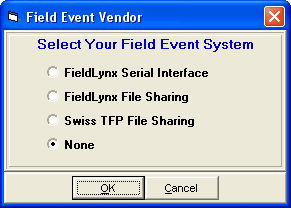
Next go to the Run Menu and click Interfaces at the top and then click on Update Start Lists, and the Update Start Lists Menu is displayed as shown below.
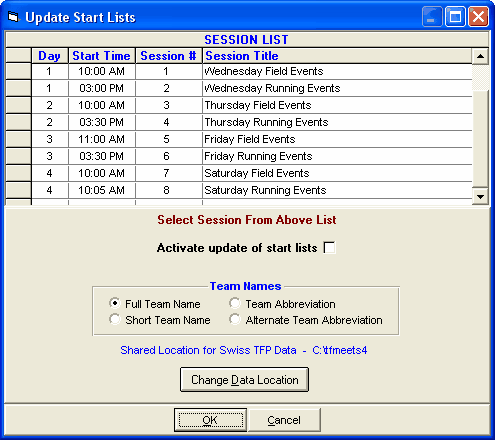
Select a session from the Session List. Then click the Change Data Location to enter the folder where HY-TEK and Swiss TFP will share start lists and result files. If you check the "Activate update of start lists" and click OK, MM will create all the necessary files needed by Swiss TFP and copy them to the shared data location. If you check the activate start list box, the start lists will be updated whenever you seed or re-seed an event and whenever you press Ctrl-U from the Run Menu.
•Before creating flights for a given event for Swiss TFP, the field event must be seeded.
•Field event series results for vertical jumps can only be downloaded into HY-TEK if the results are in metric.
Operation Using File Sharing Mode
In file sharing mode, the Swiss TFP system is usually operating on a wireless network. The Swiss TFP obtains its start list from a shared folder where HY-TEK has placed a start list file. When Swiss TFP downloads results through the wireless network, it creates results files and stores them in the shared folder so that HY-TEK can read them.
Results from Swiss TFP
In the Run Menu, you select an event, round, and heat so that it is displayed on the screen. Then you click Get Marks or press F3 to have results instantly entered on screen and into the database. If there are discrepancies between the results file and what MM expects, you will be immediately notified of all discrepancies and given the opportunity to make corrections. After making corrections, such as adding an extra competitor to the flight, click Get Marks again. Then click the next heat button or press F5 and then click Get Marks to get the next heat's results. If you press Ctrl-F3, the actual contents of the Swiss TFP results file will be displayed.
If you are in the network file sharing mode and make changes to a flight by switching two athletes, be sure to press Ctrl-U in the Run Menu to update the start lists. If you seed or re-seed an event the Ctrl-U function is not necessary because exiting the Seeding Menu automatically updates the start lists that FieldLynx needs. The entire series will be entered into the database.
Trouble Shooting
Network File Sharing: The most common problem is that the two programs are not sharing the same data folder or that the shared drive has not been mapped properly. Assuming that the data folder name is C:\TFPData on the Swiss TFP computer, the HY-TEK computer should be set to share F:\TFPData assuming the HY-TEK computer has mapped the Swiss TFP C drive to be the F drive.