This Section describes the procedures for Seeding Events. Seeding is the computerized assignment of athletes and relays into heats/flights and lanes/positions. From the Main Menu Bar, click on Seeding to display the Seeding Menu below.
•The Session List Browser at the top of the Seeding Menu allows you to work with one session's events or All Events. When a session is selected, only the event rounds for that session are shown in the Event List. If an event has not been seeded yet, the status will be Un-Seeded. If and event has been seeded, but does not have full results, the status will be Seeded. If a round has been completed, the status will be Done. If a round is the final round and the event has been completed and scored, the status will be Scored.
•Use the Gender and Age Range fields to reduce the event list to one gender or one age group. For example, click on Male and enter 11 and 12 for the Age Range and MM will show only the Male 11-12 events in the Event List Browser.
•To make room to show more events in the event list, you can hide the filter choices by clicking the View icon or by clicking View / Show/Hide Filters.
•Use the Hide Un-Seeded check box to hide the rounds that are un-seeded.
•Use the Hide Seeded check box to hide the rounds that are seeded.
•Use the Hide Done check box to hide the rounds that are done or scored.
•Use the Zero Entries check box to hide rounds with no entries.
•The check box Prompt if a Re-Seed warns you if you attempt to re-seed an already seeded event. This is used as a precaution to prevent you from accidentally re-seeding an event when you did not mean to.
•The check box Preview each Event allows you to preview the seeding for each event after each event is seeded. If you have selected several events to be seeded simultaneously, the preview will appear before the next event is seeded. This preview is equivalent to clicking the Preview icon and gives you a chance to adjust the seeding if you want to.
•Check the "Ask Questions" check box if you want to be prompted for the advancement formula, to change the randomization rule or not, to pick break points, or to change the number of athletes per flight in a field event or distance event. If you elect not to check the "Ask Questions" box, MM will make its best guess at what you want. Normally, it would be better to check "Ask Questions."
•From the Reports selection at the top, you can access the following reports:
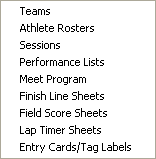
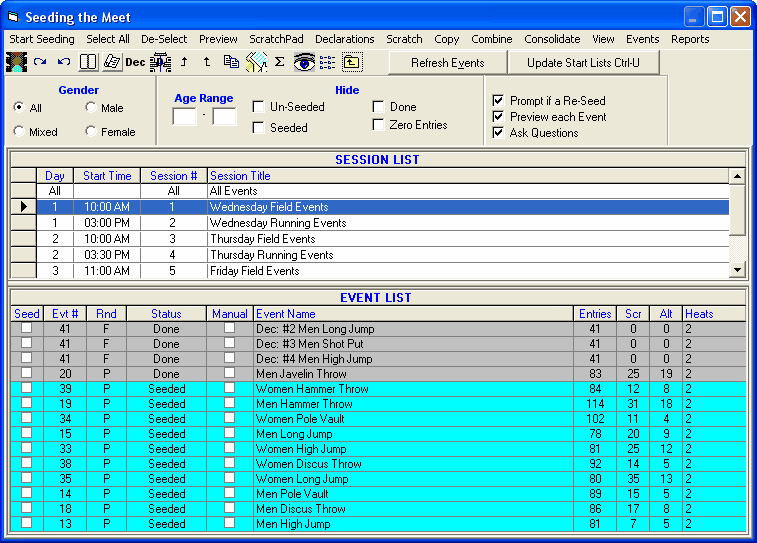
The Seeding Process
The seeding process is started by clicking the Start Seeding button. This will cause MM to seed each of the selected events one after the other with no interruption unless you have checked either the "Prompt if a Re-Seed" check box, the "Preview each Event" check box, or the "Ask Questions"check box. To select an event, click the event name or check the seed box at the beginning of each row. To select all events, click the Select All button. To un-select all events, click the De-Select All button. Use the Manual check box to prevent accidentally seeding or re-seeding an event you don't want seeded or re-seeded.
| Please note that MM will seed ONLY those events/rounds that you have selected either by clicking on the event/round itself or by clicking on the Select ALL button on the Seed Tool Bar. Any event with the Manual check box checked will not be selected and therefore will not be seeded. |
If no events have been seeded, the only event rounds that will appear in the Event List browser are the Prelim rounds and Final rounds of one round events. If an event has 3 rounds, the semi-final round will not appear in the Event List browser until Prelims are "Done". Thus a prior round must be complete before the next round can be seeded.
Advancement formulas appear on Draft Heat Sheets created from the Seeding Preview.