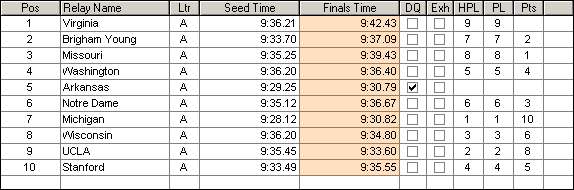The Heat window is at the bottom of the Run the Meet Menu. The example below is for an individual event.
•Results are entered in the Prelims Time column.
•If using Photo Finish or a Track Button Timer, the times can be imported for running events. If using FieldLynx, then the marks for field events can be imported.
•If there is an empty lane/position, you can enter athlete's competitor number into the Competitor # column and this will move the athlete into the heat/flight. If the athlete is in another heat/flight, you will receive a message so saying and you will have the option to move the athlete or not.
•To move an athlete or relay to an open lane in the same heat/flight, you can drag the athlete name or the relay name and drop it into the empty lane/position. To switch two athletes or relays within the same heat/flight, drag and drop it onto another.
•A result note can be added by right clicking any place in a row except the athlete name cell and the DQ cell. Below there are two Result Notes which show the time to the hundredths because it was used to break a tie from another heat.
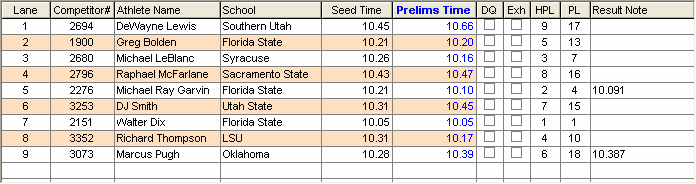
•Right clicking on the DQ checkbox in the heats section will allow you to pick the name of the official making the DQ call. In order to enter an official, the check box must be checked first. A sample selection window is shown below. Officials names must be entered first from Setup / Officials.

•Right clicking on an athlete name brings up a window like the one below with basic information about the athlete and includes a list of all entries and relays for the athlete. The status and results for each entry are also displayed. By clicking the print icon, you can print the entry and results information.
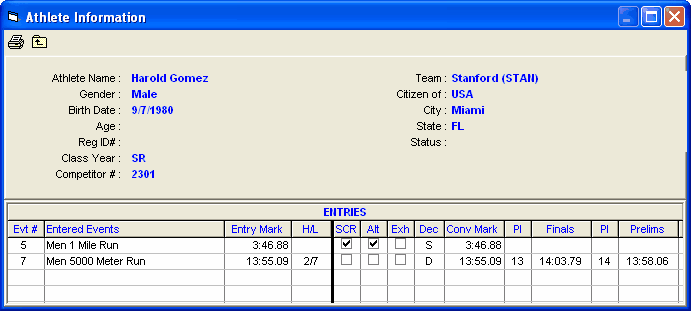
•If the event is a relay, an example of the heat window is shown below.