Records are used by MM in four ways:
•To be listed as part of the Event Header for the Meet Program and Results Reports. There is a limit of 7 records that can be listed for each event.
•To "Flag" any record breakers in the Results Report and in the Run Menu screen.
•To list the record breakers on the Exceptions Report.
•To update the records list itself based on performances during the meet.
There are two ways of getting records into your MM database.
•Keying them
•Importing them
Records can be entered for all events including Combined Event sub-events such as the 100 meter dash in the Decathlon.
Keying Records
Setting up Records is a two step process.
•Create the Tag Names, such as World, along with the "Flag" symbol and the order for listing the records on reports.
•Enter the record information for each event in the meet - the record time, who holds the record, when the record was set, etc.
Click on Events from the Main Menu Bar and then click on the Records icon. Add a Tag Name by clicking the Add icon in the Tag Names area at the lower left of the Records Menu.
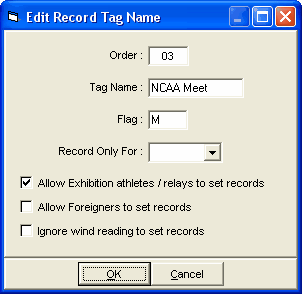
•Order: This number determines the order that the records are printed on the Meet program and Results reports.
•Tag Name: The tag name is the name of the record such as "National", "State", "World", and "Meet".
•Flag: The flag symbol is a one character field that will be displayed on the Results Report next to any Time that ties or breaks a record. Enter an "x" to tell MM not to display this record on reports. Examples of flags are "!", "N", and "#" - 1:23.45! or 1:23.45N.
•Record Only For: If the record is a team record such as might be the case in a dual meet, select the team that the record tag is for and only members of that team will be flagged if one or more breaks the record.
•Allow Exhibition or Foreigners: Depending on the record, exhibition or foreign athletes may or may not be eligible to break the record. Use the check boxes to indicate your preference for the particular tag.
•Ignore Wind Readings: In some cases, you may want to ignore high wind readings when determining whether the mark is eligible to break a give record not.
After you have added several tags for a meet, the tag names might be like this:
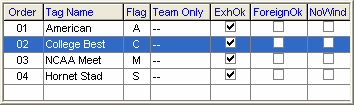
The full Records Menu might look like this:
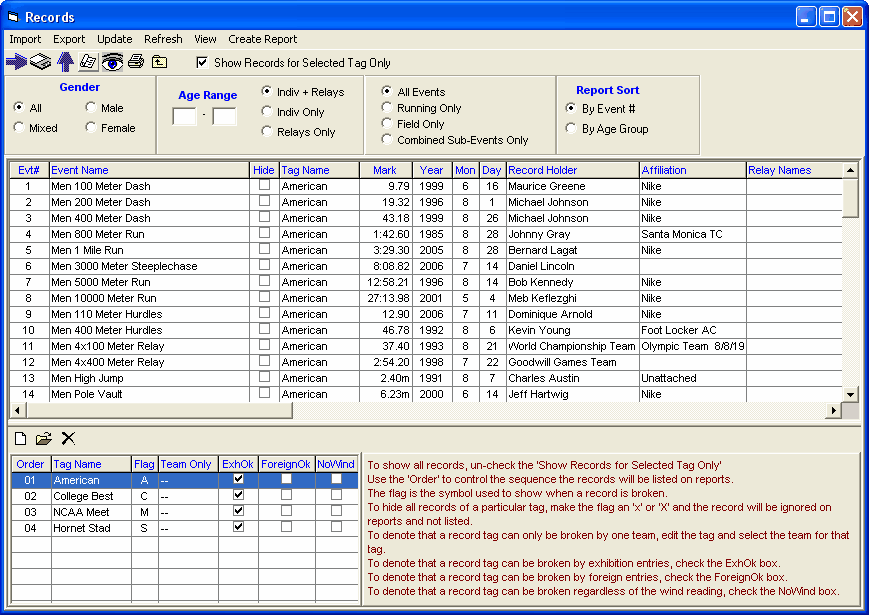
In the Records Menu above, you can filter the list of events in a couple ways.
•To only show records of one tag, select the tag and then click the "Show Records of Selected Tag Only" check box at the top.
•To filter the events to one gender select the gender and then click the Apply Filters icon or click Apply Filters.
•You can also filter by event age range or individual or relays, but you must use the Apply Filters icon.
•If there are some event records that you like to not show on reports, click the Hide check box for those events.
Enter Data for a Record
To enter data for a record, edit the grid directly and type into the grid. Enter the following:
•Record Time
•Year, Month, Day the record was set
•Record Holder - if this is a Relay Event, enter the names of the 4 Athletes in the Relay Names column
•Affiliation - Enter the Team affiliated with the Athlete or Relay that holds the record
•If you do not want MM to check a Record for a particular event, click on the Hide check box for that event.
Ties
If you have any records where two individuals or relays are tied for a record, create a second identical Tag Name. Enter only the tied individuals or relays in the second tag. MM does not display a tag for a given event if there is no data for that event and tag.
Importing Records
Please click Here for detail information about Importing Records into your MM database.
Exporting Records
Please click Here for detail information about Exporting Records to a file that can be imported by another MM database or a TEAM MANAGER database.
Updating Records
Please click Here for detail information about Exporting Records