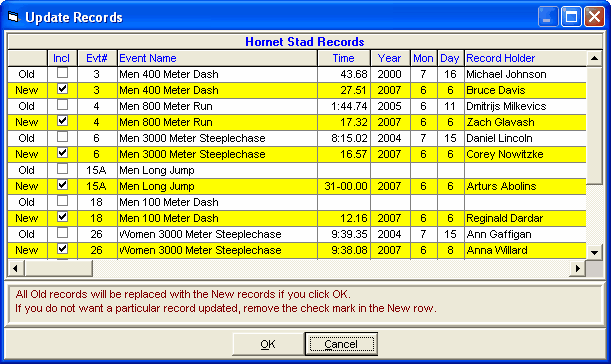During the meet or after the Meet has been completed, you might want to go back and Update your Records with any new ones that have been broken.
To update records, highlight the Record Tag you wish to update and click on the Update icon at the top of the Records screen. MM will check all the events/rounds that have been completed and display a check box list of any Records that have been broken together with the "old" record time and record holder and date information. MM will default to all boxes checked so that when you click OK, MM will move the information for those you have checked into the Records section. If you do not want MM to update a particular record, just remove the check box for that event.
Here are ways that you might want to use this feature:
•If records have been broken in the Prelim Session, update them and then they will now show up in the Meet Program for Finals!
•Update all your Records after the meet has been completed and then Export them to \tfmeets6 or to a flash drive for another meet or to Import into TEAM MANAGER.
•You might also want to run the Meet Summary report to print a report of all Record Breakers. However, this should be done before updating records.
•If there is a tie, the tied record will be shown in the list of record breakers in pink instead of yellow. When you select to update the records, the updating will create a second identical tag name for the record and add the record to this new tag, thus allowing you to store both record holders.
•Records will not be broken by times or marks aided by a wind reading greater than 2.0 meters per second.