Time/Mark Standards are 1 to 4 character classifications for athletes' performances. You can set up Time/Mark Standards by keying them in or by importing them.
Time/Mark Standards are used by MM in two ways:
| 1. | To print as part of the Event Header for the Meet Program and Results Reports. |
| 2. | To "Flag" Athletes or Relays that achieve a particular Time/Mark Standard with the 1 to 4 character Time/Mark standard tag. |
Setting up Time/Mark Standards is a two step process. First you would set up the administrative information about the Time/Mark Standard - the tag name and the purpose of the Time/Mark Standard. Then you would enter the actual Time/Mark Standard for each event.
From the Main Menu Bar, click Events and then click the Time/Mark Standard button.
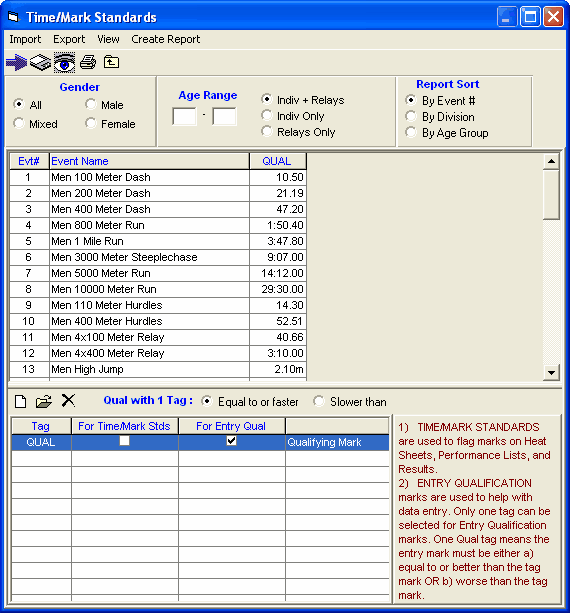
For each Standard you wish displayed and checked, enter the following information:
•Tag Name - That's the name that will be displayed next to the Time/Mark that meets that Standard criteria. The tag can be up to four characters long - "AA", "QUAL", and "STAR" are all examples of Tag names. Each Tag Name can have a 20 character description which will be displayed along with the Tags on the Meet Program and Results.
•Now Specify how you want MM to use the Time/Mark Standard by checking one or more of the 3 types of check boxes:
| 1. | For Time/Mark Stds - MM will check the entry or result Time/Mark and if it equals or betters the Time/Mark, it will display the corresponding tag next to the Time/Mark - for example, 1:23.45 AA. |
| 2. | For Entry Qual - MM will use this Time/Mark as the meet entry qualification Time/Mark for the meet and will provide enforcement for keyboard and imported entry marks. You may click the "Equal To or Better" OR the "Worse Than" radio buttons to tell MM how to check the particular Standard. Note that it is NOT currently possible to have two qualifying Time/Mark methods, such as some events as better than and other events as worse than. |
| 3. | You may also click on the Age Groups Custom button to specify that the Time/Mark Standards for an age group be used for another age group in your meet. For example, you could use the 17-18 Time/Mark Standard for the 15-18 age group. |
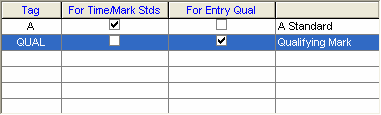
Once the global Time/Mark Standard administrative information has been set up, pick an event from the Events browser and key in a Time/Mark for each of the Time/Mark Standard tags listed in columns next to the event.
Exporting or Importing Time/Mark Standards: You may export and import a HY-TEK Time/Mark Standard file. To import a Time/Mark standards file, from the Main Menu Bar, click on Events / Time/Mark Standards icon. Now click the Import tab at the top of the Time/Mark Standards screen; follow the screen prompts to find and import the file.
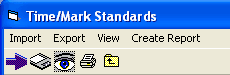
Note for Reports such as Performance Lists, Meet Program, and Results:
•If you include Mark Standards, there is a limit of 3 standards that can be listed for each event.
•If you include Entry Qualifying Marks, there is a limit of 2 qualifying marks that can be listed for each event.