To import a records file, click Events / Records and then click Import at the top of the Records Menu. You may import a HY-TEK Record file that has been created by HY-TEK's MEET MANAGER for Track & Field or by HY-TEK's TEAM MANAGER for Track & Field. The HY-TEK Record file always has the file extension ".TCL". You may also import from a .CSV file formatted as below.
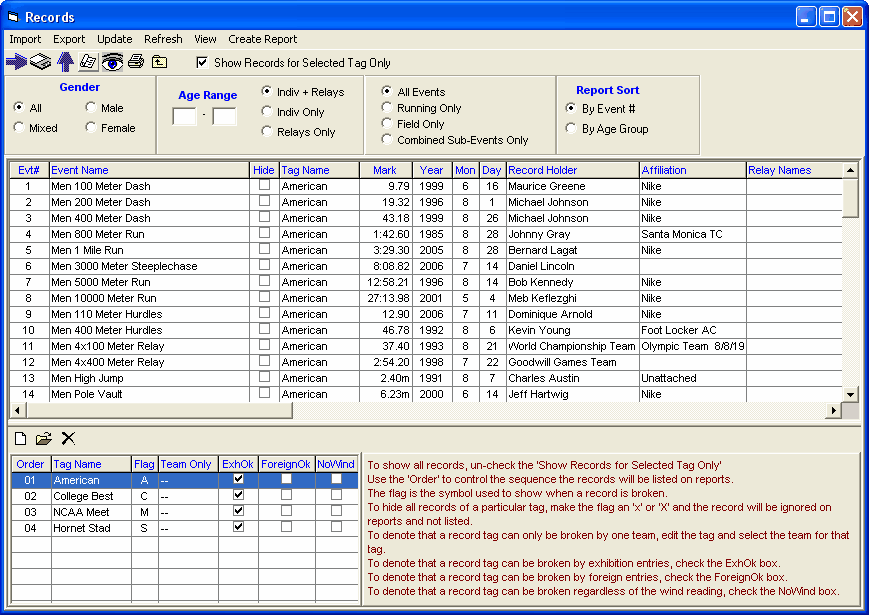
CSV File Format
Event No&Event Letter(eg:12A),low_age(0-99),high_Age(0-109),Record_month(1-12),Record_day(1-31),Record_year(1700-2400),Record_Holder(Max length 39),Record_Affiliation(Max length 24),Relay_Names(Max length 50),Record_Time(number or float),Record_Measurement(E/M)E=english M=Metric,Event_gender(F/M),Division_Code
Example customer CSV file content:
Event No&Event Letter(eg:12A),low_age(0-99),high_Age(0-109),Record_month(1-12),Record_day(1-31),Record_year(1700-2400),Record_Holder(Max length 39),Record_Affiliation(Max length 24),Relay_Names(Max length 50),Record_Time(number or float),Record_Measurement(E/M)E=english M=Metric,Event_gender(F/M),Division_Code
147,0,109,3,5,2010,Aaron Rouge-Serret,Athletics Essendon,,10.17,M,M,IN
Note: The first row of the CSV file must be a header row as shown in the example. All column fields must match the target event, for example the Division_Code must be the same as the target event's Division Code. Content rows must not be blank (or have an event number but no other content) or contain any single-quote (') characters. After importing a CSV file, a new tag is created to include all imported records.