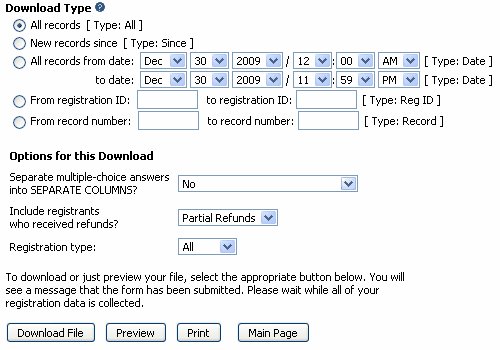This option is primarily for Road Races where athletes have entered the race through the Active.com web site and allows you to import athlete information from a comma separated file (csv file) which has been downloaded from the Active Registration Center.
Assuming entries are completed, the steps for creating your csv file are listed here.
•Click on the Download Registrations choice under Registration Tools as shown in the menu listing below.

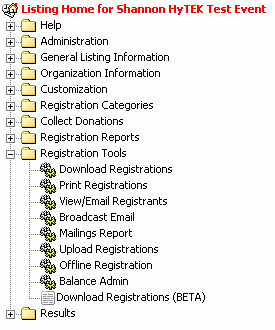
•After clicking on Download Registrations, click on Build New Profile.
![]()
•Fields that can be exported are displayed in the left column as shown below. You will select the fields you want on the left and click the arrow to move the desired fields to the right column. Only the selected fields will be exported. The mandatory fields are FirstName, LastName, and Gender.
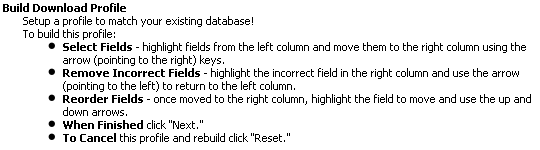
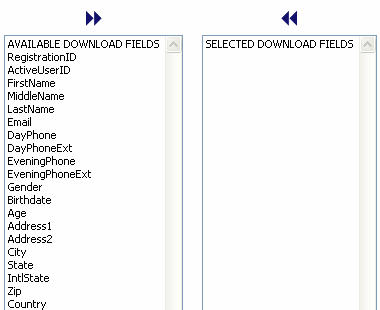
![]()
•After selecting your fields and clicking Next, the following screen will appear with instructions for formatting your fields.
•Do not check any of the Append to check boxes.
•In the Limit Character Field Length boxes, MM will automatically limit the FirstName and LastName to 20 characters each, 1 for MiddleName, 40 for Email, 25 each for Address1 and Address2, and 20 for City.
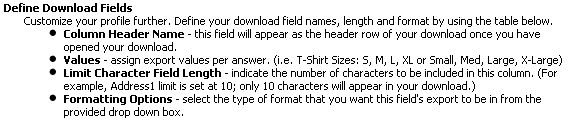
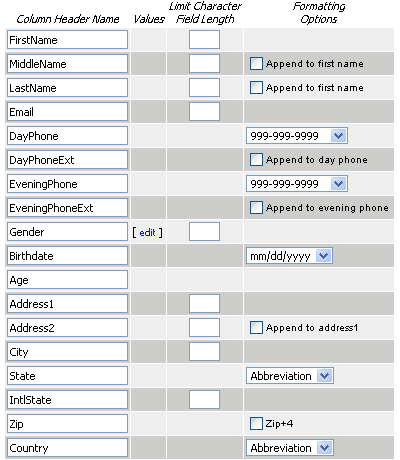
![]()
•After entering your field lengths and clicking Next, you enter the parameters for the text file export.
•You can leave all settings as is, but the Field delimiter must be a semi-colon or comma where semi-colon is the preferred delimiter, so type in a semi-colon in the "Other:" box as shown below.
•Enter a descriptive name for the Profile in the Save profile as... text box and click Next.
![]()
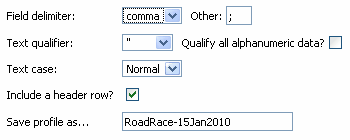
•At this point you are ready to download the file.
•Select All records as shown below and then click Download File and select Save to Disk (not Open File).
•If given the option, provide a name for the file and select your preferred location on your computer. The file extension name can be .csv or .txt.
•If you wish to look at the contents of the file before downloading, click Preview and follow the instructions.