How to Add/Edit Events for a Meet
Please follow these steps to enter results from a meet that has been completed. This process applies to both Individual as well as Relay Results. You can review or check the meet results that you enter by going to the Meet Results Browser.
There are two ways to enter meet results:
| 1. | Key them in |
| 2. | Import them |
Click Here for information on how to Import Meet Results from a Meet Results file. If you choose to Import meet results instead of keying them, you do not need to complete any of the following steps.
1. Add your new Meet. Click Here for information on how to do this.
2. Enter or Import the Events for the meet. Click Here for information on how to do this.
3. From the Meet Browser, highlight the meet for which you want to enter results and click on Results from the Meet Browser Menu Bar and then click on Results by Event or Results by Name.
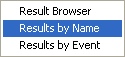
4. You may Print the Meet Results Report from either the Results by Event or Results by Name Main Menu Bar. Click Here for information about the Meet Results Report.
Using the keyboard
The Meet Results by Event and by Name screens were designed to be used with a pointing device like a mouse as well as the keyboard. Here are a few tips for navigating these screens and making selections.
•Use the F4/F5 key to pick the Next (F4) or the Previous (F5) event.
•Use the tab or shift tab or the left or right arrow keys to navigate across the Results grid.
•Use the Up and Down arrow keys to navigate up and down the Results grid.
•If you wish to select a check box, for example a DQ, use the tab or arrow keys to highlight the check box and then press the space bar to select or de-select that particular check box.
Results by Event
This method of entering meet results lists each event that has been set up for the meet with the corresponding eligible athletes or relays for each event selected.
First enter the Team for which these results apply. If they generally apply to the same team for each meet, we would recommend you set up Favorite Filters so that the team you choose will be automatically displayed each time you want to enter results. Click Here for information on how to do this. The meet results will be associated with this Team even though the swimmers may not currently be on that Team. If you leave this field "blank", TM will use the Team that the Athlete is current assigned for the results Team.
Individual Events
You may filter the list of events by Session and/or by Meet Division. Pick an event and TM will list all of the eligible swimmers for that event. You can enter an event number, use the event scroll list, click on the arrow keys to go to the Previous or Next event, or press F4 for Previous event or F5 for the Next event. For example, pick a Boys 11-12 50 Free and TM will list all of the boys in your Database that are between 11 and 12 years old based on the age-up-date of the meet. Click on Athlete Results from the menu bar and TM will pop up a window of meet results for the swimmer that is highlighted.
TM supports up to three "rounds" for each event - Prelims, Semis, or Finals. You can also enter results for a SwimOff or for Time Trials. You can customize showing the Prelims, Semis, Finals, SwimOff, or Time Trials columns by selecting the appropriate buttons above the grid. To enter a result, position your cursor under the Time/Pts column in the row of the swimmer for which you want to enter results and then enter results either in the format "12345" or "1:23.45". You may enter NS for No Show or DQ for Disqualified. Specify the entry as Exhibition by entering an "x" as a prefix to the time - for example, "x1:23.45". Click on the DQ column to designate the swim as a DQ and you can still enter the swimmer's time if you wish in the appropriate column (Final, Prelim, or Semis). Optionally enter the swimmer's Place and Points in the appropriate column. The Place and Points for each result will be displayed in the Meet Results Report for this meet.
Filter Eligible Athletes
You may filter the eligible swimmer list by Team, Group, SubGroup, WM Group, WM Subgroup, and School Year.
Click on the Show Swim-Up Athletes check box and TM will add athletes in the list that are younger than the lower bound of the event age. For example in our Boys 11-12 example above, TM would add to the swimmer list all of the swimmers who were 10 years old and younger.
You may choose any one of the three Eligible Filter radio buttons:
•Click on the All Eligible radio button if you do not want to filter the list of eligible swimmers.
•Click on the Existing Results radio button to filter the eligible swimmer list with only swimmers who already have results entered for this meet. This is a great feature when you want to edit existing results for an event.
•Click on the Existing Entries radio button to filter the eligible swimmer list with only swimmers who were previously entered in this meet.
Relay Events
You may filter the list of events by Session and/or by Meet Division. Pick a Relay event and TM will list all of the swimmers that are eligible to swim in that relay event. For example, pick a Boys 11-12 200 Medley and TM will list all of the boys in your Database that are between 11 and 12 years old based on the age-up-date of the meet. Click on the New Final Relay button or the New Prelim Relay button to add a new Relay result.
To enter a result, position your cursor under the Time column in the row of the Relay for which you want to enter results and then enter results either in the format "12345" or "1:23.45". You may enter NS for No Show or DQ for Disqualified. Specify the entry as Exhibition by entering an "x" as a prefix to the time - for example, "x1:23.45". Click on the DQ column to designate the swim as a DQ and you can still enter the relay's time. Optionally enter the relay's Place and Points in the appropriate column.
Filter Eligible Athletes
You may filter the eligible swimmer list for Relay Swimmers by Team, Group, SubGroup, and School Year.
Click on the Show Swim-Up Athletes check box and TM will add athletes in the list that are younger than the lower bound of the event age. For example in our Boys 11-12 example above, TM would add to the swimmer list all of the swimmers who were 10 years old and younger.
You may choose any one of the three Eligible Filter radio buttons to filter the list of swimmers from which to choose for your four Relay Swimmers:
•Click on the All Eligible radio button if you do not want to filter the list of eligible swimmers.
•Click on the Existing Results radio button to filter the eligible swimmer list with only swimmers who already have results entered for this meet. This is a great feature when you want to edit existing results for an event.
•Click on the Existing Entries radio button to filter the eligible swimmer list with only swimmers who are previously entered in this meet.
You may choose up to 4 swimmers from the list of eligible swimmers for your Relay. You can click and drag them over to Relay positions 1-4 or double click on the name and TM will automatically move them for you. Or, you can click on the Get Entry Swimmers button and TM will automatically move the 4 swimmers you specified as entries for this relay over to the Relay Results.
Relay Lead Off Leg
A Relay Lead Off Leg is an official time for the first swimmer of a relay. For example in a 200 Free Relay, the 50 Free is the legal and official time for the first swimmer in the relay. If you want TM to store that official time in the Database and use it for meet entries and Top Times Reports, enter the time in the Lead Off Leg entry box located under the 4 Relay Swimmers. This Relay Lead Off time is indicated with an L in the Meet Results Browser and various Performance Reports.
Relay Non-Lead Off Leg
A Relay Non-Lead Off Leg or split is NOT an official time. But if you wish to store one in your TM Database, here's how. Highlight the relay then click on the Splits icon. TM will display the splits for this relay as well as the four swimmers. Click on the check box next to a swimmer and TM will ask you if you wish to store this leg in your Database. Please note that a Relay Non-Lead Off split will be shown on the Results Browsers and will be used when computing Best Relay lineups, but WILL NOT be used for Individual Meet Entries or Top Times.
Masters Relays
TM will automatically handle the Masters Relay Ages for both Meter and Yard meets in terms of supporting multiple A Relays - one for each age group.
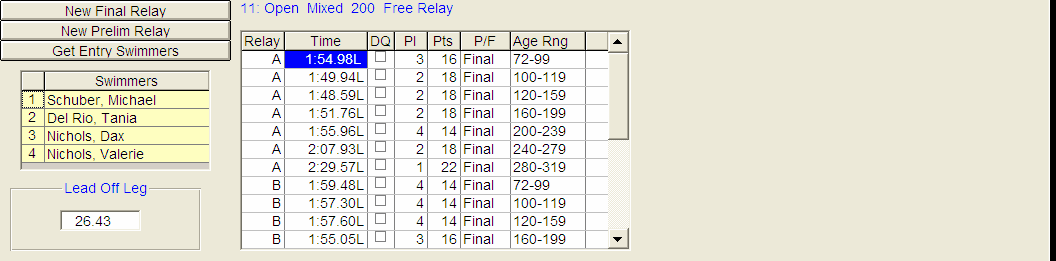
Results by Name
This method of entering results lists each swimmer in the Database based on the following filter options:
•Low and High Age - For example, ages 11-12
•Team
•Group
•SubGroup
•WM Group
•WM Subgroup
•School Year
•Gender
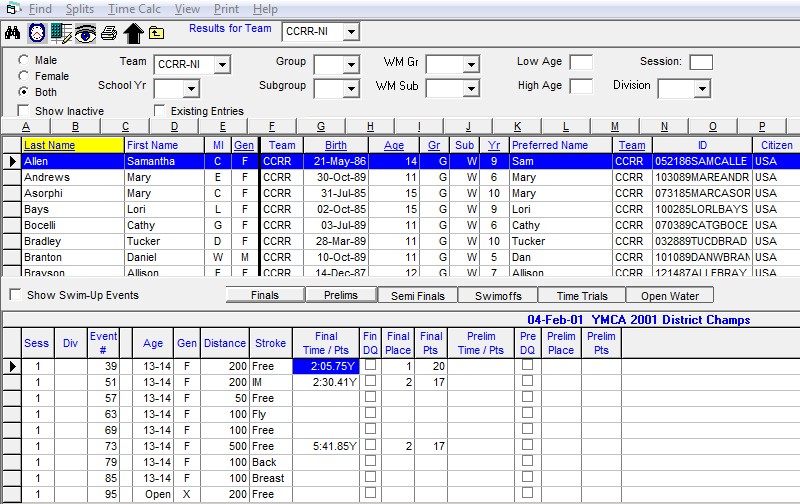
First enter the Team for which these entries apply. If they generally apply to the same team for each meet, we would recommend you set up Favorite Filters so that the team you choose will be automatically displayed each time you declare meet entries. Click Here for information on how to do this. If you leave this field "blank", TM will use the Team that the Athlete is current assigned for the result Team. Click on Athlete Results from the menu bar and TM will pop up a window of meet results for the swimmer that is highlighted.
Now select any of the swimmer's listed. As soon as you click on a swimmer, TM will list the eligible events based on the following event filters.
•Session
•Meet Division
Click on Show Inactive and TM will include Inactive Swimmers in the list and/or click on Existing Entries and TM will filter the swimmer list to include ONLY those swimmers that have been entered into the meet.
TM supports up to three "rounds" for each event - Prelims, Semis, or Finals. You can also enter results for a SwimOff or for Time Trials. You can customize showing the Prelims, Semis, Finals, SwimOff, or Time Trials columns by selecting the appropriate buttons above the grid. To enter a result, position your cursor under the Time/Pts column in the row of the event for which you want to enter results and then enter results either in the format "12345" or "1:23.45". You may enter NS for No Show or DQ for Disqualified. Specify the entry as Exhibition by entering an "x" as a prefix to the time - for example, "x1:23.45". Click on the DQ column to designate the swim as a DQ and you can still enter the swimmer's time if you wish in the appropriate column (Final, Prelim, or Semis). Optionally enter the swimmer's Place and Points in the appropriate column.
Click on the Show Swim-Up Events check box and TM will add events in the list that are older than the age of the swimmer. For example, if the swimmer is 11 years old, checking this box would result in the 13-14 and 15 & Over events being listed for this swimmer.