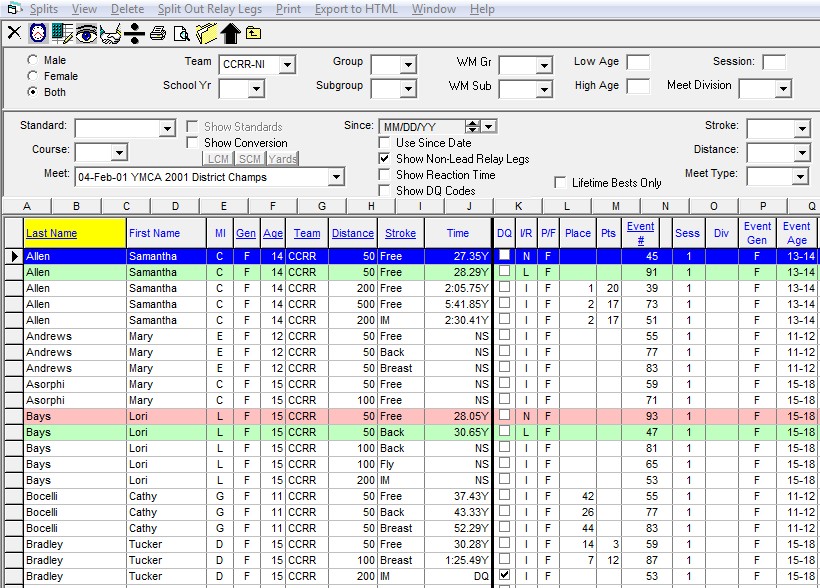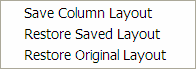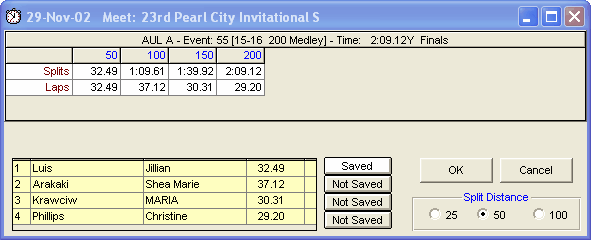How to Enter or Edit Meet Results
The purpose of the Meet Results Browser is to provide information about meet results in a grid type display in which it is easy to sort and easy to find specific information. You can print a report of the results for a specific meet using the Meet Results Report. Click Here for more information about the Meet Results Report.
Click on Meets from the Main Menu Bar. Highlight the meet for which you want to show results then click on Results and then Results Browser. TM will display a grid showing all the results in the meet. Click on the grid column headings to sort by that particular field. For example, click on the column marked "Meet Event" to sort results by the event numbers in the meet. Or click on the "Stroke" column and TM will sort the results based on stroke - Free, Back, Breast, Fly, and Medley. You may also click on the View Menu selection and choose the Last Entered First selection and TM will sort the information in the browser based on the order you entered the results.
If you have chosen to sort the meet results by name, instead of scrolling down the athlete list, you can locate a specific swimmer quickly by clicking on the top alphabet row. For example, click on the T, and TM will begin the athlete list with the first swimmer whose last name begins with a T.
You have the option of tagging each result with a Time Standard as well as to show conversions to Yards, SCM, or LCM. You may also show only Lifetime Bests, Non-Leadoff Relay Legs, and Reaction times imported from MEET MANAGER..
Filter What You See
You may filter the meet results by Session and/or by Division. You can also filter the Results by Gender, Age Range, Team Group, SubGroup, WM Group, WM Subgroup, School Year, Stroke, Distance, Meet Name or All Meets, Meet Type, and Since Date.
Layout
Click Here to manage your Meet Results Grid layouts as shown below in the Column Layout Save/Restore options.
You can customize your Meet Results browser columns by re-ordering or deleting columns from the TM Original Layout and then save that layout for subsequent use.
Split Out Relay Legs
Click on Split out Relay Legs or the Relay Legs icon ![]() and TM will look through your Database and find all of the Relay Non-Leadoff splits and include them in your Meet Results Browser. Once you do this, you can then optionally include those relay Non-Leadoff legs in your Top Times Report, Top Times Spreadsheet Report, or Best Relay computation.
and TM will look through your Database and find all of the Relay Non-Leadoff splits and include them in your Meet Results Browser. Once you do this, you can then optionally include those relay Non-Leadoff legs in your Top Times Report, Top Times Spreadsheet Report, or Best Relay computation.
NOTE: TM creates the Non-Leadoff split records for each swimmer in the relay ONLY if there are 4 swimmers entered in the Relay and at least 4 splits are present in the relay result.
Relays
Click on the Show Relays icon ![]() to display Relay Results. Position the cursor next to any Relay Team and then right mouse click or click on the Splits icon on the Meet Results Browser Menu Bar and TM will display the 4 relay swimmers for that team, if they have been entered, and the splits and optionally the stroke rate for that relay swim. You can edit or enter running splits or lap times for the relay swim. And you can edit or enter Stroke Rate information if you selected that option in the Setup/System Preferences menu.
to display Relay Results. Position the cursor next to any Relay Team and then right mouse click or click on the Splits icon on the Meet Results Browser Menu Bar and TM will display the 4 relay swimmers for that team, if they have been entered, and the splits and optionally the stroke rate for that relay swim. You can edit or enter running splits or lap times for the relay swim. And you can edit or enter Stroke Rate information if you selected that option in the Setup/System Preferences menu.
One of the most powerful features of this menu is the ability to Save a Relay Leg time for a relay swimmer. Click on the box next to one of the 4 relay swimmers marked ![]() and TM will ask if you wish to save the corresponding relay leg as a stored time in your TM Database for this swimmer. In the example above, the 1st leg has been saved but the last three legs of the relay have not been saved. To delete a saved relay leg, go to the Athlete section of the Meet Results Browser, highlight the leg, and click on Delete or the Delete icon.
and TM will ask if you wish to save the corresponding relay leg as a stored time in your TM Database for this swimmer. In the example above, the 1st leg has been saved but the last three legs of the relay have not been saved. To delete a saved relay leg, go to the Athlete section of the Meet Results Browser, highlight the leg, and click on Delete or the Delete icon.
This time will show in the Results Browser and the Top Times Report and will be designated in the I/R column with either an L for the Lead Off Leg or N for any of the three Non Lead Off Legs.
NOTE: The Relay Lead Off Leg times will be used for Best Times, Entry times, and for the computation of Relay Best Times in the Entry by Event menu.
NOTE: The Relay Non Lead Off Leg times will be used in the computation of Relay Best Times in the Entry by Event menu.
Splits
To add splits, highlight the meet result for which you want to add splits and either right mouse click or click on Splits or the Add Splits icon ![]() on the top of the Meet Results Browser Menu bar.
on the top of the Meet Results Browser Menu bar.
Time Calculator
Click on the Time Calculator icon so that TM can help either determine an average split time or to add/subtract two splits as shown in the examples below.
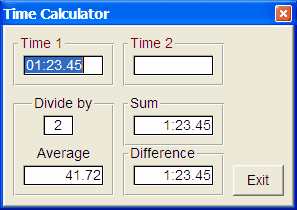
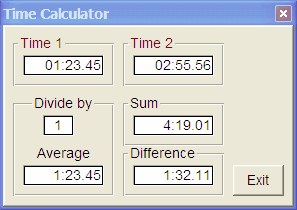
Delete a Result
To Delete a result, highlight that row in the grid and click on Delete or the Delete icon on the Meet Results Menu Bar. TM will ask for confirmation - click OK and TM will delete that one result from that one meet.
Edit a Result
If you want to change or edit an incorrect result, you will have to do that in the Results by Name or Results by Event menus. Click Here for information on how to do edit/change results.
Export to HTML
Choose this menu selection to export the Meet Results Browser information directly in HTML format to be displayed on your web site.
Click on Print on the Meet Results Menu Bar and TM will route you directly to the Meet Results Report. Click Here for more information about the Meet Results Report.