The Top Times Report is designed to provide performance information in a varied assortment of report formats. This set of reports is based upon the meet results that have been entered or imported for the swimmers in your Database. To print or preview a report of Top or Best Times, click on Reports from the Main Menu Bar and then Performance and Top Times.
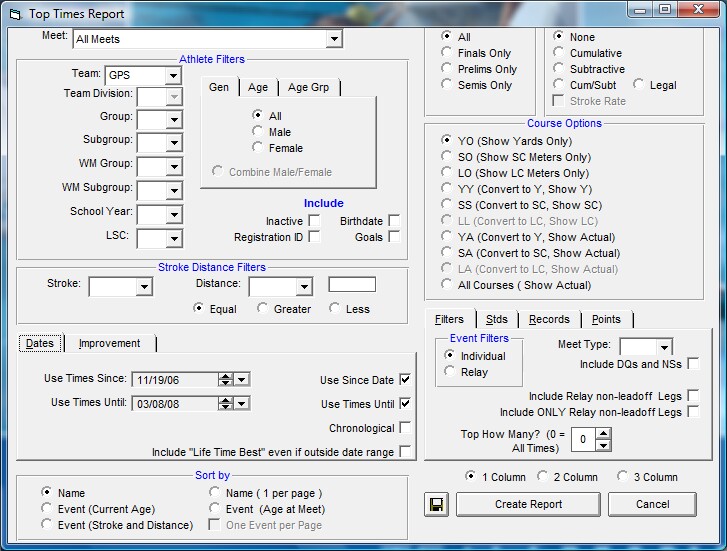
This report offers a great deal of customization filters and sort options as described below.
Report Filters
This report offers the standard Age Group, Gender, Team, Team Division, Group, Subgroup, WM Group, WM Subgroup, and School Year filters as well as the LSC and Team Division filters and the following specific report filters.
When sorting this report by Event, the gender filter also allows you to combine Men/Women to be ranked together for each stroke/distance.
Meet
You can run this report for all meets or you can filter it for just one meet by selecting that meet from the Meet list box. You can also restrict the list of meets by Date Range (Since and/or Until Dates) and by Meet Type as described below. You can set up these "Seasonal" Dates in Favorite Filters.
Age Group Tab
If you are sorting this report by event, you can choose how TM will group the swimmers in your Database according to age. Click on the Age Group tab and then Use Built-in if you want TM to group times by 10&U, 11-12, 13-14, and 15&O. Click on Use Custom to use the age groups you have previously set up in Custom Age Groups - click Here for more information on how to set up your own age group classifications. Click on Use Masters and TM will group swimmers according to the standard masters age groups.
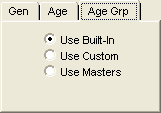
Meet Round
To display meet results from a specific round, all rounds, or the best time from all the rounds swum in the event for this one meet, you may choose All, Finals Only, Prelims Only, or Semis Only.
Splits
Choose to display no splits, Cumulative or "running" splits, Subtractive or "lap" splits, Cum/Subt for both, Legal splits, or Stroke Rate. For example in a 400 for a LCM event, the 50, 100, 200, and 400 would be "legal" splits. Click Here for more information on how to enter Splits or Stroke Rate information. Click Here for information about how to store your Legal Splits as a permanent record for each swimmer.
Individual or Relay
Click on the Individual or Relay check box to display meet results for just the Individual or Relay events for this meet.
Stroke/Distance
Filter the report for a specific stroke or distance by clicking on the Stroke and/or Distance menu box and making the appropriate selection.

Or, key in a distance value (like 500) and then pick the Greater radio button and TM will include all of those events with distances GREATER THAN 500.
Inactive
To include Inactive swimmers in this report, please click on the Include Inactive check box.
Dates
You may filter the times in this report from a Since Date to an Until Date. For example, list top Times that were swum between September 1, 2003 and January 31, 2004. You can set up these "Seasonal" Dates in Favorite Filters.
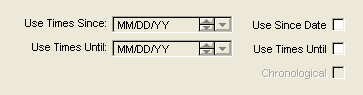
Meet Type
You may choose from the Meet Type selection to include only meets that match that particular type. You may classify a meet type when you set up the meet. For example, you may want Best Times from "USS" or "YMCA" type meets only.
Top How Many
You may optionally filter Top Times by specifying how many top times that you wish to include - enter "0" to include ALL the times for an Event or Swimmer.
Include DQs and NSs
Click on this check box to request that TM include all the DQs and NSs in the list of Top Times - this option is available ONLY if you have request ALL Times.
Include Relay non-leadoff Legs
Click on this check box to include all of the Relay Non-Leadoff legs in your Top Times list that have been previously split out from either the Team Results Browser or the Meet Results Browser. If there are new meet results since the date the last Split Out Relay Legs occurred, TM will display a warning message and suggest you go to the Teams Results Menu or Meet Results Menu and Split Out the Relay Legs.
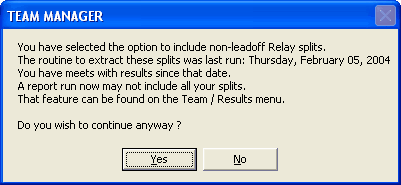
NOTE: Relay Non-Leadoff Times are NOT recognized as official times.
NOTE: If you choose the Include Relay non-leadoff Legs option, you will also be able to choose the Best Legal + Best non-leadoff option to display BOTH the legal best time as well as the fasted relay non-leadoff time.
Include Only Relay non-leadoff Legs
Click on this check box to include ONLY Relay Non-Leadoff legs that have been previously split out from either the Team Results Browser or the Meet Results Browser. If there are new meet results since the date the last Split Out Relay Legs occurred, TM will display a warning message and suggest you go to the Teams Results Menu or Meet Results Menu and Split Out the Relay Legs.
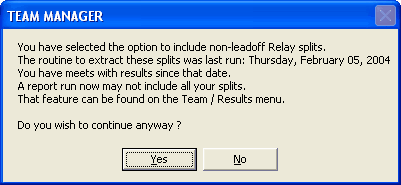
NOTE: Relay Non-Leadoff Times are NOT recognized as official times.
Include Goals
Click on this check box to include each swimmer's Goal times that have been previously established. This report option is available ONLY if the report is sorted by Name. Click Here to find out how to setup Goals for each swimmer.
Include Registration ID
Click on this check box to include each swimmer's Registration ID next to his/her name.
Include Birth Date
Click on this check box to include each swimmer's Birth Date next to his/her name.
Include Relay Swimmers
If you pick the report for Relays, you have the option to include the relay swimmers in the report.
Course Options
TM provides 10 course options from which to select.
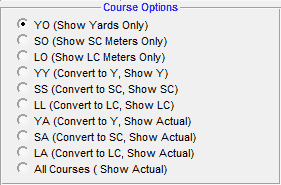
If you choose one of the options requesting conversion (e.g. YY) , TM will use the particular conversion factors that were chosen in Course Conversion setup. Click Here for information about how to setup or change your TM's course conversion factors.
Chronological Listing
Click on the Chronological check box on the Date Tab after you have selected a Since Date and/or an Until Date for your report. TM will list Best Times sorted chronologically instead of fastest-to-slowest. If you run this report early in your season before swimmers have improved from last season, you might want to click on the "Include Life Time Best even if outside date range" button so each swimmer can see where they were prior to the beginning of the current season.
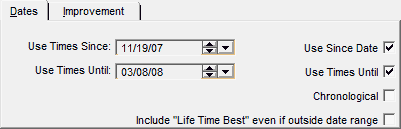
Improvement
You must first specify the report to be sorted Chronologically as discussed in the section above in order to enable the Improvement check boxes. Now click on the Improvement tab and customize how you wish to have improvement calculated.
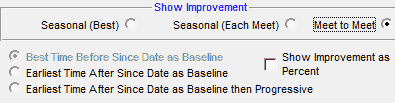
You can show improvement in terms of the time improved or in terms of the percent improvement. TM offers three ways to calculate Improvement:
| 1. | Seasonal (Best) - First specify the baseline for the seasonal improvement. Click on the Use Fastest Before the Since Date check box and TM will find each swimmer's fastest time in each stroke and distance swum before the Since Date and use that time as the baseline for improvement. Or click on Use Earliest Time after Since Date check box and TM will use each swimmer's time in each stroke and distance from the first meet after the Since Date as the baseline for improvement. TM will take the baseline meet swum as chosen and then calculate improvement for the swimmer's Best/Fastest Time based on that baseline. |
| 2. | Seasonal (Each Meet) - First specify the baseline for the seasonal improvement. Click on the Use Fastest Before the Since Date check box and TM will find each swimmer's fastest time in each stroke and distance swum before the Since Date and use that time as the baseline for improvement. Or click on Use Earliest Time after Since Date check box and TM will use each swimmer's time in each stroke and distance from the first meet after the Since Date as the baseline for improvement. TM will take the baseline meet swum as chosen and then calculate improvement for each meet based on that baseline. |
| 3. | Meet to Meet - TM will calculate improvement from meet to meet based on the chronological list of the meets swum after the Since Date. You can opt to show the improvement from meet to meet with the earliest time as the baseline or show the progressive improvement from meet to meet from the previous Personal Best (PB). An example of a progressive improvement might be 25 secs, 23 secs by 2, 24, 22 by 1, 19 by 3. |
Time Standards
Specify a Time Standard then click on the Include Time Standards check box and TM will tag each result with the appropriate Time Standard designator. For example, 2:34.56 AA. Or click on the Standards at Least check box and TM will only include those times at that time Standard or higher. Choose Show All with delta if below Standard and TM will compute the delta time necessary to achieve that standard.
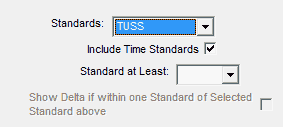
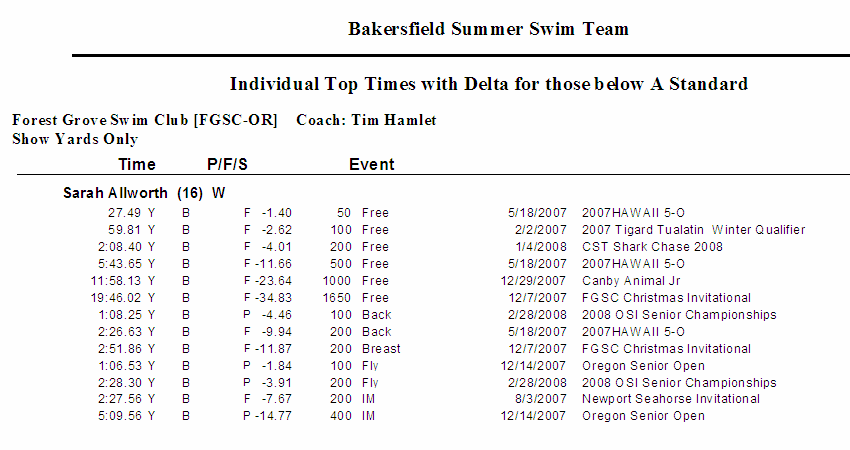
Records
Click on the Records tab and select a specific Record and click on Check Records and TM will indicate if any of the Records have been broken by displaying REC next to each time. Click Here for more specific information on records that may have been broken and how to automatically update those records using the Record Match Report. Or, click on the Check All Records check box and TM will check all the records that have been set up with an Identifying Flag. Click Here for information on how to set up a record Identifying Flag.
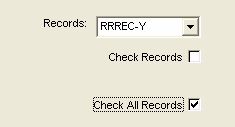
Points
Click on the Points tab and then choose one of the special point systems - HY-TEK Age Group Points (Yards, SC and LC Meters), HY-TEK Single Year (Yards, SC and LC Meters), HY-TEK Open Points (Yards, SC and LC Meters), NISCA Points (High School Yard meets), LEN Points (SC and LC Meters), AUS Points (Swimming Australia - LC Meters), SNZ Points (Swimming New Zealand - LC Meters), or FINA Points (SC and LC Meters). These points will be displayed next to each result time.
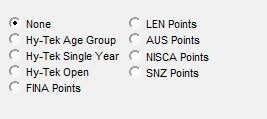
NOTE: When converted times are specified, the non-converted time is used for the Point System. For example, if FINA is selected with a course of LL (convert to LC Meters) and the original time is in SC Meters, then the SC Meter FINA computation is used. In this example, if a Yard time is converted to LC Meters, then TM with display "n/a" (not applicable) next to the time.
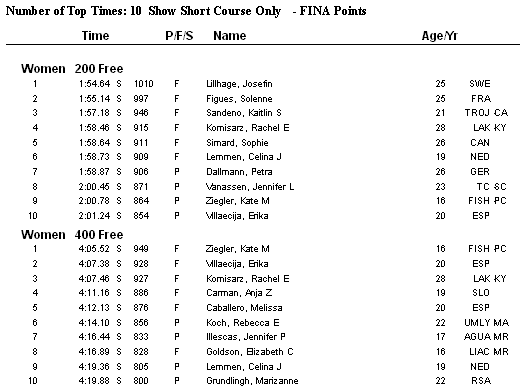
Sort Options
This report can be sorted by:

Format of Displayed Times
When TM displays or prints the Top Times report, a letter suffix will be added after the time to indicate a Legal Split time (S) that has been stored in the database, a Relay Lead-off time (L), or a Relay Non Lead-off time (N). For example, a 1:23.45 L would indicate a time that was achieved as the lead-off swimmer on a Relay.
1, 2, or 3 Column Format
The Top Times Report can be previewed or printed in 1, 2, or 3 columns so that you have the option to print a great deal of information on one page. The 2 and 3 column formats do not include the meet and date of the swim or improvement information.
![]()
Sample Report
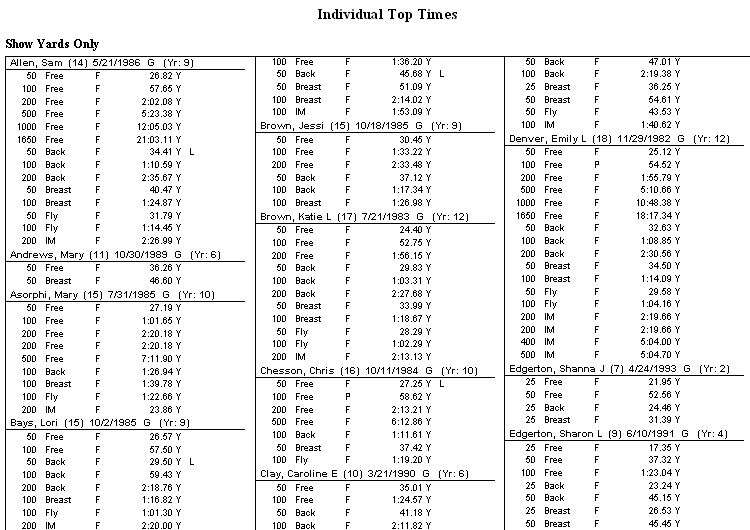
Memorize Report
Click on the Memorize Report icon and TM will give you the option to "name" this particular report that will include your specific filters and report customization options. Then when you want to run this report again, just click on Reports from the Main Menu bar and then Memorized Reports and click on the "name" you gave this report and TM will display the report menu "filled in" with the options and filters you previously saved.
Click on the Create Report button and TM will provide a preview of this report. You can click on the Export icon at the top of the Print Preview screen to export the report in various formats like PDF, Excel, Word, HTML, CSV, etc. And you can click on the Printer icon and TM will print the report to the selected printer.