Many of the TM Report Menus, as well as Entries and Results screens and browsers, offer many "filters' so that you may customize the set of information you are looking at. For example, if I am the Senior coach for a particular Age-Group Team, when I run reports or look at results, I generally want to look at only "my swimmers". So I designate those swimmers in a specific Team, Group, and maybe even Subgroup. That way when I run the Top Times Report and specify my Team, Group, and Subgroup, I only see my swimmers listed.
This is fine except that every time I want to run a report or look at a browser, I must specify the Team, Group, and Subgroup in the appropriate filter boxes. It would be "nicer" if I could designate what filters I want to use and then let TM "fill them in" for me each time I need them!
In order to set up a group of "Favorite Filters" that will tell TM to select for me each time I run a Report or look at a Browser, click on Set-up from the Main Menu Bar then Favorite Filters.
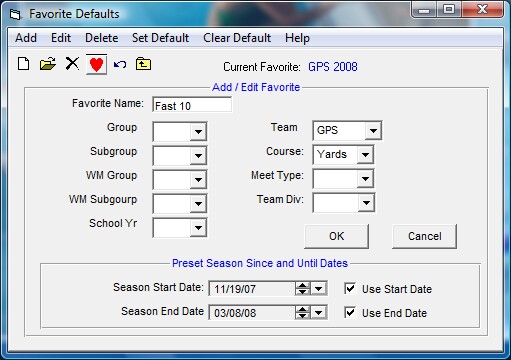
Click on the Add selection or Add icon and name your Favorite Filter and select the settings you wish to associate with that filter name. In the example above, if "Fast 10" is selected as the Favorite, each menu that shows a Team filter, that selection will be pre-loaded with "GPS". if a Course is required, Yards will be pre-loaded to minimize key strokes. In the example above, whenever Since/Until dates are displayed they will be pre loaded with 11/19/07 and 3/08/08. You can either enter a Team Division or a Team, but not both in the same Favorite name.
You can enter as many Favorite Filters as you wish. After you have set up a number of Filter Names, highlight one of them and click on Set Default or on the Set Favorite Filter Default icon ![]() to set that Favorite Filter as the Default to use. Then, as you choose various reports, browsers, and data entry screens, TM will automatically "fill in" the filters that you have selected using your current Default Favorite Filter. Click on Clear Default to remove the current Favorite Filter Default.
to set that Favorite Filter as the Default to use. Then, as you choose various reports, browsers, and data entry screens, TM will automatically "fill in" the filters that you have selected using your current Default Favorite Filter. Click on Clear Default to remove the current Favorite Filter Default.
You can Edit or Delete any of the filters in the list to make appropriate changes or just to permanently remove.
NOTE: Your Favorite Filter will not be used when you are printing a Memorized Report. In this case, the menu selections that you "memorized" will be used.