The Record Match Report is designed to let you know about record breakers for any of your Team, Pool, State, League, etc. records for one specific meet or for all meets. To print or preview the Record Match Report, click on Reports from the Main Menu Bar and then Performance and Record Match.
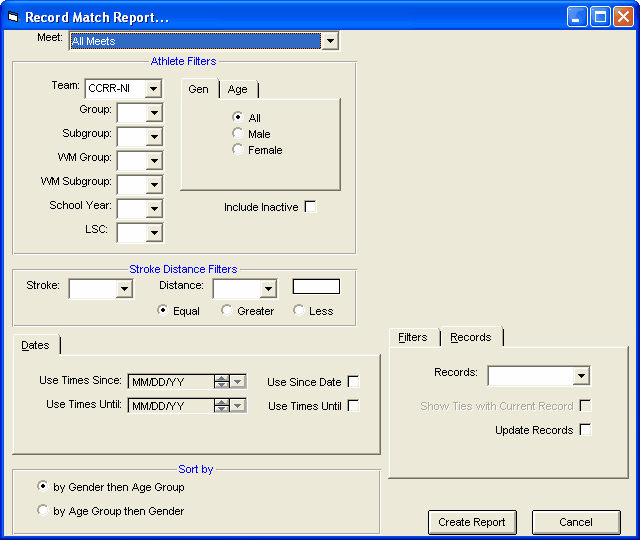
This report offers a great deal of customization filters and sort options as described below.
Report Filters
This report offers the standard Age Group, Gender, Team, Group, Subgroup, WM Group, WM Subgroup, and School Year filters as well as the following specific report filters.
Please Note: If you have age group records and Open records, then TM will always check the Age group record first. For example, if you have set up records for 10&U, 11-12, 13-14, 15-18, and Open, if Mary is 14 years old and breaks the 13-14 record and the Open record, TM will check ONLY the 13-14 record. To check Open Records, specify the Age Group as 0-99 and then TM will only check the Open records.
Meet
You can run this report for all meets or you can filter it for just one meet by selecting that meet from the Meet list box. You can also restrict the list of meets by Date Range (Since and/or Until Dates) and by Meet Type as described below. You can set up these "Seasonal" Dates in System Preferences.
Individual or Relay
Click on the Individual or Relay check box to display record breakers for just the Individual or Relay records.
Stroke/Distance
Filter the report for a specific stroke or distance by clicking on the Stroke and/or Distance menu box and making the appropriate selection.
Inactive
To include Inactive swimmers in this report, please click on the Include Inactive check box.
Dates
You may filter the times in this report from a Since Date to an Until Date. For example, list records that were broken between September 1, 2003 and January 31, 2004. You can set up these "Seasonal" Dates in System Preferences.
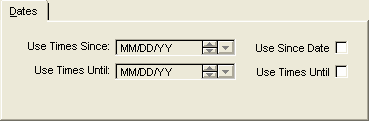
Meet Type
You may select from the Meet Type selection to include only meets that match that particular type. You may classify a meet type when you set up the meet. For example, you may want Best Times from "USS" or "YMCA" type meets only.
Top How Many
You may optionally filter the record breakers by specifying how many record breaking times per athlete per event are to be displayed. For example, if you are checking record breakers for five meets and Billy broke the 11-12 100 Fly record four times, then you may only want Billy's fastest record breaking time, not all four.
Record Filters
Choose which record you wish to check from the Records tab. Then decide if you wish to include "Ties" or not in your list of record breakers and click OK to run the report. After you have verified that the record breakers are indeed legitimate (for example, there have not been any keying errors for the meet results), then re-run the report but click on the Update Records check box and TM will update your Records file with the new record breakers.
You can check what you have done by running the Records Report - click Here for information on how to do that. Or you can checkout your new records using the TM Records Browser - click Here for information on how to do that.
Sort
You can sort this report by:
| • | Gender then Age Group |
| • | Age group then Gender |
Click on the Create Report button and TM will provide a preview of this report. You can click on the Export icon at the top of the Print Preview screen to export the report in various formats like PDF, Excel, Word, HTML, CSV, etc. And you can click on the Printer icon and TM will print the report to the selected printer.