To specify or edit various TM system defaults, click on Set-up then Preferences then System Preferences.
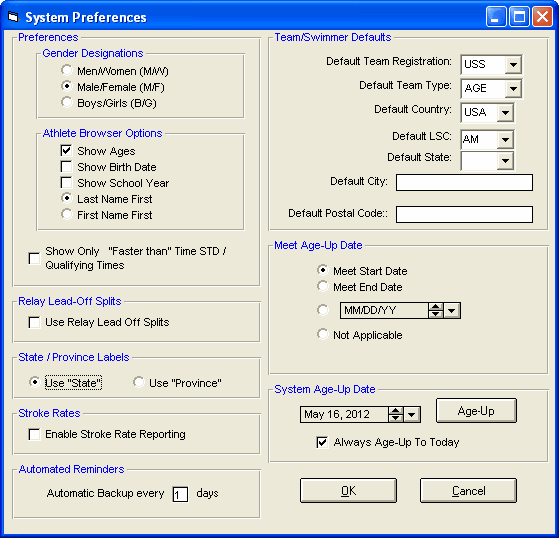
TM offers a number of parameters that you can customize for your particular Database. Any of these "System Defaults" can be changed at any time.
Gender Designations
When required, the TM Reports will display either:
| • | Men/Women |
| • | Male/Female |
| • | Boys/Girls |
Athlete Screen/Browser Display Options
You can customize what information you wish to see on the Athlete Screen and/or Browser for:
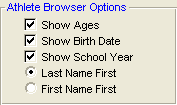
Show Only "Faster than" Time STD/Qual. Times
Time Standards and Meet Entry Qualification Times can be made up of both a "Slower than" and "Faster than" component. For example, you might want to set up a Meet Qualification Time for the Boys 50 FREE in which you want ONLY swimmers who have swum times "Slower than: a 59.00 but "Faster than" a 35.00. In general, if your Time Standards and Meet Entry Qualification Times only use a "Slower than" time, then check this box and TM will only show the "Faster than" component on all screens and browsers.
Use Relay Lead-Off Splits
Check this box if you want TM to use Relay Lead-Off splits to be considered as Best Times for Entries, Results, and Exports.
![]()
State or Province Labels
Either the word "State" or "Province" will be shown or printed on the appropriate screens and reports.

Enable Stroke Rate Reporting
Check this box if you want TM to:
* Allow Stroke Rate input when Adding or Editing Splits
* Optionally show Stroke Rate on the Top Times Report
Automatic Reminders
You can specify an "Automatic Reminder" period of time in days and TM will automatically remind you to:
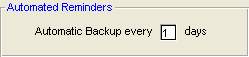
Each time TM is started, TM will check to see if it's time to automatically backup your database. The Automatic Backup is "silent" and will be completed once the time period has elapsed. The backup will be stored in your Database directory (probably TM5Data) or your Directory Preferences directory if you specified one. The backup file is named SwTM7Archive-xxxxxx-01.zip where xxxxx is the name of your TM Database. TM will maintain up to 10 backups cycling through file names ending in 01, 02, 03, ... up to SwTM7Archive-xxxxxx-10.zip. Click Here for information on how to Restore an Automatic Backup.
Team/Swimmer Defaults
Select Team Registration, Team Type and your Default Country, LSC, State, City and Postal Code and TM will use these values whenever that information is required in the Athlete or Team Set-up. The Team Registration and Team Type are required and can be chosen from this list. TM will use the Team Registration choice to format the Athlete's registration ID and will use the Team Type to determine report headings and formats.
Team Type
AGE Age Group Team
COL College Team
HS High School Team
MAS Masters Team
REC Summer Recreation League Team
Team Registration
AUST Swimming Australia
BCSSA British Columbia Summer Swim Association
NZSF Swimming New Zealand
OTH Other or No Registration
SSA Swimming South Africa
UK United Kingdom
USS USA Swimming
Meet Age-Up-Date
You can specify how a swimmer's age eligibility for a meet will be calculated. You can choose the
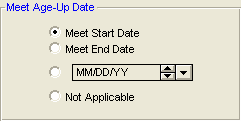
Whenever you Add a new Meet, TM will set up the age-up-date for that ONE MEET based on this age up preference. The age-up-date for that meet will be compared with each swimmer's birth date to determine his or her age for that meet. For example, the swimmer could actually be 11 years old but be swimming in the 9-10 age group because his or her birthday is after the age-up-date of the meet.
System Age-Up-Date
The athlete's actual physical age may have nothing to do with his or her age group eligibility for a meet. The System Age-Up-Date is what will be used to age up your swimmer's physical age. You also have the option to specify that TM automatically age up your swimmers to "Today's Date" each time TM is started.
![]()
After specifying the System Age-Up-Date, you can click on the Ageup button and TM will automatically age up each athlete to this date. Or, click on Set-up then Ageup Athletes, and TM will ask for confirmation and go through each Athlete in your Database and calculate his or her age based on their birth date and the System Age-up-Date that you have specified.
You can age-up swimmers on just one particular team by clicking on Team from the Main Menu Bar then highlight the team you wish to age up, click on Maintenance, then Age-up. After confirmation, TM will look at each athlete on that team and age him or her using their birth date and System Age-up-Date.