A record is simply the fastest time achieved in a particular age group, stroke, and distance. Examples of Records would be a Pool Record, Team Record, Meet Record, State Record, or a World record.
Records can be set up by keying them into a TM Database or by Importing them. Click Here for information about Importing a Record file.
Click on Records from the Main Menu Bar and then Add/Edit Records and TM will display the Records Browser. Click Here for more information about the browser.
Create a Records File
Click on Records from the Records Browser Menu Bar and then Create New Record Set. TM will ask that you give the New Record a Name, Course, Year, and Description. Click the OK button and TM will create that Record.
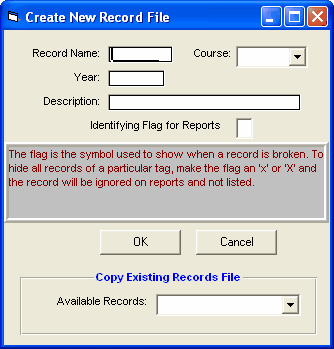
You can also pick a previous Record from this menu and ask that TM Copy that Record file into the new one you are setting up. This is a nice feature when you want to slightly modify an existing record without loosing the "old" information.
Enter the Record Name (e.g."State"), Course, Year (e.g. "2004"), Description (e.g. "State HS Records"), and Identifying Flag for Reports (e.g. "!" or "*" so that a record time might be indicated as 1:23.45*).
Edit Record Set Description
Click on Records from the Records Browser Menu Bar and then Edit Record Set Description. TM will give you the opportunity to edit the Record description and year fields. Click the OK button and TM will update that new Record description information.
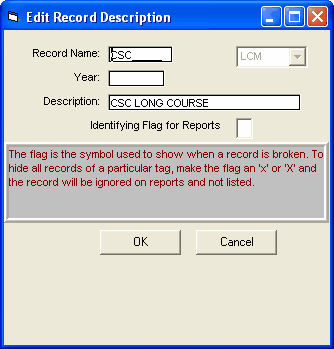
Add a Record
Click on the Add icon or Add from the Records Browser Menu Bar and TM will display the Add Record data entry screen.
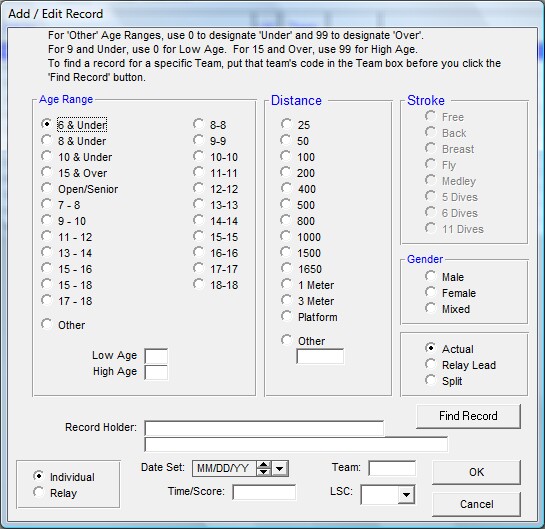
Choose the Age range, Stroke, Distance, Gender, and whether it's an Individual or Relay event. Also specify the following information for that event.
| • | Whether it was an Actual time, a Relay Lead Off leg, or a Split time |
| • | Record Time |
| • | Date the Record was set |
| • | Record Holder Information |
| • | Optional LSC Code and Team Name of the Record Holder |
If an existing Record has been tied, just enter a new Record with the same gender, stroke, distance and Time and TM will recognize it as a tied record.
For Masters Records, click on Other Age Range and then enter a 5 year age range like 25 and 29 for Low/High and enter your Masters Record for that stroke and distance.
Click on the Find Record button and TM will check the Database for the fastest time in the specified age group, gender, stroke and distance and populate the record Holder, Time, and Team fields with that information.
Once this information has been entered, click on the OK button and TM will add this particular Record to your Browser list.
Edit a Record
If you wish to Edit record information, highlight the Record you wish to change and then click on the Edit icon or Edit from the Records Browser Menu Bar and TM will display the record information to edit. Make the changes and click OK and TM will save the new record information. Or, you can change basic record information right from the Records Browser or "grid".