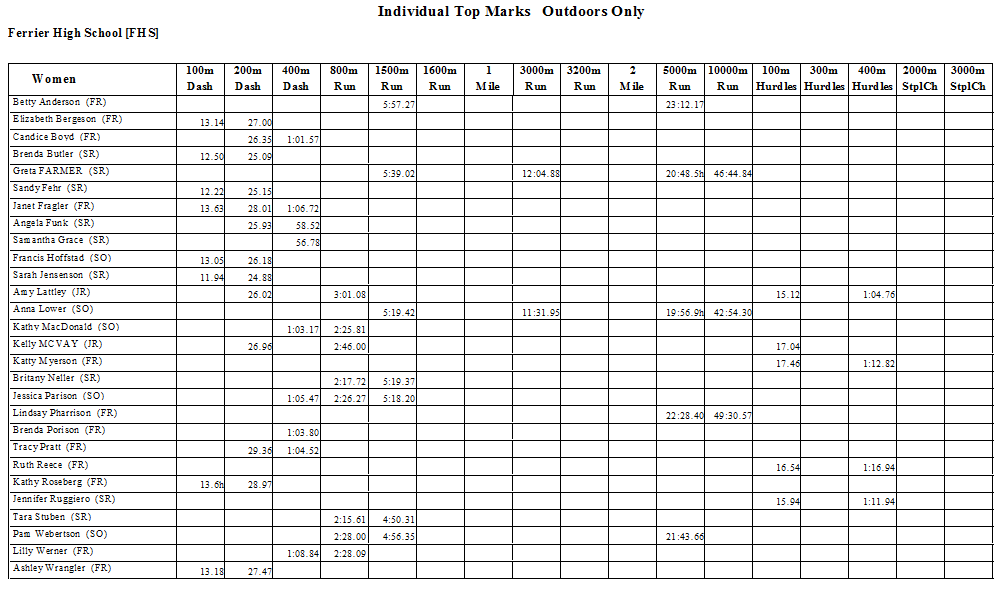The Top Marks Spreadsheet Report is designed to provide performance information in a specific spreadsheet layout. Use this report to list your team's top marks for individual running and field events. This report is based on the meet results that have been entered or imported for the athletes in your Database. To print or preview a report of Top or Best Marks SS Report, click on Reports from the Main Menu Bar and then Performance and Top Marks Spreadsheet.
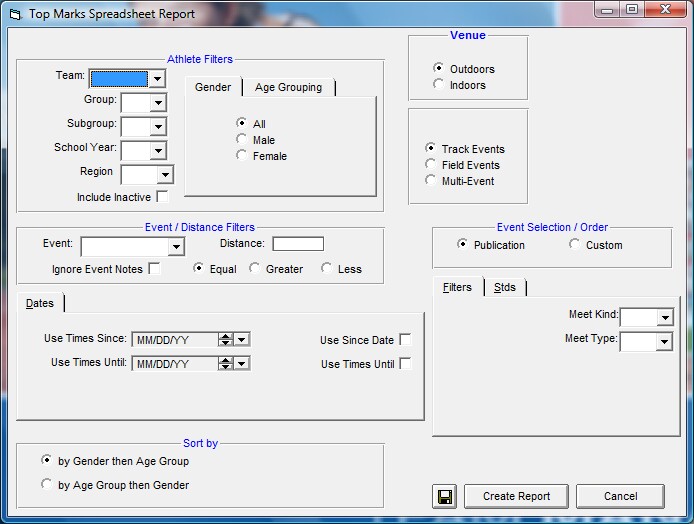
Report Filters
This report offers the standard Athlete Filters such as Team, Group, Subgroup, School Year, Region and Gender filters, as well as the following specific report filters. To include Inactive athletes in this report, please click on the Include Inactive check box.
Age Grouping
Choose either Open, Age Groups, or Age Divisions.
If the System Preferences were set up as Age Divisions or Open, then you may filter this report by a specific Event Division by choosing that specific Event Division from the list provided. For example, you might want to print this report for only the Varsity Division of the meet.
If the System Preferences were set up as Age Groups, then you may filter this report by a specific age group by entering a Low/High Age range. For example, you might want to print this report for only the 11 year old Girls.
Click for more information on Age Groups or Age Divisions.
Event/Distance
Filter the report for a specific event and distance by clicking on the Event and Distance menu boxes and making the appropriate selections.

Or, key in a distance value (like 200) and then pick the Greater radio button and TM will include all of those events with distances GREATER THAN 500.
Dates
You may filter the marks in this report from a Since Date to an Until Date. For example, list top Marks that were achieved between September 1, 2001 and January 31, 2002.
Venue
Choose to display All top marks, only top marks from Outdoor meets, or only top marks from Indoor meets.
Events
Choose to display top marks from only Track events, only top marks from Field events, or only top marks from Multi events.
Event Selection/Order
Choose to display top marks in either Publication Order or Custom Event Order. Click Here for more information on Custom Event Order.
Meet Kind
You may choose to filter the meets by T&F (Track & Field meets), CC (Cross Country meets), or RR (Road Races). This filter can keep reports streamlined to a specific kind of meet, such as Cross Country best marks only.
Meet Type
You may choose from the Meet Type selection to include only meets that match that particular type. You may classify a meet type when you set up the meet. For example, you may want Best Marks from "Dual" or "Novice" type meets only.
Sort Options
This report can be sorted by:
| • | By Gender then Age Group |
| • | By Age Group then Gender |
Standards
Specify a Mark Standard then click on the Include Mark Standards check box and TFTM will tag each result with the appropriate Mark Standard designator. For example, 2:34.56 AA. Or click on the Standards at Least check box and TFTM will only include those marks at that Mark Standard or higher. If you have set up multiple standards to be used in reporting, then chose MULT from the list of standards.
Memorize Report
Click on the Memorize Report icon and TFTM will give you the option to "name" this particular report that will include your specific filters and report customization options. Then when you want to run this report again, just click on Reports from the Main Menu bar and then Memorized Reports and click on the "name" you gave this report and TFTM will display the report menu "filled in" with the options and filters you previously saved.
Sample Report
Click on the Create Report button and TFTM will provide a preview of this report. You can click on the Export icon at the top of the Print Preview screen to export the report in various formats like Excel, Word, HTML, CSV, pdf, etc. And you can click on the Printer icon, and TFTM will print the report to the selected printer.