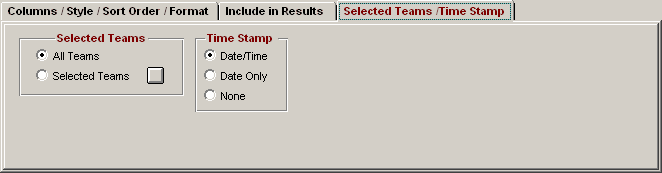From the Main Menu Bar, click on Reports / Results and MM will display a window like the one shown here.
•Results can be printed from this menu or from the Run Screen when you use List or Score Event.
•The Event List can be filtered by gender, event age range, one team or all teams, Division, round, and individual versus relay events versus Combined Events like the Decathlon. For example, you might want to look at only the Intermediate Boys for the first round (Prelims or Timed Finals).
•To make room to show more events in the list, you can hide the filter choices by clicking the View icon or by clicking View / Show/Hide Filters.
•The Flat HTML choice under Report Type creates an HTML file instead of a report. This format is a very clean and simple style that is easy to read and to upload to a web site. Team Scores are included if desired.
•Under Columns there are several choices besides one, two, and three column. The Combined Event Spread Sheet choice only prints Combined events and contains the entire set of 7 events for say the Heptathlon. With this selection, you can print every Combined Event spreadsheet, whereas from the Run Menu, only one at a time can be printed.
•The Dual Meet Format is only available when the Meet Style in Meet Setup is set to either to 2 Team Dual or 3+ Team Double Dual. For each dual meet pairing selected in Setup / Entry/Scoring Preferences / 2 or 3+ Dual, the results will be printed with one team on the left and one team on the right and mimics the result sheet used by most High Schools and Colleges where there is a running team score. If there is a 3 team double dual with men and women, 6 sets of results can be printed instantly, one for each dual meet.
•The AP News report type is a standard semi-colon delimited AP News format which is great for providing results to Newspapers. Team Scores are included if desired. There are two formats available.
•The Results by Heat format groups results by Heat and the Place within each heat. Note that when selecting Results by Heat, the report uses JD Heat Places instead of Overall JD Place. This is important because users sometimes only enter the overall JD places and do not enter the JD Heat Places. This is very noticeable in the vertical events where there are usually many tie breakers required.
•There are 3 Sort choices for the events:
•Publication Order is sorted by gender, age group, event type with track first, followed by field events and then relays. This format makes for easily finding complete results for say bantam girls.
•Event Number Order - Example, events 1, 2, 3, and 4.
•Session Order - Using the events and rounds schedule set up in Sessions
•Depending on whether you pick 1, 2, or 3 columns, the team name used will vary. For example, on 3 column reports, the Team Abbreviation is usually used. If you select the 2 column Report format and no Time STDs, MM will use the Short Team Name instead of the Team Abbreviation. If no Short Team Name was entered when your Team was set up, MM will use the Team Abbreviation. Check the Use Team Abbreviation checkbox to force the use of Team Abbreviations when Single or Double Columns is selected.
•MM will print Results Indicators J, X, or x in front of result times to indicate a Judges Decision, an Exhibition result, or a result that is not eligible for scoring.
•Important Note: If Top How Many has been set to a number, the results will never include DQ's or No Shows. To show DQ's and No Shows, the Top How Many box must be blank.
•When listing event results that are not complete, entries with "No Data" are sorted by seed mark.
•To Memorize a given set of report settings, click Memorize or click the Memorize con ![]() , provide a name for the memorized report, and the settings will be saved to the Memorized Reports Menu.
, provide a name for the memorized report, and the settings will be saved to the Memorized Reports Menu.
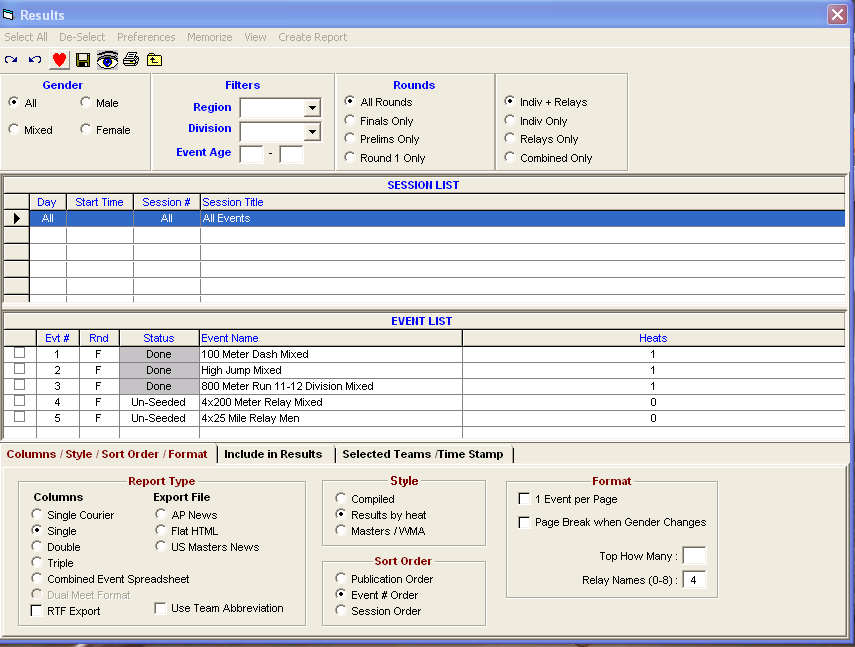
Include in Results
•Regardless of whether you choose the 1, 2, or 3 column layout or the Flat HTML, there are number choices for what to include or not include as shown in the panel below.
•If you choose the double column format and then pick time Mark Standards and a Line for Results after the Entry mark, MM will display the Mark Standards above each event but will print the line, not the Standard designator, after the Entry Mark.
•The Entry Marks check box applies to seed marks if first round; prelim times if semis of 3 rounds, finals of 2 rounds, or quarters of 4 rounds; semis if 3rd round of 3 rounds or 4th round of 4 rounds.
•Check the "Prior Results (1 col only) check box to include prior round results for each athlete or relay that did NOT participate in Finals. This is important for showing the points scored from a prior round when an event is setup to score prelims as a second final.
•The Athlete / Relay Points check box is for the points scored by a given individual or relay and if checked will display next to the time.
•Team scores can be displayed in one, two, and three column results reports as well as in exports in Flat HTML or AP News format. There are usually three choices for team scores on what to include: Male, Female, and/or Combined scores. These scores will be the total through the highest event number selected in the list of events for creating the results report. If only event 10 is selected for creating a report, the scores will be the total through event 10. If the meet is Divisions by Event, you have the option to combine all division's team scores by checking Combine Divisions. Otherwise a set of scores will be listed for each division.
•If you include Records, there is a limit of 7 records that can be listed for each event.
•If you include Mark Standards, there is a limit of 3 standards that can be listed for each event.
•If you include Entry Qualifying Marks, there is a limit of 2 qualifying marks that can be listed for each event.
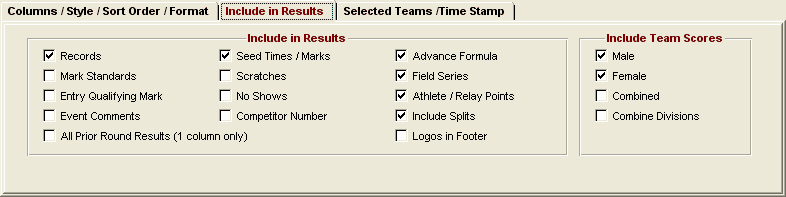
Selected Teams / Time Stamp
•There is an option to select only a specific set of teams for results. Click the Selected Teams radio button and a list of all teams in the database will appear and you can check the ones you want included in the results. So if you have 20 teams and three of those teams are out of town, you could create a set of results with only those three teams and conversely a set of results with 17 teams excluding the 3 out of town teams.