Click on Meets from the Main Menu Bar and TFTM will display the Meet Browser.
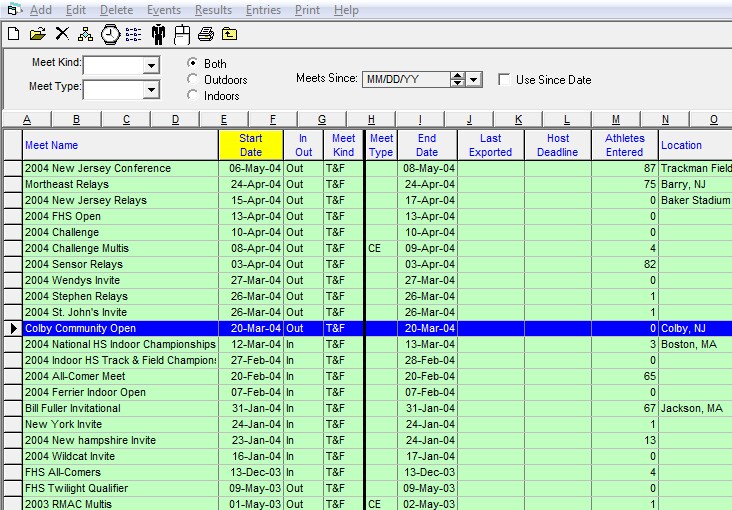
The Meet Browser is a scrolling list of information about each Meet that has been previously entered into your TFTM Database. You can use the Meet Browser to quickly locate any information about a particular meet. TFTM color codes in green the meets that have had results entered.
Filtering Information
You can reduce the number of meets that are included in the scrolling list by "filtering" the information by:
| • | Meet Type |
| • | Meet Since Date |
| • | Meet Kind |
| • | Venue (Indoor, Outdoor, Both) |
For example, if you wish to show ONLY the Cross Country meets Since 9/5/1999, enter information into those filter items, and TFTM will show only those meets that conform to your filtering criteria. To enable a Since Date filter, you must do two things - enter a Since Date and click on the Use Since Date check box.
The Meet Browser defaults as sorted by the Start Date of each Meet. But you may sort the scrolling list based on other criteria by clicking on a column title. For example, to sort the Meet Browser by Meet Name, just click on the column heading labeled "Meet Name".
Instead of scrolling down the meet list, you can locate a specific meet quickly by clicking on the top "alphabet" row. For example, click on the "T", and TFTM will begin the meet list with the first meet name that begins with a "T". This location feature is available ONLY when the Meet Browser is sorted by the Meet Name.
Meet Browser Menu Bar
Add or Edit a Meet
Click Here to find out how to Add or Edit a Meet.
Delete a Meet
To delete a meet, highlight the meet you wish to delete and then click on Delete on the Meet Browser Menu Bar. TFTM will ask you to confirm this action and the proceed to delete not only that meet but also and entries or results for that meet.
Events and Meet Entries
Click Here for more information on how to set up Events and Meet Entries.
Results
Click Here to find out more information on how to enter Meet Results.
Click on Print or the Print icon on the Meet Browser Menu Bar, and TFTM will offer a choice of the following Meet reports:
| • | Meets Report |
| • | Meet Entries Report |
| • | Meet Entries Spreadsheet |
| • | Meet Entry Fees Report |
| • | Meet Eligibility Report |
| • | Meet Results Report |