How to Enter or Edit Meet Results
How to Enter Splits and Relay Legs
The purpose of the Meet Results Browser is to provide information about meet results in a grid type display in which it is easy to sort and easy to find specific information. You can print a report of the results for a specific meet using the Meet Results Report. Click Here for more information about the Meet Results Report.
Click on Meets from the Main Menu Bar. Highlight the meet for which you want to show results then click on Results and then Results Browser.
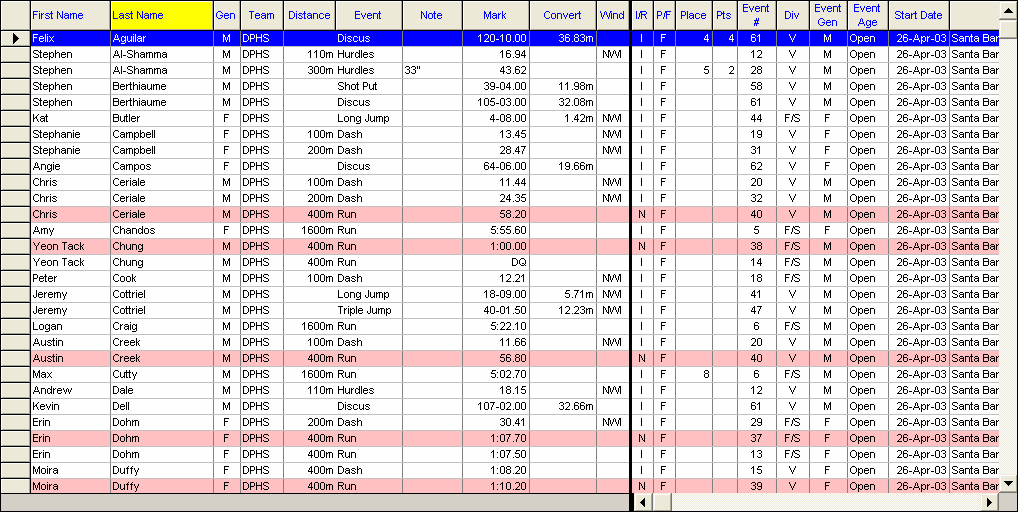
TFTM will display a grid showing all the results in the meet. Click on the grid column headings to sort by that particular field. For example, click on the column marked "Meet Event" to sort results by the event numbers in the meet. Or click on the "Event" column, and TFTM will sort the results based on event. You may also click on the View Menu selection and choose the Last Entered First selection and TFTM will sort the information in the browser based on the order you entered the results.
If you have chosen to sort the meet results by name, instead of scrolling down the athlete list, you can locate a specific athlete quickly by clicking on the top alphabet row. For example, click on the T, and TFTM will begin the athlete list with the first athlete whose last name begins with a T.
You have the option of tagging each result with a Mark Standard. You may also show only Lifetime Bests .
Filter What You See
You may filter the meet results by Division. You can also filter the Results by Gender, Age Range, Team Group, SubGroup, School Year, Meet Kind, Meet Type, Distance, Event, Meet Name or All Meets, and Since Date. You also need to choose Event Type: All, Track, Field, or Multi.
Relays
Click on the Show Relays icon to display Relay Results. Position the cursor next to any Relay Team and then right mouse click or click on the Splits icon on the Results Browser Menu Bar and TFTM will display the 4 relay athletes for that team, if they have been entered, and the splits for that relay event. You can edit or enter running splits or lap times for the relay event. Click Here for more information about how to enter Relay Legs. Note that Relay Legs show up as N in the I/R column and are color coded pink.
Splits
To add splits, highlight the meet result for which you want to add splits and either right mouse click or click on the Add Splits icon on the top of the Meet Results Browser Menu bar. Click Here for more information about how to enter splits.
Delete a Result
To Delete a result, highlight that row in the grid and click on Delete on the Meet Results Menu Bar. TFTM will ask for confirmation - click OK and TFTM will delete that one result from that one meet.
Edit a Result
If you want to change or edit an incorrect result, you will have to do that in the Results by Name or Results by Event menus. Click Here for information on how to do edit/change results.
Click on Print on the Meet Results Menu Bar and TFTM will route you directly to the Meet Results Report. Click Here for more information about the Meet Results Report.