After you have added a Meet Name and the associated information, highlight the meet on the Meet Browser for which you want to enter events. Now click on Events from the Meet Browser Menu Bar to display the Events Browser.
Events Browser
TFTM offers you the option of setting up events for Entries and for Results. For example, you may not know exactly what the event numbers are for the meet so you may set up the events as best you can, declare your entries, and export those entries to the meet host. Then when you import results back from that meet, the "real" event numbers will be added under Result Events.
If you are declaring meet entries for an upcoming meet, click on the Entry Events radio button to Display, Add, or Edit those events. If you are entering results for a meet that has been completed, click on the Result Events radio button to Display, Add, or Edit those events.
You can filter what events are displayed in the Events Browser based on Gender, Event, Distance, Ind/Relays/Both.
Click on Add or Edit on the Events Menu Bar and TFTM will display the Meet Event Maintenance Screen.
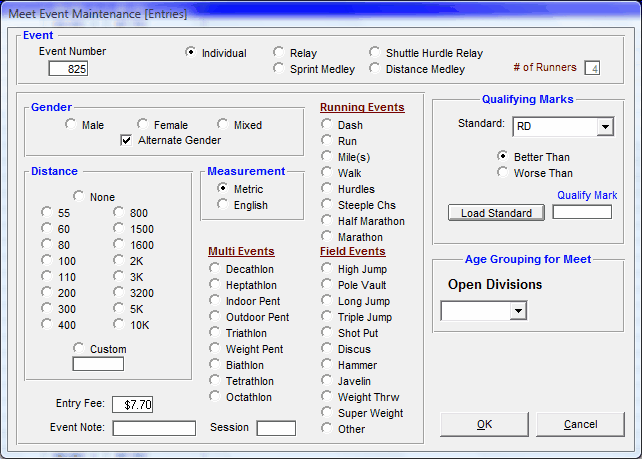
You must enter an event number, gender, distance, English or Metric measurement, and whether it's an Individual Event or one of four Relay Event choices. Select one of the three Event Age Grouping choices.
If the meet events have been set up in Sessions, then you can filter the list of events by picking from the Session pull down list.
In the Qualifying Marks section, you can select a standard to use. Click Here for information on Mark Standards. After selecting a Standard, choose a Better Than or Worse Than designation, and click the Load Standard button to input the mark.
Relay Events
For Relay Result Events, you have the option of declaring how many runners will be in that relay. TM will use that information to determine the number of splits as well as the distance for each relay runner - for example, whether it's a 4x100 or a 2x200.
Event Modifications
Please note that if there are already entries declared for the Entry event, you can ONLY edit the Event Note field; the same is true for Result Events. If there are already results stored for a Result event, you can ONLY edit the Event Note field. For example, suppose your 110 meter Hurdle results do not have an event note and you import results from MEET MANAGER in which the 110 meter Hurdles have the Event Note of 36". You may want to remove the 36" Event note for this 110 meter Hurdles event so that your Top Marks Report will reflect only one set of 110 meter Hurdle results. TEAM MANAGER will re-rank any mark results that change as a result of a Event Note modification.
You can use the directional arrows displayed on the Event Maintenance Screen or the Page Up/Page DN keys to move from one event to the next or previous event.
Event Note: This box provides space for notes, such as the height of the hurdles or amount of grams for the Javelin weight. The Event Note will be used to distinguish between events; for example, the 60 meter hurdles at 33 inches will be ranked separately from 60 meter hurdles at 36 inches. This field is used for ranking performances for all Running and Individual Field events, but not for Multi-Events or Relays.
Copy Events from Another Meet
If the meet you are setting up is similar to a previous meet in terms of events and event numbers, you may copy the events from the similar meet, thus saving you time and possible keying errors.
From the Main Menu, select Meets, and Add a new meet. When you are ready to set up your Events, then click on Copy Events.
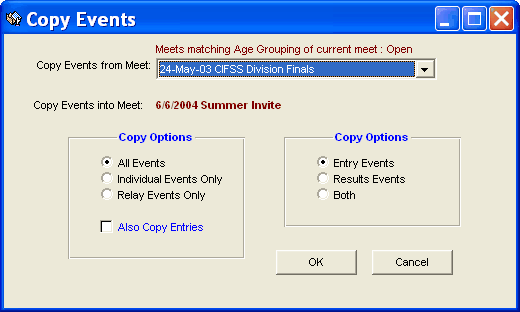
In the Copy Events box, you will need to click on the Drop Down Menu and highlight the meet you wish to copy the events from. You will then have the following choices:
Event Options
Click on the Individual, Relay, or Individual and Relays check box to display meet results for just the Individual or Relay events or the Individual events plus any relay events for that athlete.
Entry Options
Click on Entry Events, Results Events, or Both.
Copy Entries
If athletes will be competing in the same events as the meet events you are copying, save time by checking the Copy Entries box.
Delete an Event
To delete an Entry or Result event, go to the appropriate event Browser, highlight the event you wish to delete, and click on the Delete icon or the Delete selection on the Event Browser Menu Bar. TFTM will ask for confirmation. Click OK and TFTM will remove that event from the event list for this meet.
Print Event Report
Click on Printer or the Printer icon on the Events Browser Main Menu Bar and TFTM will print a list of the events you have entered for this meet. This report will either print the Entry Events or Results Events based on the radio button that you have selected.