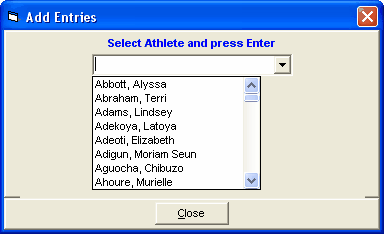The Scratch Pad allows you to easily see the entries for a given event to make last minute changes before seeding. It is usually used in conjunction with the Check-in Sheet to remove from seeding those who did not check in for a particular event.
Highlight the event on the Event List and click the ScratchPad icon ![]() to display the Scratch Pad Browser such as the one shown below. After making changes in the Scratch Pad, one would normally proceed to Start Seeding.
to display the Scratch Pad Browser such as the one shown below. After making changes in the Scratch Pad, one would normally proceed to Start Seeding.
•You can sort the list by clicking any of the column headers that are underlined, such as Name, Age/Yr, ABBR, Time, or Gender.
•To scratch or un-scratch an entry, click the box in the SCR column. Scratched entries will not be seeded.
•To mark an entry as an alternate or to remove the alternate status, click on the box in the ALT column. Alternates will not be seeded.
•To mark or un-mark an entry for exhibition, click on the box in the EXH column. Exhibition entries will be seeded.
•To add entries for individual events, click Add Entries at the top or click one of the Add Entries icons ![]() . There are two choices for adding entries, one by Competitor Number and one by Name. To add Relays, you would need to use the Preview Menu instead of the Scratch Pad or go to the Relays Menu. See below for more details on adding individual event entries from the Scratch Pad.
. There are two choices for adding entries, one by Competitor Number and one by Name. To add Relays, you would need to use the Preview Menu instead of the Scratch Pad or go to the Relays Menu. See below for more details on adding individual event entries from the Scratch Pad.
•MM also offers you the option to Scratch Back to a certain number of entries for the one event. For example, if you want the event to only seed the top 8 and leave 2 alternates, click Scratch Back at the top or click on the Scratch Back icon ![]() , enter 8 for the number to leave un-scratched, and enter 2 for the number of alternates. See also the Scratch Back Section where you can perform this task on many events at one time.
, enter 8 for the number to leave un-scratched, and enter 2 for the number of alternates. See also the Scratch Back Section where you can perform this task on many events at one time.
•To clear all scratches for the event, click Clear Scratches at the top or click on the Clear Scratches icon ![]() and all check marks in the SCR column will be removed.
and all check marks in the SCR column will be removed.
•To edit a seed mark, click on the Mark within the grid and enter a time if a running event, a distance in Metric or English if a field event, and a points total if a Combined Event.
•The Entry Notes are displayed in the grid at the far right. You can add or edit any of the Entry Notes by clicking the cell and typing.
•After you have made changes, click Save at the top or click on the Save icon ![]() and MM will save your changes to the database. If you do not Save the changes, the changes will be discarded.
and MM will save your changes to the database. If you do not Save the changes, the changes will be discarded.
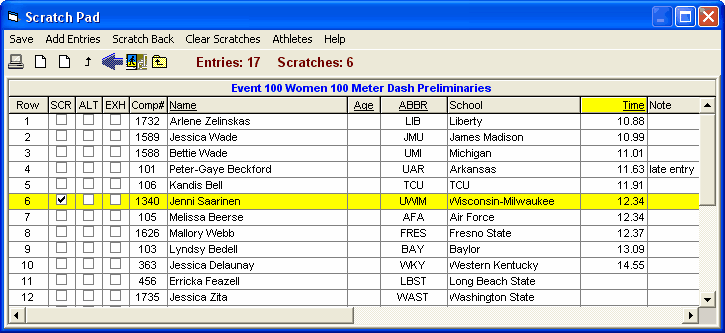
Adding Entries by Competitor Number or by Name
As noted above, clicking Add Entries allows you to add individual events entries either by Competitor Number or by Name. The first Add icon is for competitor number and the second is for by name. If you click by Competitor Number a window like the one below will appear.
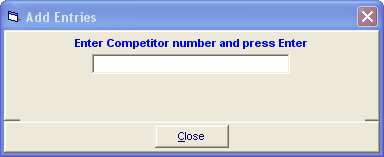
If you enter a competitor number and it is a valid competitor number for an athlete that is not already in the event, you can enter an entry mark:
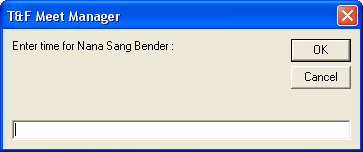
After entering a time, the window will show the added entry as follows and is ready to enter the next competitor number:
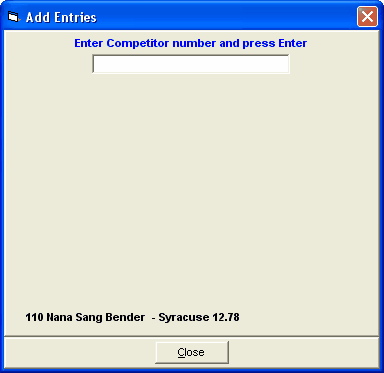
If Add Entries by Name is chosen, a window such as the following will appear after the down arrow for the combo box is clicked. Upon starting to type the last name the athlete list will scroll and you can click on the name you want. After that, the procedure is the same as listed above for By Competitor Number.