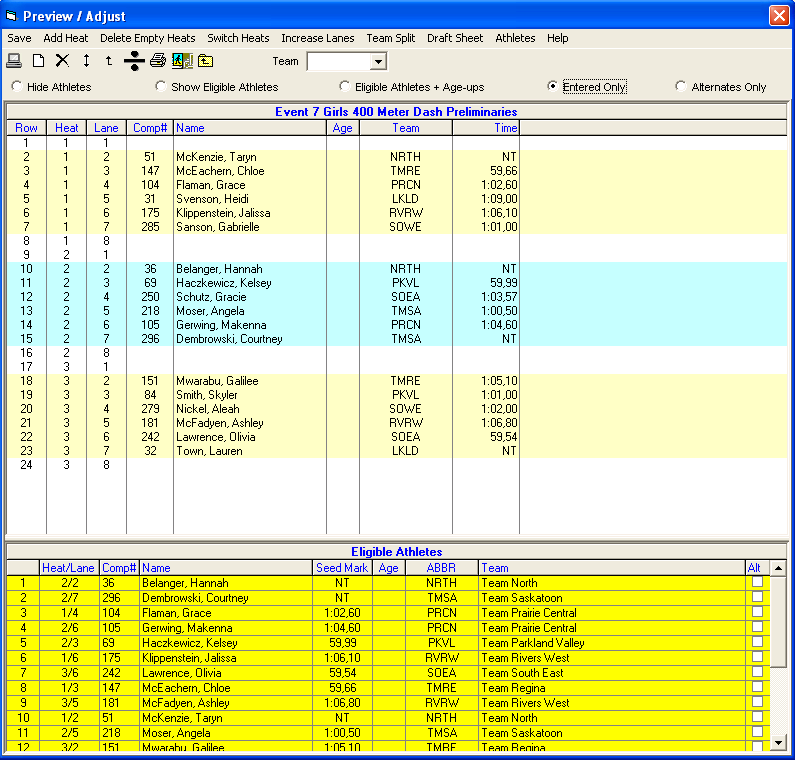From the Seeding Menu, select an event and click the Preview icon ![]() .
.
•Heats alternate in color with odd heats in light yellow and even heats in light blue as shown below.
•To show or hide athletes at the bottom of the list, click one of the five radio button choices.
1.If the event is a relay, the Eligible list at the bottom will be the list of teams entered in the database.
2.The "+ Age-Ups" is used to include Athletes in the Athlete List who could "compete up" for this event - for example all the 12 and unders who might be eligible for a 13 and over 400 meter run.
3.The Entered Only filters the Eligible list to only those actually entered in the event whether in a lane already or not.
4.The Alternates Only filters the Eligible list a) to only those who are first round alternates if the event is the first round or b) if a second round, to only the five fastest who swam prelims, but did not qualify for finals.
5.The athlete or relay lists can be sorted by clicking on the column header.
6.The seed marks from the previous round are shown for the athlete list if the event is in the 2nd, 3rd, or 4th round.
7.Alternate athletes are indicated by a tick in the Alt column (to edit the Alt column check boxes, ensure that the Entered Only filter is selected).
•To move an athlete into a lane:
1.Click and drag the athlete from one lane to another lane in any heat. If you drop the athlete onto another athlete, they will be switched.
2.Double click on an empty lane and then pick an athlete name from the combo box list of athlete names and click OK. If the athlete selected is already in another lane, the athlete will be removed from that lane and inserted into the new lane.
3.Drag an athlete from the Eligible Athletes list up and drop into an empty lane.
4.Double click an athlete in the Eligible list and the athlete or relay team will be moved to the first available lane.
•To scratch or remove an Athlete or Relay from a lane, double click on the Athlete or Relay name in the lane.
•To add a new empty heat, click on the Add Heat icon ![]() . The empty heat will be added at the end.
. The empty heat will be added at the end.
•To delete any empty heats, click on the Delete Empty Heats icon ![]() . If there are five heats and heat three is empty, heats four and five will be moved down one and heat five will disappear.
. If there are five heats and heat three is empty, heats four and five will be moved down one and heat five will disappear.
•If you wish to swap heats, click on the Switch Heats icon ![]() and specify which heats you wish to "swap" and MM will move everyone from say heat 5 into heat 6 and everyone that was in heat 6 into heat 5.
and specify which heats you wish to "swap" and MM will move everyone from say heat 5 into heat 6 and everyone that was in heat 6 into heat 5.
•To increase or decrease the number of lanes / positions, click on Increase Lanes or the Increase Lanes icon ![]() . This works the same as pressing Ctrl-I from the Run Menu. You can increase the number of lanes to whatever the limitations are for the event. You can only decrease lanes to whatever will still include existing athlete lane / positions.
. This works the same as pressing Ctrl-I from the Run Menu. You can increase the number of lanes to whatever the limitations are for the event. You can only decrease lanes to whatever will still include existing athlete lane / positions.
•To automatically switch athletes or relays from the same team that are in the same heat, click the Team Split icon ![]() . Many rule books require that if two runners from the same team fall within the same heat, the slower person should be moved to another heat to eliminate the conflict. The interchange should be with another runner of nearest and lesser position in the ranked list used for the seeding of the event. This routine performs this interchange automatically and instantly. Note that any athlete that is Unattached (UNA as team abbreviation) will not be switched with other Unattached athletes.
. Many rule books require that if two runners from the same team fall within the same heat, the slower person should be moved to another heat to eliminate the conflict. The interchange should be with another runner of nearest and lesser position in the ranked list used for the seeding of the event. This routine performs this interchange automatically and instantly. Note that any athlete that is Unattached (UNA as team abbreviation) will not be switched with other Unattached athletes.
•You create a draft heat sheet by clicking the DraftSheet icon ![]() . This will simply show the lanes, entries, and seed times without anything else and is used if you needed to make changes and get a quick report out. Note that if you made changes to the heats, printed the draft, and then exited without saving the changes, the draft will not match the seeding in MM.
. This will simply show the lanes, entries, and seed times without anything else and is used if you needed to make changes and get a quick report out. Note that if you made changes to the heats, printed the draft, and then exited without saving the changes, the draft will not match the seeding in MM.
•After you have completed the adjustment of an event, click on the Save icon ![]() and MM will save your changes to the database. If you do not Save the changes, the changes will be discarded.
and MM will save your changes to the database. If you do not Save the changes, the changes will be discarded.