Operation
The following information describes how to send information to the Daktronics scoreboard. Start lists and results can be sent to the scoreboard two ways. They can be sent from the HY-TEK computer by the HY-TEK operator directly to the Venus computer or the Venus operator can use a TSR provided by Daktronics to send a computer request into the HY-TEK computer to send back a particular start list or result.
Daktronics Track TSR: Daktronics has a TSR (memory resident program) that enables the Venus operator to send a request to the HY-TEK computer to display start lists, results, etc. If Daktronics has provided you with the TSR program named TRACK.EXE, it should be copied into your V6000 directory (or V4600 or V6500 or V7000) on the Venus computer. You must also insert the following line into the AUTOEXEC.BAT just before the line that says C:\V6000\runv6:
C:\v6000\track.exe 1
The number 1 stands for the RTD port number you are using on the Venus computer to connect to Hy-Tek. After inserting this line, you must re-start the Venus computer for the TSR to be loaded.
Operation from Within Hy-Tek: The usual method for operation from the Run Menu within HY-TEK's MM software is as follows:
| 1. | Get heat on screen and press Ctrl-F10 to display start list. |
| 2. | Enter results for a heat, section, or flight. |
| 3. | Press Ctrl-F11 to instantly display these results. |
| 4. | Press F5 for next heat and repeat steps 1, 2, and 3. |
| 5. | After the results for the last heat, section, or flight are entered, press Ctrl-F12 to display compiled results for entire round. |
At any time from the Run Menu, you can display any start list, result, or team score by pressing Ctrl-F1. When you press Ctrl-F1, a selection box will pop-up on your screen as shown below.
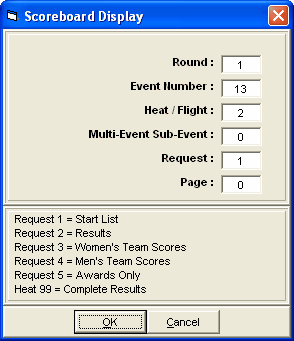
Request Choices
Start Lists and Results: If you want a start list or result, enter the desired round, event, and heat (or section or flight) and enter your request for start lists or results. If you enter 99 for heat and 2 for request, it will mean complete results for the selected round and event.
Combined-events: If you need to display a combined-event, also enter the combined-event sub-event number. To display combined-event total scores for all sub-events, enter 99 for heat and 0 for multi.
Team Scores: Use request 3 and 4 for team scores. If you have separate team scores for divisions, enter the division number in the heat number slot. For example, suppose you are scoring class A (division 1) and class AA (division 2) in the same meet, enter request =3 and heat =2 to get girls team scores for the AA division; request =4 and heat =1 to get boys team scores for the A division. If an event is a Cross Country event, be sure to include the event number so that MM will put the CC team scores.
Award Ceremonies: If you have award ceremonies, enter 5 for request, enter the event number, and the award winners will be displayed for the event based on what you put in the HY-TEK Meet Set-up Part B for number getting awards. If the event is set-up as multi age group, the awards for each age group will be displayed on a rotational basis.
Paging: If a particular request has more than one screen full of information, the "pages" are cycled. A request page of zero means cycle all pages normally. To "hold" a particular page, enter the page number in the page field of the Ctrl-F1 call. This can be useful when an announcer is calling out the entrants in say the 16 person mile.
Operation from Within Daktronics Venus Computer: Please note that operation of the scoreboard can be done from two locations. If Daktronics has provided its special "Track TSR" software, an operator can be at the Daktronics computer requesting information for the scoreboard by pressing Ctrl-F1 and entering a request just as described previously for the HY-TEK operator. This means that control can come from the scoreboard operator or the HY-TEK operator or both at the same time. If both are operating, then there may need to be some sort of communication by phone link between the two operators so that one does not overwrite the request of the other.
| No harm can occur by both operators requesting at the same time. Whichever one gets there first will get priority. The "Track TSR" is not required for the HY-TEK operator to control the scoreboard. |