HY-TEK's Scoreboard INTERFACE software is designed to support a Fairtron Matrix Scoreboard capable of displaying alpha-numeric characters and to support a Fairtron Fixed Digit Scoreboard.
In order for HY-TEK to interface with Fairtron, the HY-TEK Scoreboard Interface Option is required.
Depending on the size of the scoreboard, the amount of information that can be displayed at one time will vary. The following types of information can be displayed:
| 1. | Start lists by heat or section for running events and flights for field events (matrix board only). |
| 2. | Results by heat, section, or flight. |
| 3. | Complete results for a given event and round. |
| 4. | Messages (matrix board only). |
| 5. | Awards winners for award ceremony. |
Cycle Screen Displays: A special and unique feature of HY-TEK's scoreboard INTERFACE is that if the amount of information needed to be displayed exceeds what one full scoreboard screen can display, HY-TEK's scoreboard INTERFACE software cycles the information through automatically. For example, suppose your matrix or fixed digit scoreboard can display 8 lines of information and there are 12 athletes starting in the mile. The first 8 would be displayed and then, after a delay of 2 to 60 seconds (you select the delay time), the remaining 4 would be displayed. These two displays would be continuously rotated using the delay time until a new heat or result was sent to the scoreboard. This rotating method is especially useful for displaying complete results for an event with say 9 heats of 8, thus enabling everyone to see the order of finish for all 72 competitors as the results cycle.
Hardware Requirements and Hookup
There are two basic methods for connecting the HY-TEK MM computer to the Fairtron Pro-Line computer system via serial COM ports:
| 1. | RS232 cable with null modem adapter |
| 2. | RS232 to RS422 cable |
The RS232 cable needs to be as long as the distance between the HY-TEK computer and the Fair Play scoreboard computer. For RS232, a booster will be needed for distances over 150 feet (45 meters). For RS232 to RS422, a booster/converter is required at both ends and this enables reliable transmission for up to 4,000 feet (1200 meters). Regardless of the means for transmitting data, connect one end of the RS232 system into any COM port on the HY-TEK computer and the other end into any available COM port on the Fair Play scoreboard computer.
Software Set-up within Hy-Tek
Click Set-up / Alpha Scoreboard Interface and select either Matrix or Fixed Digit.
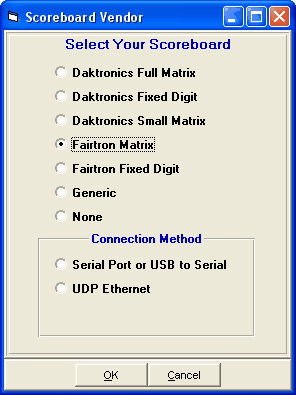
Next go to the Run Menu and click Interfaces at the top.

Click Open/Close Serial Port and enter the serial port number where the serial cable is connected to the HY-TEK computer. MM will open the serial port.
| If you are not actually connected to the scoreboard, enter 0 for the COM port to inactivate the opening of the COM port. |
After selecting the Serial COM port, then click Interfaces again and choose Customize. Depending on your choice for the type of Fairtron Interface, there will be different sets of questions which allow you to customize how your scoreboard display will operate.
Full Matrix Board
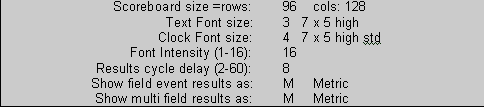
Full Matrix Board Set-up
Scoreboard Size: Enter the actual size of your scoreboard. Rows are how many bulbs high and cols are how many bulbs wide.
Text Font Size: Select a font for the text from the following list:
1. 5 x 5
2. 6 x 5
3. 7 x 5 high
4. 7 x 5 high standard
5. 8 x 5 narrow
6. 9 x 5 narrow
The number of rows to be displayed is determined by height of your board and the font selected. The larger the font, the fewer the number of rows that can be displayed.
Clock Font Size: If you have a photo finish system that is providing running time to the scoreboard, you control the font size of the running time by selecting one of the text font sizes or one of the following:
7. 10 x 8 high narrow
8. 11 x 7 high narrow
9. 14 x 8
The running time will be displayed on the upper right of the scoreboard.
Font Intensity: To adjust the font intensity, enter a number from 1 to 16. The higher the number, the higher the intensity.
Cycle Delay for Matrix Board: Enter the number of seconds that a screen is displayed before the next screen in a series of screens is displayed. If all of the information to be displayed fits on one screen, then the one screen will remain until another heat is selected by the operator for display.
Show Field Event Results As: When displaying field event results on the scoreboard, you can have it displayed in Metric or English, regardless of the actual recorded measurement.
Fixed Digit Board

Fixed Digit Scoreboard Set-up
Number of Results Rows: Fixed digit boards can display from 3 to 9 places at a time.
Maximum Place Size: Enter the largest number that can be displayed in the "place" column of your fixed digit board.
Font Intensity: To adjust the font intensity, enter a number from 1 to 16. The higher the number, the higher the intensity.
Cycle Delay for Fixed Digit: Enter the number of seconds that a result list is displayed before the next set of results in a series of results is displayed. If your fixed digit board displays 3 results at a time and has a limit of 9th place that can be displayed, the first three will be displayed right away, then 4th through 6th will be displayed after the delay time, then 7th through 9th will be displayed after the delay time, and then 1st through 3rd again, and so on.
Fairtron Pro-Line® Software Set-up
Upon boot-up of the Fairtron computer, a start-up menu titled "Track Manager" will appear. Press Alt-T to bring up the Fairtron / HY-TEK Interface program.
HY-TEK and Fairtron will communicate through its serial ports without any operator at the Fairtron computer. However, the running clock on the Fairtron matrix board can be controlled by an operator at the Fairtron computer.
For the HY-TEK / FinishLynx version, four controls are available:
Arm Photo Eye . . . . . . . . . . . . . . . . . . . . . . . . Alt-A, Alt-F4, or F4
Trip Photo Eye . . . . . . . . . . . . . . . . . . . . . . . . Alt-T, Alt-F5, or F5
Clear Stopped Clock . . . . . . . . . . . . . . . . . . . . . Alt-X or Esc
Arming the Photo Eye prepares the system to stop the running clock on the scoreboard the next time a "Trip Photo Eye" signal is received. This "Trip Photo Eye" can come from an actual photo eye system hooked up to the FinishLynx system or can be simulated with the "Trip Photo Eye" command. "Trip Photo Eye" will stop the clock on the scoreboard provided the photo eye was previously armed with the "Arm Photo Eye" command. "Clear Stopped Clock" provides a way to remove the clock from the scoreboard once it has been stopped.
Operation
The following information describes how to send information to the Fairtron scoreboard from within MM:
| 1. | Enter results for a heat or flight from the Run Menu. |
| 2. | Press Ctrl-F11 to instantly display these results. |
| 3. | Press F5 for next heat and repeat steps 1 and 2. |
| 4. | After the results for the last heat, section, or flight are entered, press Ctrl-F12 to display compiled results for entire round. |
At any time from the Run Menu, you can display the start lists or results for any event by pressing Ctrl-F1. When you press Ctrl-F1, a selection box will pop-up on your screen as follows:
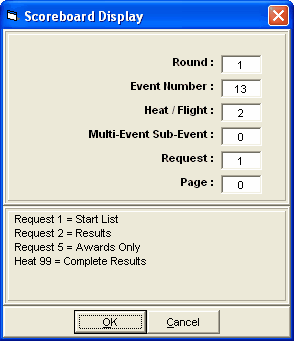
Request Choices
Start Lists and Results: If you want a start list or result, enter the desired round, event, and heat (or section or flight) and enter your request for start lists or results. If you enter 99 for heat and 2 for request, it will mean complete results for the selected round and event.
Combined-events: If you need to display a combined-event, also enter the combined-event sub-event number. To display combined-event total scores for all sub-events, enter 99 for heat and 0 for multi.
Award Ceremonies: If you have award ceremonies, enter 9 for round, enter the event number, and the award winners will be displayed for the event based on what you put in the HY-TEK Meet Set-up Part B for number getting awards. If the event is set-up as multi age group, the awards for each age group will be displayed on a rotational basis.