HY-TEK's Generic Scoreboard INTERFACE software generates a standard ascii format developed by HY-TEK which is transmitted out a serial port. The scoreboard must have a scoreboard computer capable of receiving a serial data and translating it for display on the scoreboard. There are several vendors capable of handling HY-TEK's generic scoreboard format:
•Colorado Time Systems
•OLYMPEX
•White Way
•IDS
The information can be sent to the scoreboard computer by the HY-TEK operator or information can be "requested" from the scoreboard computer using a request protocol.
| In order for HY-TEK to supply the serial generic scoreboard output, the HY-TEK Scoreboard Interface Option is required. |
Scoreboard vendors who wish to connect with HY-TEK's MM may call HY-TEK for information on the serial output format and protocols.
The following types of information is available in the generic scoreboard output:
| 1. | Start lists by heat or section for running events and flights for field events. |
| 2. | Results by heat, section, or flight. |
| 3. | Complete results for any event and round. |
| 5. | Award winners for award ceremonies |
The output through the serial port is sent at a baud rate of 9600,n,8,1.
Cycle Screen Displays: A special and unique feature of HY-TEK's scoreboard INTERFACE is that if the amount of information needed to be displayed exceeds what one full scoreboard screen can display, HY-TEK's scoreboard INTERFACE software can cycle the "pages" through automatically. For example, suppose your matrix or fixed digit scoreboard can display 8 lines of information and there are 12 athletes starting in the mile. In the automatic method, the first 8 would be displayed and then, after a delay of 2 to 60 seconds (you select the delay time), the remaining 4 would be displayed. These two displays would be continuously rotated using the delay time until a new heat or result was sent to the scoreboard. This rotating method is especially useful for displaying complete results for an event with say 9 heats of 8, thus enabling everyone to see the order of finish for all 72 competitors as the results cycle through.
Hardware Requirements and Hookup
There are two basic methods for connecting the HY-TEK computer to your scoreboard computer via serial COM ports:
| 1. | RS232 cable |
| 2. | RS232 to RS422 cable |
The cable needs to be as long as the distance between the HY-TEK computer and the scoreboard computer. For RS232, a booster will be needed for distances over 150 feet (45 meters). For RS232 to RS422, a booster/converter is required at both ends and this enables reliable transmission for up to 4,000 feet (1200 meters). Regardless of the means for transmitting data, connect one end of the RS232 system into any COM port on the HY-TEK computer and the other end into any available COM port on the scoreboard computer.
Software Set-up within Hy-Tek
Click Set-up / Alpha Scoreboard Interface and Generic.
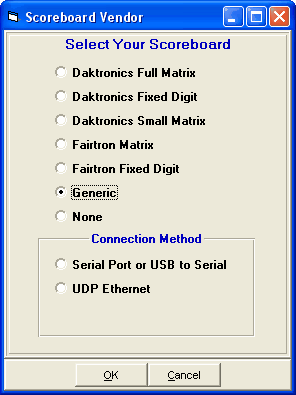
Next go to the Run Menu and click Interfaces at the top.
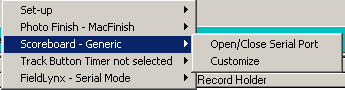
Click Open/Close Serial Port and enter the serial port number where the serial cable is connected to the HY-TEK computer. MM will open the serial port.
| If you are not actually connected to the scoreboard, enter 0 for the COM port to inactivate the opening of the COM port. |
After selecting the Serial COM port, then click Interfaces again and choose Customize.
After selecting the COM port, customize the following:
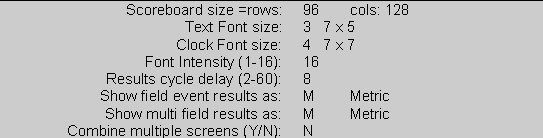
Generic Scoreboard Set-up
Scoreboard Size: Enter the actual size of your scoreboard. Rows are how many bulbs high and cols are how many bulbs wide. Rows of bulbs can be from 8 to 200 and columns of bulbs can be from 8 to 312. The number of characters that can be displayed across one line of the board is determined by the font size and the number of bulb columns. For example, if you have 96 bulbs across and choose a 7x5 font, the number of characters for one line is calculated to be 16: (96+1)/(5+1) =16.
Text Font Size: Select a font for the text from the following list:
1. 5 x 5
2. 6 x 5
3. 7 x 5
4. 7 x 7
5. 8 x 5
6. 9 x 5
The number of rows to be displayed is determined by height of your board and the font selected. The larger the font, the fewer the number of rows that can be displayed.
Clock Font Size: If you have a photo finish system that is providing running time to the scoreboard, you can control the font size of the running time by selecting one of the text font sizes above plus the following choices:
7. 10 x 8
8. 11 x 7
9. 14 x 8
The running time will be displayed on the upper right of the scoreboard.
Font Intensity: If your board has a font intensity control, you can adjust the font intensity by entering a number from 1 to 16. The higher the number, the higher the intensity.
Cycle Delay: Enter the number of seconds that a screen is displayed before the next screen in a series of screens is displayed. If all of the information to be displayed fits on one screen, then the one screen will remain until another start list or result is selected by the operator for display.
Show Field Event Results As: When displaying field event results on the scoreboard, you can have results displayed in Metric or English, regardless of the actual recorded measurement.
Show Multi Field Results As: When displaying field event results for combined-events such as the Decathlon, you can have results displayed in Metric or English, regardless of how measured.
Combine Multiple Screens: If you want to prevent HY-TEK from cycling information, answer yes. This will cause all information for the request to be sent at once, regardless of how many lanes or results there are for the request.
Operation
The following information describes how to send information to a scoreboard that is using HY-TEK's generic scoreboard output. Start lists and results can be sent to the scoreboard two ways. They can be sent from the HY-TEK computer by the HY-TEK operator directly to scoreboard computer or the scoreboard operator can send a serial request into the HY-TEK computer to send back a particular start list or result.
Operation from Within Hy-Tek: The usual method for operation from the Run Menu within HY-TEK's MM software is as follows:
| 1. | Get heat on screen and press Ctrl-F10 to display start list. |
| 2. | Enter results for a heat, section, or flight. |
| 3. | Press Ctrl-F11 to instantly display these results. |
| 4. | Press F5 for next heat and repeat steps 1, 2, and 3. |
| 5. | After the results for the last heat, section, or flight are entered, press Ctrl-F12 to display compiled results for entire round. |
At any time from the Run Menu, you can display any start list or result by pressing Ctrl-F1. When you press Ctrl-F1, a selection box will pop-up on your screen as follows:
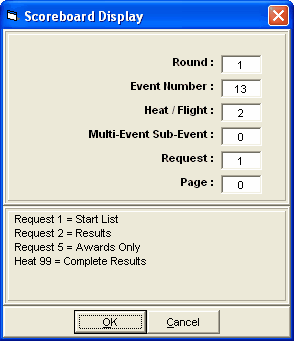
Request Choices
Start Lists and Results: If you want a start list or result, enter the desired round, event, and heat (or section or flight) and enter your request for start lists or results. If you enter 99 for heat and 2 for request, it will mean complete results for the selected round and event.
Combined-events: If you need to display a combined-event, also enter the combined-event sub-event number. To display combined-event total scores for all sub-events, enter 99 for heat and 0 for multi.
Award Ceremonies: If you have award ceremonies, enter 5 for request, enter the event number, and the award winners will be displayed for the event based on what you put in the HY-TEK Meet Set-up Part B for number getting awards. If the event is set-up as multi age group, the awards for each age group will be displayed on a rotational basis.