File Sharing Network Connection between HY-TEK and Omega Star
The HY-TEK and Omega Star computers need to be networked in a way that one of the computers can share the drive of the other computer. For example, if the MM computer sets the shared folder to be c:\tfmeets6 on the MM computer, Omega Star must be "mapped" to see this folder and it might be e:\tfmeets6 or f:\tfmeets6 when looking from the Omega Star computer. Or if you assume that the data folder name is C:\OSVStar on the Omega Star computer, the HY-TEK computer should be set to share F:\LynxData assuming the HY-TEK computer has mapped the Omega Star C drive to be the F drive.
Software Set-up Within MEET MANAGER
Click Set-up / Photo Finish Interface and select Omega Star File Sharing HY-TEK Interface.
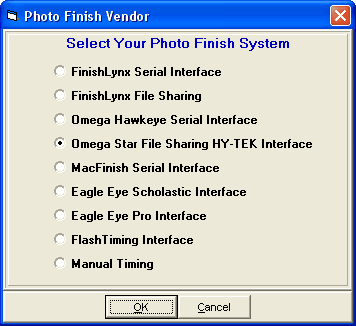
Next go to the Run Menu and at the top click Interfaces / Photo Finish - Omega Star / Update Start Lists and a menu like the one below will be displayed.
•Select All Events or select a specific session from the Session List and click Change Data Location to enter the folder where HY-TEK and Omega Star will share start lists and result files.
•If you check Activate update of start lists and click OK, MM will create the necessary files (startlist.csv and concat.txt) needed by Omega Star and copy them to the shared data location. With start lists activated, the start lists will be updated whenever you seed or re-seed an event and whenever you press Ctrl-U from the Run Menu or the Seeding Menu.
•If there are events Un-Seeded, you can enter how many heats/flights you want created for the Omega Star schedule in case you want to create the heats within Omega Star. Then in MM you click Ctrl-H in the Run Menu to add a new heat and then click Get Times to import the heat results and MM will create the heat for you. This assumes the competitors are already entered in MM and have unique competitor numbers. If the event is a relay and the event is Un-Seeded, the Omega operator must enter the MM 4 letter team abbreviation in the ID field.
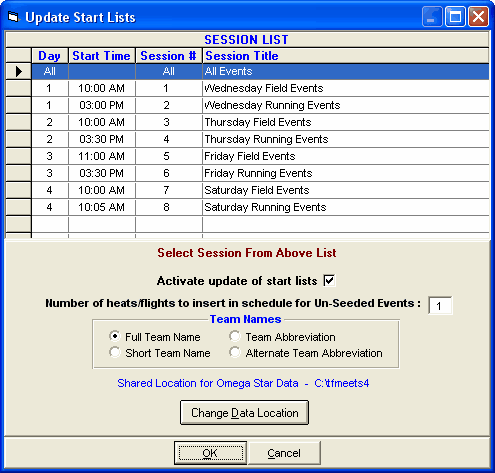
Software Set-up Within Omega Star
•In the Omega OSV-Star software, select IO Settings.
•Select DH and Files [HYTEK] for the type.
•Select the folder where the HY-TEK startlist.csv file is located. If it is on the HY-TEK computer in say c:\tfmeets6, map a drive to that location.
•Select this same folder for where to write the HY-TEK .hw7 result files.
•Validate the settings by clicking the Apply button.
Trouble Shooting
Network File Sharing: The most common problem is that the two programs are not sharing the same data folder or that the shared drive has not been mapped properly. Assuming that the data folder name is C:\OSVStar on the Omega Star computer, the HY-TEK computer should be set to share F:\OSVStar assuming the HY-TEK computer has mapped the Omega Star C drive to be the F drive.