Hardware Requirements and Hookup
The MacFinish Photo Finish system is available from Intersoft Electronics, Belgium.
The mode of operation for HY-TEK's INTERFACE with the MacFinish system is RS232 / RS422 serial hookup between the HY-TEK computer and the MacFinish read computer.
RS232 / RS422 Hookup between HY-TEK and MacFinish
Depending on the type of serial ports on your computers, the serial cable wiring will differ. There are two basic methods for connecting two computers via serial COM ports:
| 1. | RS232 cable with null modem adapter |
| 2. | RS232 on one end and RS422 on the other end. |
The standard RS232 connection uses three wires: Pin 1 for ground, Pin 2 for transmit, Pin 3 for receive. The Macintosh uses a DIN8 for RS422 connection with Pin 1 for ground, Pin 3 for transmit, and Pin 5 for receive.
The cable needs to be as long as the distance between the HY-TEK computer and the MacFinish read computer. If this distance exceeds 150 feet (45 meters), the cable may require a signal booster. Connect one end of the cable system into any COM port on the HY-TEK computer and the other end into any available COM port on the MacFinish read computer. Remember that the MacFinish computer may be using one of its COM ports for the mouse.
Software Set-up within MEET MANAGER
Click Set-up / Photo Finish Interface and select MacFinish Serial Interface.
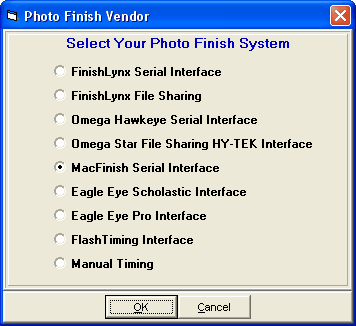
Next go to the Run Menu and click Interfaces at the top. Click Open/Close Serial Port and enter the serial port number where the serial cable is connected to the HY-TEK computer. MM will open the serial port.
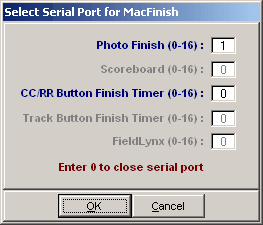
After clicking OK, an Update Start Lists Menu will be displayed. From this Session List above, you pick All Events or one particular session. The session is used so that HY-TEK knows how to create the schedule for creating start lists.
Software Set-up within MacFinish
The Set-up for MacFinish is reached by selecting Preferences in the Windows Menu. Double click on the MM Icon and select Hy-Tek. Next you select the HY-TEK Serial Port. The Port settings are automatically configured at 9600 baud.
Operation within MEET MANAGER
The following information describes how MM receives race results from the MacFinish system.
Results are received from MacFinish and saved as a result file by MM regardless of the menu displayed on the MM screen. You can be entering field event results and it will not matter what MacFinish is doing because the results will be saved by MM in "background". However you exit from MM, the results sent by MacFinish during that time will not be captured and you will have to tell the MacFinish operator to re-send (not re-read the picture) the results for those races that occurred while you were out of MM.
Results from MacFinish
In the Run Menu, you select an event, round, and heat so that it is displayed on the screen. Then you click Get Times or press F3 to have results instantly entered on screen and into the database. If there are discrepancies between the results file and what MM expects, you will be immediately notified of all discrepancies and given the opportunity to make corrections. After making corrections, such as adding an extra competitor to the heat, click Get Times again. Then click the next heat button or press F5 and then click Get Times to get the next heat's results. If you press Ctrl-F3, the actual contents of the MacFinish results file will be displayed.
Operation within MacFinish
Use the Import Menu to request from HY-TEK an up to date schedule of races for the day. To display a start list, highlight the desired event and click on "Select". For MacFinish to send a race result to Hy-Tek, select "Export" from the Finish Menu and all results for the active document will be transmitted.
Trouble Shooting
The most common problem is making sure the RS232 / RS422 connection is working. Possible problems could be that one of the COM ports is bad or that you did not place a null modem adapter in line with the RS232 serial cable (only for RS232 to RS232). The easiest way to test the hookup is to have the two computers sitting side by side and use a short cable (say 6 feet). Load a basic communications package like PROCOMM on both computers. Verify the COM port number and baud rate set-up in both PROCOMMs and put both communications software programs in "Chat Mode". Once you verify that communication is occurring back and forth, start HY-TEK on one computer and MacFinish on the other computer. Make sure the COM port settings match what the two PROCOMMs were using.