Periodically, HY-TEK provides what are called Service Pack Updates that contain corrections to reported problems. These Service Pack Updates are FREE if they are for the same "major release" of MM and are always provided on HY-TEK's web site at hytek.active.com. If you select File / Install Update, you will receive this message.
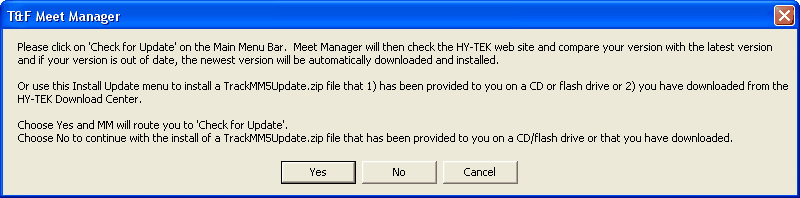
As stated in the above message, the preferred method for updating is to use the Check for Updates selection from the main menu bar.
Alternative Method for Installing a Service Pack Update
Besides the preferred Check for Updates method, there are two other ways to Download and Install a Service Pack Update.
| 1. | The easiest way is to use the Web Browser which is reached by clicking File / Web Browser. For more on the Web Browser, click here for details. |
| 2. | Or, go to the HY-TEK web site using your internet browser and download and then install the update yourself. Connect to the HY-TEK web site at hytek.active.com using your Internet browser. Then click on the Download Center, and select the Track & Field MEET MANAGER 6.0 Update. If your browser gives you the choice to "Open" or "Save to Disk", you must choose "Save to Disk". After the "Save to Disk" is selected, your Browser asks you where to save the Service Pack Download File (the name of the file is TrackMM6Update.zip). Specify any directory or folder on the Hard Drive such as C:\Hy-Sport. DO NOT save the download to a floppy diskette drive because the file will not fit on one diskette. When the download has been completed, open MM and click on File then Install Update as described above and select the same directory/folder you chose for the download (such as C:\Hy-sport) and double click on the downloaded file and MM will install the Service Pack Update and start the new version. |
After the update has been installed, the version number shown on the Main screen at the bottom left should be the new version. If it is not, the update did not succeed and you will need to try installing the update again. This time wait several seconds before clicking any OK buttons that the install update provides.
Installing The Update On Other Computers
If you do not have access to the Internet, then you have two ways of updating your computer with the latest MM software from Hy-Tek.
| 1. | Obtain a copy of the TrackMM6Update.zip file you have downloaded and copy that file to a ZIP disk or a writeable CD and take that ZIP disk or CD to your computer that does not have Internet access. Now start MM and click on File / Install Update and pick your ZIP disk or CD. Note: On an MM computer that has Internet access and where you used the Check for Updates option, you will find the last TrackMM6Update.zip file that was downloaded in a directory named Download in the installation directory - typically c:\hy-sport\TFMM6\Download. |
| 2. | Order a replacement CD from the HY-TEK Sales Office. When you receive the new MM Installation CD, follow the normal instructions for installing MM. Click Here for information about how to do that. |