Periodically, HY-TEK provides Service Pack Updates that include corrections to reported problems. Whenever you start MM, the version is automatically checked to see if you are current and if not will provide the following message.
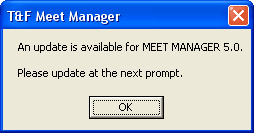
When you click OK, you will receive a window similar to the following.
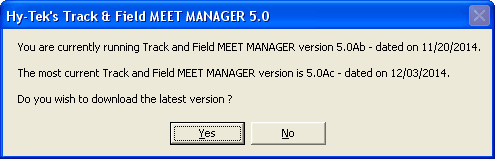
If you click Yes, MM will download the latest update for you and show a download progress bar.
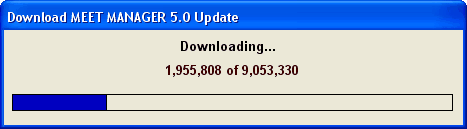
After the download has been completed, MM will ask if you want to install it now.
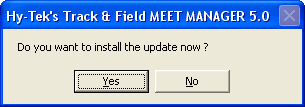
If you click Yes to the above message, MM will install the update, will close MM, and then will restart MM for you. After MM has restarted, click on Help / Release Notes to check out the new features that have been included in the update.
If you click on the No button above, you will see the following message and nothing will be installed and you can try the Check for Updates again later.
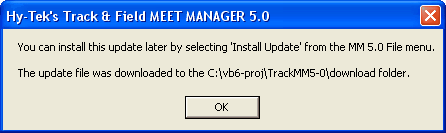
Since the update file has already been downloaded to your computer at this point, you can install the update by clicking on File / Install Update and you will get the message shown below. The update file is named TrackMM6Update.zip and is stored in the Download folder under your installation directory - probably c:\hy-sport\TFMM6\Download. Click No in the message shown below will then allow you to open the TrackMM6Update.zip file which will then install the update the same way Check for Updates would install the update.
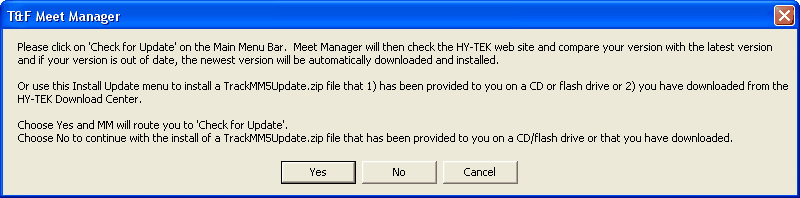
NOTE: Installing an update will not harm your database.
NOTE: If you have Firewall software on the computer you are using to Check for Updates, you may have to turn the Firewall software off until you have completed the Check for Updates procedure and then turn the Firewall software back on. If you are unable to get MM to connect to the HY-TEK web site, you can update to the latest version by ordering a Product Replacement CD, Web Delivery, or both from the HY-TEK Online Store.
An alternate way to download and install the current MM Service Pack Update is to click on Check for Updates from the Main Menu Bar.

The Check for Updates feature connects to the HY-TEK web site to determine if there is a newer update available and performs the same functions as described above.