Click on Labels from the Main menu Bar and then click on Bar Code Competitor Labels, and MM will display the bar code menu where you pick the events you want labels for or simply print bar codes from the roster.
•Bar Code Competitor Labels are available only if you have the Button Finish Interface option. The bar codes will be the standard code39 (sometimes called 3 of 9) format. Bar codes may be printed on any printer, though laser or desk jet is recommended.
•Bar code competitor number labels are only designed for the Cross Country or Road Race module.
•When creating the bar code labels, they are printed immediately as bar codes cannot be previewed on screen first.
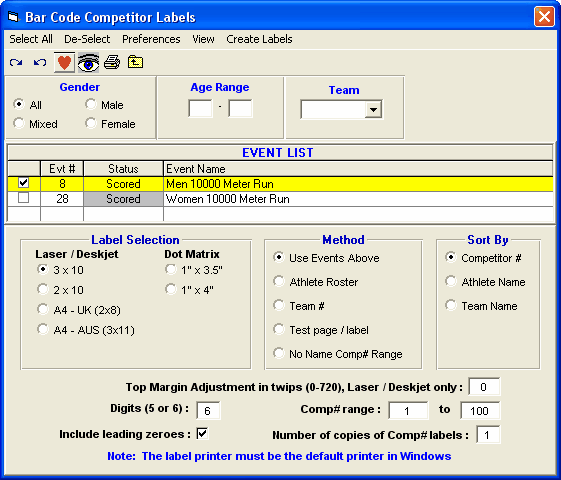
When you print bar code labels:
•You can choose female only, male only, mixed or all.
•You can choose to print the bar code labels by event, athlete roster, or Team Competitor Number.
•You can select No Name Comp# Range, enter a range of numbers and print competitor number labels without names for say 1 through 100.
•You can sort the bar code labels by Competitor Number, Athlete Name, or Team Name.
•You can print 5 or 6 digit codes.
•There is an option to print a test page / test label.
•You can limit the numbers to a certain range.
•You can print generic competitor bar codes for any range of competitor numbers. Just select No Name Comp# Range, enter a Comp# range and the labels will have blanks for where the athlete and team name would be.
Note: For USATF and AAU Cross Country meets, the birth year is included on the bar code labels.
Error Message When Accessing the Bar Code Label Menu
Run-Time error 339.
Component TALBARCD.OCX or one of its dependencies not correctly registered: a file is missing or invalid.
If you get an error message like the one above, then you will need to perform the following:
In Windows, click Start / Run.
Enter the following command depending on your operating system:
Windows XP or Windows 7:
| c:\windows\system32\regsvr32.exe c:\hy-sport\MM\hy-teksys\talbarcd.ocx |
Windows 2000 or Windows NT:
| c:\winnt\system32\regsvr32.exe c:\hy-sport\MM\hy-teksys\talbarcd.ocx |
Windows 95, Windows 98, or Windows ME:
| c:\windows\system\regsvr32.exe c:\hy-sport\MM\hy-teksys\talbarcd.ocx |
After entering this command, you should get a message that says the operation "succeeded".
Now you should be immediately able to print bar codes if you have the Button Finish Interface option.