HY-TEK's Scoreboard INTERFACE software is designed to support Daktronics scoreboards controlled by a Venus 4600, Venus 5000, Venus 6000, Venus 6500, or Venus 7000 computer.
In order for HY-TEK to interface with Daktronics, the HY-TEK Scoreboard Interface Option is required.
HY-TEK outputs three types of formats for use by the Daktronics computer which puts the display on the scoreboard:
1. Full Matrix Alpha-numeric
2. Fixed Digit
3. Small Matrix Alpha-numeric (Message Board)
Full matrix and small matrix boards operate identically, but for HY-TEK's purposes, a board that shows less than 16 characters across is considered a small matrix board. A board that can show 16 or more characters across can be considered a full matrix even if it only has one line for display. The fixed digit output from HY-TEK can be used for a fixed digit scoreboard or for a matrix scoreboard. This fixed digit output requires more work in creating the displays from within the Daktronics computer.
Alpha-numeric Boards
Depending on the size of the scoreboard, the amount of information that can be displayed at one time will vary. The following types of information can be displayed with full athlete last name and team abbreviation:
| 1. | Start lists by heat or section for running events and flights for field events. |
| 2. | Results by heat, section, or flight. |
| 3. | Complete results for any event and round. |
| 4. | Women's or men's team scores. |
| 5. | Award winners for award ceremonies. |
| 6. | Messages. |
Fixed Digit
This format is required if you have a Fixed Digit scoreboard and may require DakTrak software to be installed on the scoreboard Venus computer. Usually a fixed board has fixed lanes which can display only place, competitor number, and result.
| The fixed digit output from HY-TEK to Daktronics can also be used for matrix boards, but requires knowledge of how to select "items" from the fixed digit output for custom display on the matrix board. |
The following types of information can be displayed using the fixed digit output:
| 1. | Start lists by heat or section for running events and flights for field events. |
| 2. | Results by heat, section, or flight. |
| 3. | Complete results for any event and round. |
| 4. | Women's or men's team scores. |
| 5. | Award winners for award ceremonies. |
If using FinishLynx's ResultTV, you would use the Fixed digit choice to send data to ResultTV.
Cycle Screen Displays: A special and unique feature of HY-TEK's scoreboard INTERFACE is that if the amount of information needed to be displayed exceeds what one full scoreboard screen can display, HY-TEK's scoreboard INTERFACE software can cycle the "pages" through automatically or display any one "selected page". For example, suppose your matrix or fixed digit scoreboard can display 8 lines of information and there are 12 athletes starting in the mile. In the automatic method, the first 8 would be displayed and then, after a delay of 2 to 60 seconds (you select the delay time), the remaining 4 would be displayed. These two displays would be continuously rotated using the delay time until a new heat or result was sent to the scoreboard. This rotating method is especially useful for displaying complete results for an event with say 9 heats of 8, thus enabling everyone to see the order of finish for all 72 competitors as the results cycle through. In the "hold page" method, the start list or results can be paged as the announcer reads them.
Hardware Requirements and Hookup using Serial Ports and USB to Serial Adaptors
There are two serial port methods for connecting the HY-TEK MM computer to the Daktronics Venus computer via serial COM ports:
| 1. | RS232 cable |
| 2. | RS232 to RS422 cable |
The cable needs to be as long as the distance between the MM computer and the Daktronics scoreboard computer. For RS232, a booster will be needed for distances over 150 feet (45 meters). For RS232 to RS422, a booster/converter is required at both ends and this enables reliable transmission for up to 4,000 feet (1200 meters). Regardless of the means for transmitting data, connect one end of the RS232 system into any COM port on the MM computer and the other end into any available COM port on the Daktronics scoreboard computer.
Hardware Requirements using UDP
If UDP is the method for communicating with the scoreboard, then you simply need a wireless or LAN network. Enter the port number and the IP address of the scoreboard. To broadcast to all devices on the network, enter 255.255.255.255 for the IP Address.
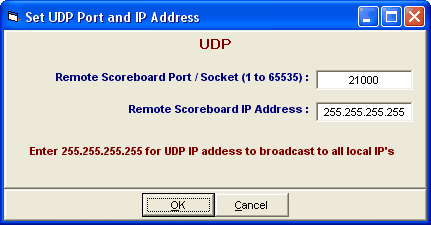
Software Set-up within Hy-Tek
Click Set-up / Alpha Scoreboard Interface and select either Full Matrix, Fixed Digit, or Small Matrix.
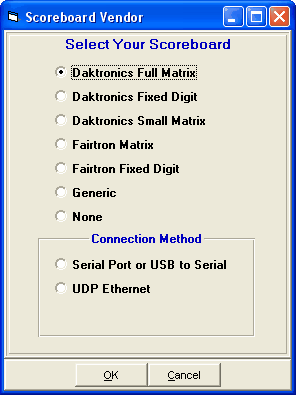
Next go to the Run Menu and click Interfaces at the top.
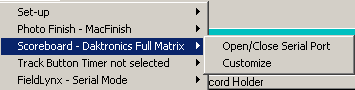
Click Open/Close Serial Port and enter the serial port number where the serial cable is connected to the HY-TEK computer. MM will open the serial port.
Note: If you select UDP for the Connection Method, the Open/Close Serial Port will not be necessary or available.
| If you are not actually connected to the scoreboard, enter 0 for the COM port to inactivate the opening of the COM port. |
After selecting the Serial COM port, then click Interfaces again and choose Customize. Depending on your choice for the type of Daktronics Interface, there will be different sets of questions which allow you to customize how your scoreboard display will operate.