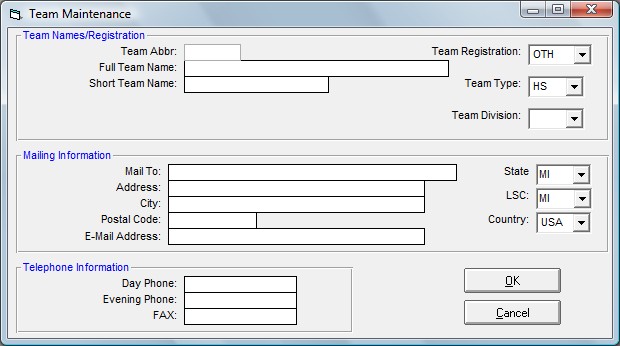Add a Team
Click on Teams from the TM Main Menu Bar and then click on Add from the Team Browser or click on the Add New Team icon.
Enter the basic Team or Club information like Abbreviation and full Team Name. For each new team, enter a unique Team Abbreviation that may consist of up to 5 alphanumeric characters. FAST, SSTAA, and EXAC are examples of Team Abbreviations. You might want to enter a "short team name" to be optionally used on some reports. Please declare your team's registration type and Team Type - like "AGE" or "HS" for High School. You may optionally set up your team with one of the Team Divisions set up in the Group/SubGroup Setup menu. You many also enter mailing and contact information to be used in reports and labels.
If you have specified USS or SSA for Registration Type in the System Preferences Set-up, TM will request that you specify an LSC code for your Team and will default to the last LSC code that was used. That LSC code will be displayed with your Team Abbreviation on all screens and reports.
You have the option of clicking on Coaches from the Teams Main Menu Bar to enter any number of coaches that you wish. You may also enter their ACSA certification level as well as other administrative information. Click Here for more information about how to enter information for coaches. Click Here for information about printing a Teams Report.
Edit a Team
To edit a team's or club's information, click Team from the TM Main Menu Bar and highlight the team in the Team Browser you wish to edit. Then either double click on the team's name, or click Edit or click on the Edit icon on the Team Browser. Then make the changes as you wish then click on the OK button to save those changes in your TM Database.