This method of declaring entries lists each event that has been set up for the meet with the corresponding eligible athletes or relays for each event selected.
First enter the Team for which these entries apply. If they generally apply to the same team for each meet, we would recommend you set up Favorite Filters so that the team you choose will be automatically displayed each time you declare meet entries. Click Here for information on how to do this. If you leave this field "blank", TM will use the Team that the Athlete is current assigned for the entry Team.
Individual Events
You may filter the list of events by Session and/or by Meet Division. Pick an event and TM will list all of the eligible swimmers for that event. TM will sort these eligible swimmers alphabetically by Last Name but you can click on the Best Time column header to sort them by Time, click on the Age column to sort by age, or click on the Birth column to sort by birth date. You can enter an event number, use the event scroll list, click on the arrow keys to go to the Previous or Next event, or press F4 for Previous event or F5 for the Next event. Click on Athlete Results from the menu bar and TM will pop up a window of meet results for the swimmer that is highlighted.
Entries Sorted by Last Name
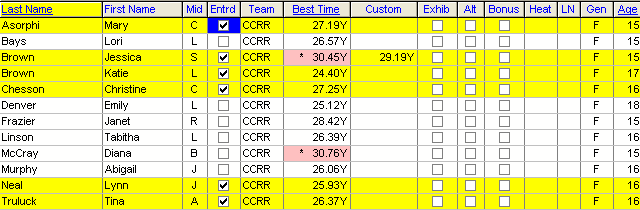
Entries Sorted by Best Time
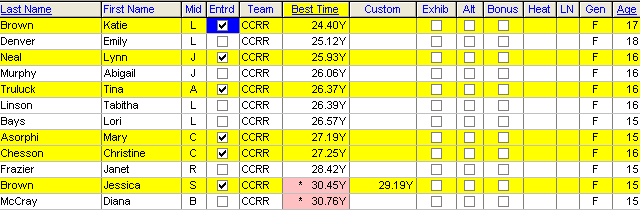
For example, pick a Boys 11-12 50 Free and TM will list all of the boys in your Database that are between 11 and 12 years old based on the age-up-date of the meet, with their best time in that event. Then highlight the swimmer you want to enter with one mouse click! If the swimmer has not swum that event or you do not want to use his/her best time, you can enter a Custom Entry time. Specify the entry as Exhibition, Alternate, or Bonus by clicking on the appropriate check box. A "Bonus" entry is one that does not meet the entry time but is allowed to enter that event because the swimmer has met an entry time in other events. This is typically used in USA Swimming National and Sectional type meets.
Meet Entry Qualification Times
If there is a Meet Entry Qualification time specified for this event, TM will show it on the top grid next to the event description. If you set the meet up to "Enforce Entry Q Times", TM will not let you enter a swimmer into the event unless he/she has a Best time or Custom time that meets that entry cut. You can also specify a Fudge Factor that will be applied to the swimmer's Best Time and then compared with the Meet Entry Qualification time. If the swimmer now meets the entry time cut, the entry time will be prefixed with a % character - for example, %1:23.45.
Max Entries
If Max Entries have been set up for the meet in th Setup Meet Entries screen, then three additional columns will be displayed on the Entries by Event screen as shown below. The IE column shows the number of Individual Entries, the RE column shows the number of Relay Entries, and the CE column shows the number of Combined Entries for each swimmer. A color code of green indicates that the swimmer has been entered in the maximum number of events for that session or for the entire meet. A color code of red indicates that the swimmer has been entered in more than the maximum number of events for that session or for the entire meet.
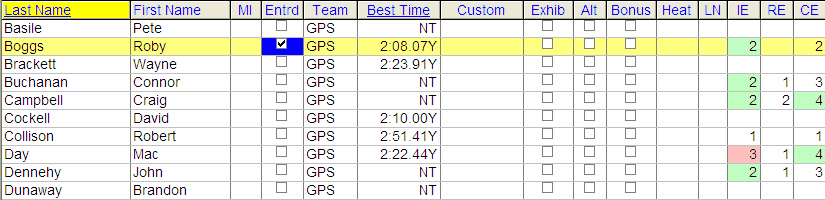
Heat/Lane Declaration
If you are submitting entries say for a dual meet and want to specify the Heat and Lane for each entry, enter the Heat and Lane for the particular swimmer in the appropriate Heat and Lane column. Then when you print the Entry Report, print the Entry Labels, or Export Entries, TM will include the Lane and Heat designations as you so declared. Please refer to the section below titled "Individual Events for Dual Meet Setup" for additional options for even/odd Lane/Heat seeding.
Miscellaneous Options
If you wish to enter all the eligible swimmers in the selected event, click on the Enter All button. This option is NOT available if the meet events have Qualification Times. To clear all of the entries, click on the Clear All button.
Click on the Show Swim-Up Athletes check box and TM will add athletes in the list that are younger than the lower bound of the event age. For example in our Boys 11-12 example above, TM would add to the swimmer list all of the swimmers who were 10 years old and younger.
![]()
Click on the Only Athletes Already in Meet check box to filter the eligible swimmer list with only swimmers who have been previously entered in the meet. You may also filter the eligible swimmer list by Team, Group, Subgroup, and School Year.
![]()
Click on the Only Pre-entered Athletes check box if you want to filter your swimmer list by ONLY those swimmers that have been Pre-Entered. Click Here for information about how to Pre-Enter Athletes into your meet.
NOTE: The option to check this box will be available ONLY if you have Pre-Entered Athletes in this meet.
![]()
Click on the Only Pre-entered with No Entries check box if you want to filter your swimmer list by ONLY those swimmers that have been Pre-Entered but currently have no declared entries. Click Here for information about how to Pre-Enter Athletes into your meet.
NOTE: The option to check this box will be available ONLY if you have Pre-Entered Athletes in this meet.
![]()
Individual Events for Dual Meet Setup
If you are setting up a Dual Meet for High School, College, or Age-Group, you have a number of options to make your meet declarations easy and fast. Click on Dual Meet Setup on the Entries by Event menu.
Click on Declare Lanes and Seeding and complete this screen so that TM can set up your heat and lane assignment options.
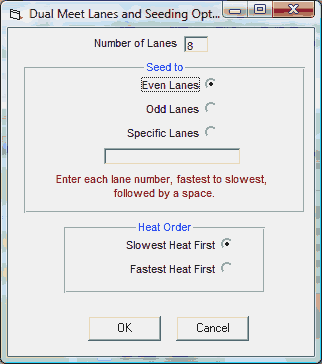
Then click on Seeding and Assign Heat and Lanes and TM will show the following screen.
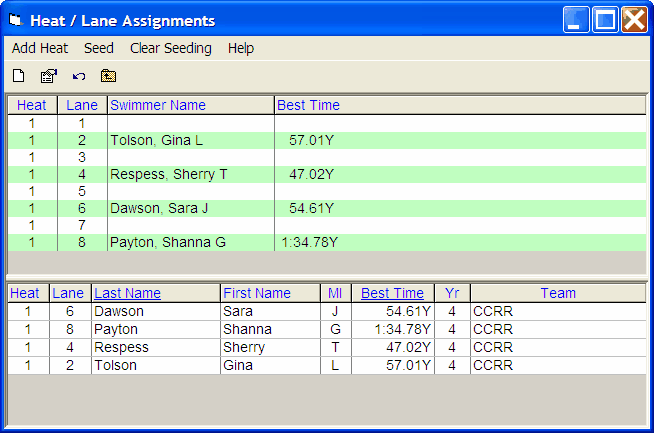
The swimmers at the bottom of this grid are the ones you chose for this event. You can click on Seed and TM will assign them to the appropriate lanes based on their Best Time. Or, click and drag swimmers from either section to position them in the heat and lane of your choice. The Heat/lane assignments will be remembered by TM and exported with the entries to the meet host. Click Clear Seeding to remove the lane assignments for this event.
Relay Events
You may filter the list of events by Session and/or by Meet Division. Pick a Relay event and TM will list all of the swimmers that are eligible to swim in that relay event. For example, pick a Boys 11-12 200 Medley and TM will list all of the boys in your Database that are between 11 and 12 years old based on the age-up-date of the meet. Click on the New Relay button to add a new Relay and if it's the A Relay, TM will search your Database and find the Best Time for that particular Gender/Stroke/Distance. If you do not have a relay result for that Gender/Stroke/Distance or you do not want to use their best time, you can enter a Custom Entry time. Specify the entry as Exhibition by clicking on that check box.
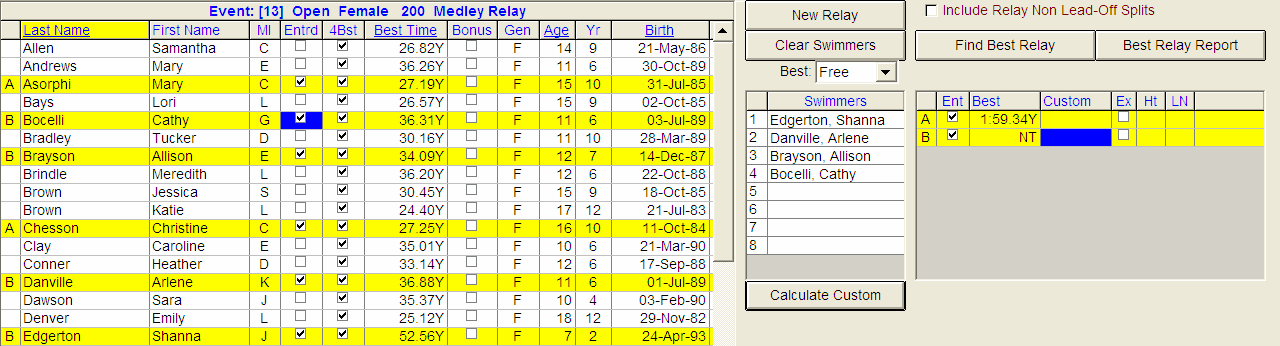
If you click on the Calculate Custom button below the list of Relay Swimmers, TM will add up the Best Times for each swimmer and store it as a Custom Time.
Meet Entry Qualification Times
If there is a Meet Entry Qualification time specified for this event, TM will show it on the top grid next to the event description. If you set the meet up to "Enforce Entry Q Times", TM will not let you enter a relay into the event unless they have a Best time or Custom time that meets that entry cut. You can also specify a Fudge Factor that will be applied to the relay's Best Time and then compared with the Meet Entry Qualification time. If the relay now meets the entry time cut, the entry time will be prefixed with a % character - for example, %1:23.45.
Heat/Lane Declaration
If you are submitting entries say for a dual meet and want to specify the Heat and Lane for each entry, enter the Heat and Lane for the particular Relay in the appropriate Heat and Lane column. Then when you print the Entry Report, print the Entry Labels, or Export Entries, TM will include the Lane and Heat designations as you so declared.
Best Relay
You may also want TM to find the Best Relay combination for you. First, review the Best Relay Order (default as 2-4-3-1) as TM will use that to position each of the swimmers Next, review the list of eligible swimmers and remove the check under the 4Bst column if you do not want TM to include that swimmer in the Best Relay calculation. If a swimmer is already at the max for Relay or Combined Entries for the meet, then the 4Bst check box will automatically be turned off for that swimmer. Now click on the ![]() button and TM will evaluate all of the eligible swimmers' times to compute the very best relay combination. That computed fastest relay time will be entered as a Custom Time for that Relay. If this is a Mixed Relay, TM will find the best 2-Boy/2-Girl combination. Or, you may want to click on the
button and TM will evaluate all of the eligible swimmers' times to compute the very best relay combination. That computed fastest relay time will be entered as a Custom Time for that Relay. If this is a Mixed Relay, TM will find the best 2-Boy/2-Girl combination. Or, you may want to click on the ![]() button and TM will evaluate all of the eligible swimmers' times to compute and print a report of as many best relay combinations as possible - e.g. A Relay, B Relay, C Relay, etc. Click on the
button and TM will evaluate all of the eligible swimmers' times to compute and print a report of as many best relay combinations as possible - e.g. A Relay, B Relay, C Relay, etc. Click on the ![]() check box and TM will also use any Relay Non Lead-off splits that have been saved and put an "N" after the time to indicate that an "unofficial Relay Non leaf-off split" was used - see example below.
check box and TM will also use any Relay Non Lead-off splits that have been saved and put an "N" after the time to indicate that an "unofficial Relay Non leaf-off split" was used - see example below.
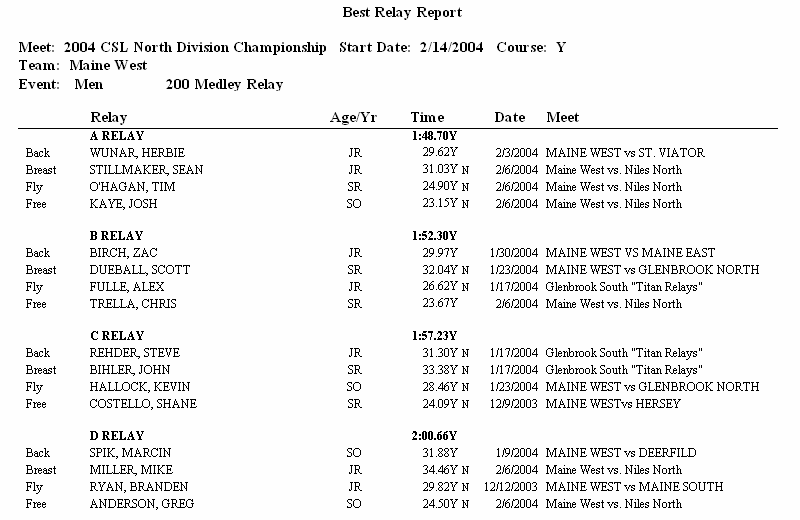
Miscellaneous Options
You may pick up to 8 swimmers (4 primary and 4 alternate) from the list of eligible swimmers for your Relay. You can click and drag them over to Relay positions 1-8 or double click on the name and TM will automatically move them for you.
For a Medley Relay, you can tell TM what stroke to use for the Best Time column. Next to the Best: choice under the Clear Swimmers button pick the stroke from Free, Back, Breast, and Fly and TM will show you the best time for each swimmer in the stroke selected.

Click on the Show Swim-Up Athletes check box and TM will add athletes in the list that are younger than the lower bound of the event age. For example in our Boys 11-12 example above, TM would add to the swimmer list all of the swimmers who were 10 years old and younger.
Click on the Only Athletes Already in Meet check box to filter the eligible swimmer list with only swimmers who have been previously entered in the meet. You may also filter the eligible swimmer list by Team, Group, Subgroup, and School Year.
Click on the Only Athletes in Session check box to filter the eligible swimmer list with only swimmers who have been previously entered in events for this session.
A Relay Only Swimmer is a swimmer that is not entered in any Individual events and is NOT entered on a Relay Team. These swimmers are typically entered in the meet by the coach to possibly use in a relay once the meet begins. To declare a swimmer as Relay Only, click on the Entrd check box next to the swimmer's name and then right mouse click. TM will ask you to confirm that you wish to enter this swimmer as a Relay Only Swimmer. Click Yes and that Relay Only Swimmer entry will be stored in your Database and the column to the left of the swimmer's name will be listed with a @ character to indicate the Relay Only status. Relay Swimmers will be displayed in the Meet Entry Report sorted "by Name" with the "Individual and Relay" box checked.
Masters Relays
TM will automatically handle the Masters Relay Ages for both Meter and Yard meets in terms of declaring multiple A Relays - one for each age group.