An Alpha Scoreboard (SCBD) is a scoreboard with a computer that can display swimmer names and team affiliations on the 6, 8, 10, or larger line scoreboard. If your swimming facility has an Alpha Scoreboard and you have purchased the Alpha Scoreboard INTERFACE option from HY-TEK, click on Set-up from the Main Menu Bar then click on Alpha Scoreboard Interface. Or, from the Run menu bar, click on Interfaces / Setup. Then pick your vendor scoreboard from the list below.
Click Here for more information about how to initially specify which Alpha Scoreboard you are using.
Please check with your Scoreboard vendor for the exact details on how to connect the Scoreboard Computer to HY-TEK's MEET MANAGER and how to request Start Lists and Results from MM.
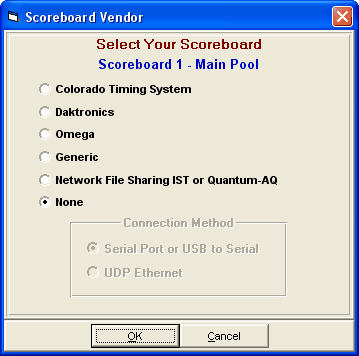
Colorado Time System, Daktronics, or Omega
•If you are using the Daktronics OmniSport 2000 or 6000 or the ARES bi-directional Timing Console, then select Daktronics as the scoreboard vendor regardless of what scoreboard vendor you are using. This is because these timers get the start list information from MM and forward the information to the scoreboard computer. Thus MM is connected to the timer and only uses one serial port. If using the OmniSport 2000 and connecting via UDP, you do not need a second UDP port and IP address.
•If you are using any other timer other than IST, such as the Colorado Time System 4, 5, or 6, the MM computer must have two serial ports, one to connect to the timer and one to connect to the scoreboard computer. However, if the scoreboard has UDP Ethernet capability, you will be able to replace the serial port with the UDP port connection. In the Scoreboard setup, select UDP instead of Serial. From the Run Menu, select Interfaces / Scoreboard / Set UDP Port and IP Address as shown below.
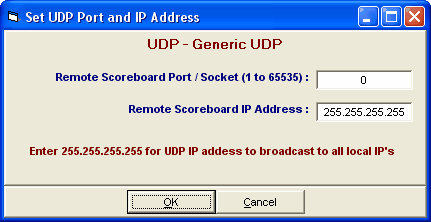
Generic
•You can choose the Generic Scoreboard option if the scoreboard vendor has designed in the generic protocols. If connecting via serial port and your HY-TEK computer does not have a serial port, you will need to purchase a USB to serial adaptor and install the software than comes with the adaptor. If you are connecting via UDP Ethernet because your scoreboard has UDP capability, you can also use the Generic Scoreboard Interface.
•If connecting via serial, when you are ready to Run the meet, click on Interfaces / Scoreboard (Genser) / Open/Close Serial Port from the Run Menu Bar and select the Communications COM port to which the Scoreboard is connected to your PC. Click on Configure Serial Port to customize the COM port to open at 1200, 2400, 4800, or 9600 baud. The parity, data bits, and stop bits can also be set.
•If connecting via UDP Ethernet, click on Interfaces / Scoreboard (Genser) / Set UDP Port and IP Address. Enter the Port and IP address for the scoreboard. You may need to get the Port and IP Address information from the manufacturer of the scoreboard.
•The Generic Scoreboard Interface has the following features which allow the HY-TEK operator to send data from the Run Menu:
| 1. | To send the current heat start list to the scoreboard by press Ctrl-F10. |
| 2. | To send the top 8 results to the scoreboard, press Ctrl F-11 when heat one is highlighted. To send 9th - 16th results to the scoreboard, press Ctrl F-11 when heat two is highlighted, and so on. |
| 3. | To send the Team Scores for the gender of the event in the Run Menu, press Ctrl-F9. |
| 4. | To send the complete compiled list of the results of the current event, press Ctrl-F12. This can be done at any time such as after two heats of five are completed. |
Network File Sharing
•The Network File Sharing protocol supports the International Sports Timing (IST) Scoreboard, the ResulTV product provided by Lynx System Developers, and the Quantum-AQ timer.
Please Note
If your Scoreboard vendor does not currently provide an interface to HY-TEK's MM, please ask the scoreboard vendor to contact HY-TEK directly and we will be happy to provide either our Generic protocol or our Network file Sharing protocol.