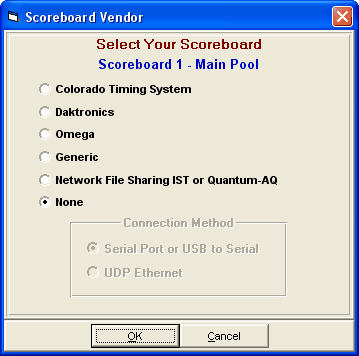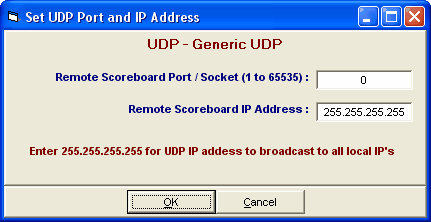An Alpha Scoreboard is a scoreboard with a computer that can display swimmer names and team affiliations on a 6 to 12 line scoreboard.
•If your swimming facility has an Alpha Scoreboard and you have purchased the Alpha Scoreboard INTERFACE option from HY-TEK, from the Main Menu bar click Set-up / Alpha Scoreboard Interface.
•To specify which Scoreboard Vendor you wish to use for your meet, select from the list below.
•Most all scoreboards connect to the MEET MANAGER computer using a serial port. Because all computers today are configured without a serial port, you must use a USB to serial adaptor. The default setting for Connection Method below is Serial Port or USB to Serial.
•For those scoreboards with UDP network capability, you can eliminate the need for a USB to serial adaptor. There is a new choice to interface via the network using UDP rather than via serial connection. You can choose UDP Ethernet radio button under Connection Method below instead of Serial Port or USB to Serial.
Two Scoreboards Connected to One Computer: If in the Meet Setup you have selected to use two timers connected to one MEET MANAGER computer, you can also connect two scoreboards to the same computer for two pool situations. In the Meet Setup you assign a name to Timer 1 and Timer 2 to help identify which timer and which scoreboard is associated with a particular pool. If you only setup 1 timer per Meet Manager computer, the scoreboard will be labeled Scoreboard 1, but will still have a name that you assign such as Main Pool shown below.
•If you choose Generic with a Serial Port connection, when you are ready to Run the meet, click on Interfaces then Scoreboard (Genser) from the Run Menu Bar and select the Communications COM port to which the Scoreboard is connected by clicking on Open/Close Serial Port for GENSER. Click on Configure Serial Port to customize the COM port to open at 1200, 2400, 4800, or 9600 baud. The parity, data bits, and stop bits can also be set.
•If you choose Generic with a UDP Ethernet connection, when you are ready to Run the meet, click on Interfaces then Scoreboard (Genser) from the Run Menu Bar and enter the UDP port and UDP IP address to which the Scoreboard is connected by clicking on Set UDP Port and IP Address.
•The Generic Scoreboard Interface has a feature which allows the HY-TEK operator in the Run Menu to send the current heat start list to the scoreboard by pressing Ctrl-F10. To send the top 8 results to the scoreboard, press Ctrl F-11 when heat one is highlighted. To send 9th - 16th results to the scoreboard, press Ctrl F-11 when heat two is highlighted, and so on. To send the Team Scores for the gender of the event in the Run Menu, press Ctrl-F9. To send the complete compiled list of the results of the current event, press Ctrl-F12. This can be done at any time such as after two heats of five are completed. This feature also supports the ResulTV product provided by Lynx System Developers.
•The Daktronics Venus Scoreboard computer uses the same COM port connection or UDP Port for the Scoreboard as it does for the Timing Console. The Colorado Time System and Omega Alpha Scoreboards use COM port 2 for the connection to their Scoreboard computer.
Please check with your Scoreboard vendor for the exact details on how to connect the Scoreboard Computer to HY-TEK's MEET MANAGER and how to request Start Lists and Results from MM.