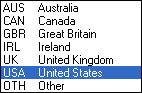Whenever you Open a New Database, MEET MANAGER will route you to the Meet Set-up screen so that you can initialize the basic information about your meet.
Click on Set-up / Meet Set-up view or revise the basic parameters for your meet such as the meet name, facility name, facility address, meet start and end date, the type of meet you are running, the course, etc. Most data on the meet setup screen is required.
Age-Up Date
Normally the age-up date is the first day of the meet. If you have entered the incorrect age-up date and athletes have been entered, you can correct the date and then click the Age-Up Athletes button at the bottom to recompute all athlete ages.
Entry Open Date and Entry Deadline
These dates are included in the meet event export file for TEAM MANAGER and Active's Swim Manager.
Course
Choose from one of three courses. If you find out that the seed times have been converted to the wrong course or the seed times have not been converted properly, simply click the Re-Convert Entries button at the bottom to reconvert all entries to the course selected.
Timers Connected to this Computer
MM has the ability to connect two timers to the same computer for situations where there are two pools being used. If utilizing two timers this way, enter a name for Timer 1 and Timer 2 so that you can easily distinguish which timer is connected to a particular pool.
Touch Pads at Both Ends
If you are using a Timing Console with touch pads at both ends for most events, click on the "Default Touch Pads at Both Ends" check box. Because each event has it own setting for each round as to whether touch pads are used at both ends, this is simply a default setting to be set when adding a new event to the database.
ID Formats
Specify any registration ID Format you wish so that MM can build information based on the Registration ID of the Athlete. If the athletes in this meet do not use one of the specific ID Formats listed, click the Other radio button. If you choose USS or SSA, MM will assume that you want to enter that ID first for each Athlete and then MM will build the information that it can derive from the ID. If you select NZSF or AUS for the ID Format, MM will automatically generate as much of the ID that it can with the information entered.
Choosing BCSSA for the ID Format causes MM to conform to the British Columbia Summer Swimming Association rules for swimming. Click Here for details on the special features that pertain to BCSSA meets.
The following information describes the format of the various Registration ID Formats:
| USS - USA Swimming |
MMDDYYFFFILLLL
MMDDYY is the birth date of the athlete in the month/day/year format
FFF is the 1st three characters of the First name
I is the middle initial
LLLL is the 1st four characters of the Last name
An "*" is included if the first or last name does not fill the required number of characters. The middle initial may be a number if there is a need for an unduplicating character.
| SSA - Swimming South Africa |
MMDDYYFFFILLLL
MMDDYY is the birth date of the athlete in the month/day/year format
FFF is the 1st three characters of the First name
I is the middle initial
LLLL is the 1st four characters of the Last name
An "*" is included if the first or last name does not fill the required number of characters.
| AUST - Australian Swimming |
SSSFFDDMMYYx
SSS are the 1st 3 characters of the Surname
FF are the 1st 2 characters of the First name
DDMMYY is the birth date of the athlete in day/month/year format
x is the character used for unduplicating
| SNZ - Swimming New Zealand |
CCCSFIDDMMYY
CCC is the Club identifier
S is the 1st character of the Surname
F is the 1st character of the First name
I is the middle initial
DDMMYY is the birth date of the athlete in the day/month/year format
| BS - British Swimming |
There is no format and consists of a number assigned by British Swimming
Class
The Class of the meet will be used for Report Header information as well as Customization options. If you pick Masters, MM will automatically set up scoring based on the standard Masters age groups. If you pick Canadian Masters, MM will automatically set up scoring based the same as Masters but with the following difference - the low age of 20-24 instead of 19-24 and the low relay age of 80-99 instead of 76-99. If you click on Disability, MM will automatically set up scoring based on the disability meet format.
If you pick Para Swimming, click Here for details on a Para Meet.
DQ Codes
•You have the option to use USA Swimming DQ Codes, FINA DQ Codes, or UK-ASA DQ Codes.
•There is also a Custom DQ Codes choice which defaults to being the USA Swimming DQ Code set. With a text editor, you can edit the Custom set and add new codes or edit the descriptions. The coding system must not be changed. The first digit of the code represents the stroke such as 1 for butterfly and 2 for back. 7P and 7Q should not be altered. These are for Declared False Start and Did Not Finish.
•If the language choice in Language Preferences is Spanish, then the FINA and UK DQ codes will be in Spanish.
•For USA Swimming DQ Codes, there is a new set added in November of 2013. The old USA-S DQ Codes are renamed "USA-S DQ Codes Sep 2009" and remain a selection which would continue to be used when looking at meets prior to November of 2013 and future meets that did not start using the new DQ codes yet.
•For UK-ASA Swimming DQ Codes, there is a new set added in November of 2013 and in September of 2015. The old UK-ASA DQ Codes are renamed "UK-ASA DQ Codes May 2010" and "UK-ASA DQ Codes May 2014" and remain selections which would continue to be used when looking at meets prior to September 2015 and future meets that did not start using the new DQ codes yet.
Time Adjustment Method
•The Time Adjustment Method refers to how backup times are used to adjust a pad time when there is a bad touch. When creating a meet, you have to choose the method.
•Beginning May 1, 2016, USA Swimming will no longer use the average differential between pad times and backup times when adjusting the pad time for bad touches, but will use the FINA method which does not use the average differential.
•The Meet Setup has a choice at the bottom right to use the FINA method for adjusting pad times or to use the prior to May 1, 2016 USA Swimming method.
•The option to make this choice has been removed from the Run Menu's Preference / Backup Times selection at the top of the Run Menu. However, when this was the only place to make this selection, the choice was stored on each computer and stayed the same for all meets on a given computer unless changed in the preferences, but now, because USA College, High School, and Masters meets will not make this change as of May 1, 2016, meets on the same computer cannot be assumed to be using the same adjustment method. Thus the adjustment method choice must be made in the Meet Setup and the user will be forced to choose one or the other for each new meet. When opening older meets, Meet Manager will make its best guess as to which method had been used.
Meet Type
Most meets will use Standard for the Meet Type. But if your meet requires multi-level Division scoring, there are a number of choices. Do not select Division by Team unless you understand why you are selecting it. Otherwise, select the type of Division scoring from the list below.
| By Event |
This is used when you have more than one division competing in the same meet and the athletes in each division compete in separate events. For example, there may be a separate100 free for Varsity and a separate 100 free for JV. When you set up each event, pick from the list of Divisions so that each event will be associated with a division, and then you can get separate team scores for each division.
| By Team |
This is rarely used, but you might have several teams from different divisions competing in the same event. For example, you might have High School AAA, AA, and A divisions, each with multiple teams. Each event would have three 1st places, three 2nd places, and so on. When you set up each Team, assign a Division to each. Athletes and relays will be seeded together based on time, but results will be separated by the Division of the athlete's team. In a Prelim/Final event, after finals are completed, MM's Seeding Menu will create a separate set of Finals for each Division.
| By Entry |
This method is most often used in Disability meets where there are many divisions/classifications and there are numerous first places in each event. For each Individual Entry in the Athlete Menus entry browser, pick from the list of Divisions to assign the entry to a Division. Athletes will be seeded together based on time, but results will be separated by the Division of the athlete's entry. In a Prelim/Final event, after finals are completed, MM's Seeding Menu will create a separate set of Finals for each Division.
| Flighted |
A Flighted Meet is a special meet where the entries in each event are dynamically divided into two to four groups by either the Seed times or the Result times and the groups compete separately for placing and scoring. In each event, each group competes against one another. So for each event, there are two to four 1st places, two to four 2nd places, and so on depending on how many flights/groups you want.
| By Time Standard |
In this type of meet, Time Standard categories are set up for each event and then multiple places are assigned - one for each Time Standard Group. The placings can be based on the time standard of the seed time or the time standard of the swum time. For example, if you set up A, B, and C Time Standards for each event based on swum time, there would be a 1st, 2nd, 3rd, ... for those athletes that swam an A time, a 1st, 2nd, 3rd, ... for those athletes that swam a B time, and so forth.
You may Customize your Division names by clicking on Set-up from the Main Menu Bar and then Division / Region Names then pick Division and follow the instructions on the screen.
Meet Style
If you are running a Dual Meet and you want MM to seed the two teams in odd/even lanes, click on the Team Dual radio button. If you are running a Double Dual meet in which each of the teams are to be scored based on swimming against one another in a Dual meet format, click on 3+ Team Dual radio button. The 3+ dual choice also allows you to seed up to 10 teams in assigned lanes. Otherwise, click on the Standard radio button.
Base Country
Specify your Base Country so that MM can customize your State/Province selections for mailing information.
Altitude
The altitude in feet is optional. When using File / Export Results to TM or SWIMS, the altitude will be included in the export file.