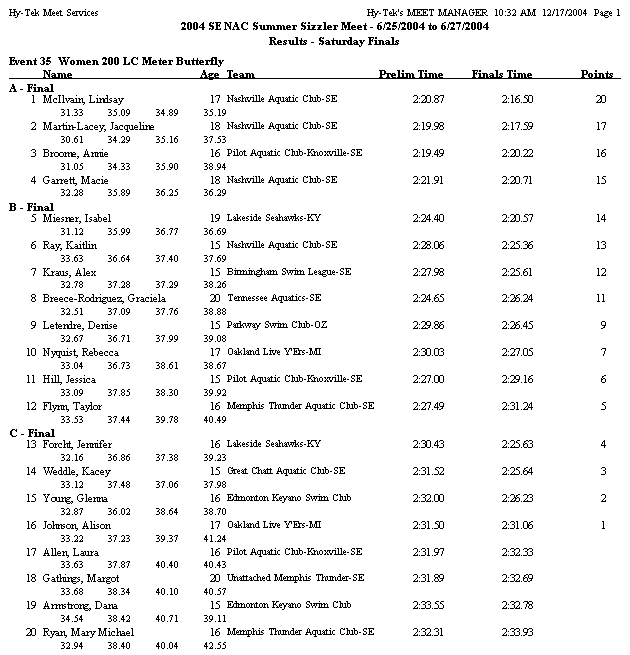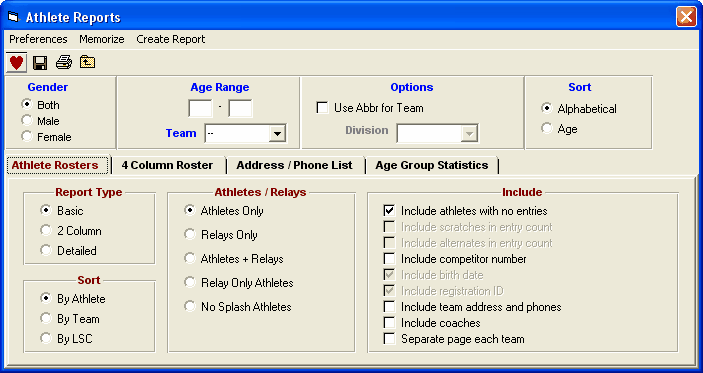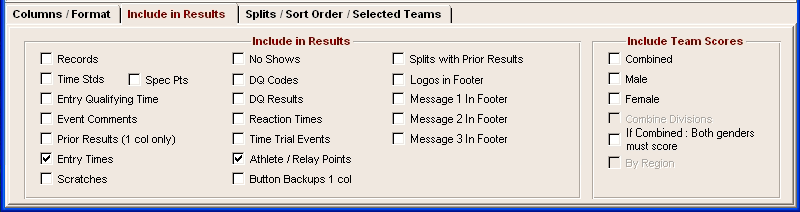From the Main Menu Bar, click on Reports / Results and MM will display the Meet Program Report screen.
•Results can be printed from this menu or from the Run Screen when you use List or Score Event.
•The Event List can be filtered by gender, event age range, one team or all teams, one LSC or all LSC's, round, and individual versus relay events. For example, you might want to look at only the 13-14 Female Events for the first round (Prelims or Timed Finals).
•To make room to show more events in the list, you can hide the filter choices by clicking the View icon or by clicking View / Show/Hide Filters.
•The Flat HTML choice under Report Type creates an HTML file instead of a report. This format is a very clean and simple style that is easy to read and to upload to a web site. Team Scores are included if desired.
•The Results by Heat format groups results by Heat and the Place within each heat - this is a commonly used feature in Summer Leagues.
•The Dual Meet Format is only available when the Meet Style in Meet Setup is set to either to 2 Team Dual or 3+ Team Double Dual. For each dual meet pairing selected in Setup / Entry/Scoring Preferences / 2 or 3+ Dual, the results will be printed with one team on the left and one team on the right and mimics the result sheet used by most High Schools and Colleges where there is a running team score. If there is a 3 team double dual with men and women, 6 sets of results can be printed instantly, one for each dual meet.
•The AP News report type is a standard semi-colon delimited AP News format which is great for providing results to Newspapers. Team Scores are included if desired. There are two formats available.
•The British Ranking report type is an export to several text files in the standard British Swimming required format. Only one session at time can be chosen for this export.
•Depending on whether you pick 1, 2, or 3 columns, the team name used will vary. For example, on 3 column reports, the Team Abbreviation is usually used. If you select the 2 column Report format and no Time STDs, MM will use the Short Team Name instead of the Team Abbreviation. If no Short Team Name was entered when your Team was set up, MM will use the Team Abbreviation.
•MM will print Results Indicators J, X, or x in front of result times to indicate a Judges Decision, an Exhibition result, or a result that is not eligible for scoring.
•When choosing the Double Column format, the short team name will be used if you elect not to show time standards or team points. If the short team name is blank, the team abbreviation will be used.
•To get a report of No Shows, check the No Shows Only check box. To get a report of Scratches, check the Scratches Only check box. To get a report of DQ's, check the DQ's Only check box. You can check any combination of these 3 check boxes for the report.
•To Memorize a given set of report settings, click Memorize or click the Memorize con ![]() , provide a name for the memorized report, and the settings will be saved to the Memorized Reports Menu.
, provide a name for the memorized report, and the settings will be saved to the Memorized Reports Menu.
Include in Results
•Regardless of whether you choose the 1, 2, or 3 column layout or the Flat HTML, there are number choices for what to include or not include as shown in the panel below.
•If you choose the double column format and then pick time STDs and a Line for Results after the Seed time, MM will display the Time STDs above each event but will print the line, not the Time STD designator, after the Seed time.
•Click on Separate A/B finals to group on the A finals together and then all the B Finals. This feature is used for many Canadian Championship meets.
•If Special Points are selected, then Time Stds cannot be selected. It is one or the other. Check the Spec Pts box to use the special points selected in Setup / Entry/Scoring Preferences section, such as HY-TEK Points.
•Check the Prior Results (1 col only) check box to include prior round results for each athlete or relay that did NOT swim in Finals. This is important for showing the points scored from a prior round when an event is setup to score prelims as an extended final.
•The Entry Times check box applies to seed times if first round; prelim times if semis or finals of 2 round; semis if 3rd round.
•To include the actual time for DQ results, check the DQ Results check box.
•The Athlete / Relay Points check box is for the points scored by a given individual or relay and if checked will display next to the time.
•If Button Backups 1 col is checked, the report will include the result time and the 3 button backup times (or watch times) in place of the entry time. This is only available for single column. Splits can be shown, but not with cumulative plus subtracted splits. This report is mainly used for proofing the results to verify the backups match the result time.
•If Splits with Prior Results is checked and if Prior Results is checked, reaction times and splits are are included for individual events and relays.
•Important Note: If Top How Many has been set to a number, the results will never include DQ's or No Shows. To show DQ's and No Shows, the Top How Many box must be blank.
•Options to take note of are the Logos in Footer and Message 1..3 In Footer options. Refer to the logos setup for details on setup of logos.
•Team scores can be displayed in one, two, and three column results reports as well as in exports in Flat HTML or AP News format. There are three choices for team scores on what to include: Combined, Male, and/or Female scores. These scores will be the total through the highest event number selected in the list of events for creating the results report. If only event 10 is selected for creating a report, the scores will be the total through event 10. If the meet is Divisions by Event, you have the option to combine all division's team scores by checking Combine Divisions. Otherwise a set of scores will be listed for each division. If you have Regions assigned to teams, you have the option to show scores By Region if you check that box at the bottom right.
Splits / Sort Order / Selected Teams
•There are five choices for splits:
| 1. | None |
| 2. | Cumulative or "Running" splits - 29.37, 1:00.13, 1:30.59, 2:01.11 |
| 3. | Subtracted splits - 29.37, 30.76, 30.46, 30.52 |
| 4. | Legal splits - 29.37, 1:00.13, 2:01.11 for the 50, 100, 200 of a 400. This option for a backstroke event may not be "official" if the backstroke turn was not a legal finish. |
| 5. | Cumulative / Subtracted splits show BOTH cumulative and subtracted splits simultaneously. |
•There are three sort choices for the events:
| 1. | Event Number Order - Example, events 1, 2, 3, and 4 |
| 2. | Session Order - Using the events and rounds schedule set up in Sessions |
| 3. | Publication Order is sorted by gender, age group, stroke then distance - Example, Girls 10 & Under 25 FREE, 50 FREE, 100 FREE, 25 back, 50 back, etc. This format is typically used to publish final results and send to magazines or swim organizations for publication and/or distribution. |
•There is an option to select only a specific set of teams for results. Click the Selected Teams radio button and a list of all teams in the database will appear and you can check the ones you want included in the results. So if you have 20 teams and three of those teams are out of town, you could create a set of results with only those three teams and conversely a set of results with 17 teams excluding the 3 out of town teams.
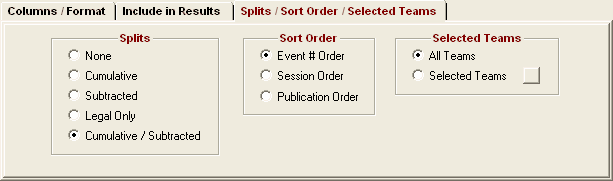
Sample Results Report