HY-TEK's Timing Console INTERFACE software is an optional software product that works directly with HY-TEK's MM software. When The INTERFACE is ordered from HY-TEK, it is included together with the MM software on the Installation CD and is automatically installed.
Click Here for information about how to initially specify which timing Console you are using.
A timing console is a hardware device that receives and stores times from two sources:
| 1. | A timing person pushing a button |
| 2. | An athlete touching a pad |
HY-TEK's INTERFACE product is designed to exchange data through a number of methods.
•Most timers communicate through either a straight through serial cable or a null modem cable connected between your Timing Console port and the MEET MANAGER computer COM serial port. Click Here for information on the difference between a null modem cable and a straight serial cable.
•For some timers, such as IST and Take Your Mark, the data is shared through network file sharing and a cable is not necessary.
•For the newest OmniSport 2000, the data can be shared through the a network cable using UDP Ethernet protocols.
•Once the timer is setup and running, from the Run Menu you click the Get Times button (or press F3) to instantly get the results for the heat displayed on the MM Run screen.
•Depending on the type of timing console you are using, splits, backup times, and reaction times will be available as well as the final time. The results will become visible and the heat places and overall places will be updated.
•To see the Splits, click the Splits button (or press F9).
•To see the Button Backup times, press Ctrl-B.
•To see Reaction Times, click Preferences / Run Screen and check the Show Reaction Times Column choice or press Ctrl-T.
•All of the timing systems listed in the window below require the purchase of the Timing Console Interface.
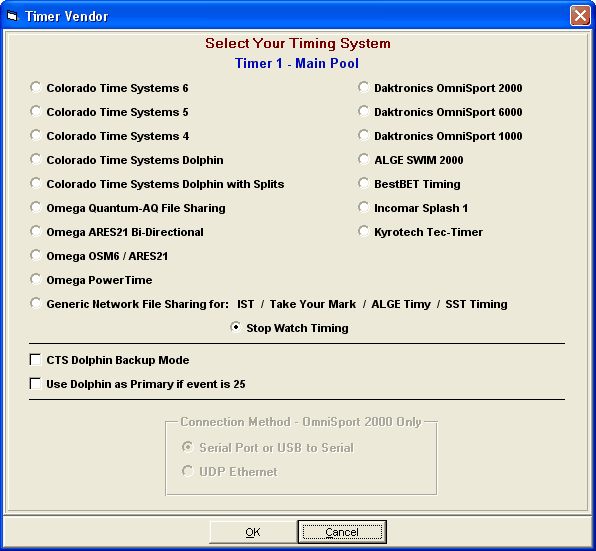
Serial Communication
For Timers that connect to MEET MANAGER thru serial cables, the menu to open the serial port looks like this:
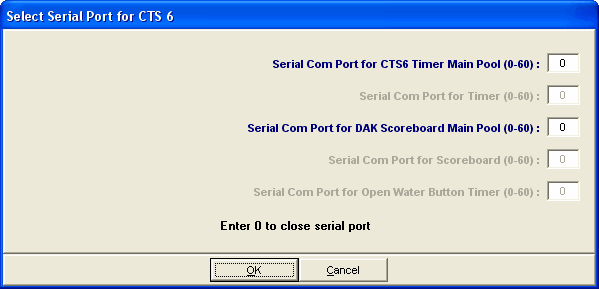
UDP Ethernet Communication
For the OmniSport 2000 that can connect to MEET MANAGER thru network cables, the menu to set the UDP Port and IP Address looks like this:
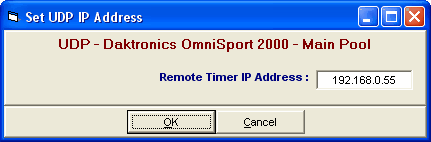
Depending on the type of timing console, you may be able to download the event schedule to the timing console. The timing consoles that permit the download of the event schedule from MM are:
•Colorado Time Systems 5 and 6
•Daktronics OmniSport 2000 and 6000
•IST
•Omega Quantum-AQ
•Omega ARES 21
•Take Your Mark
The following timing consoles do not permit the download of events from MM:
•ALGE SWIM 2000
•BestBET Timing
•Colorado Time Systems 4
•Colorado Time Systems Dolphin
•Daktronics OmniSport 1000
•Incomar Splash 1
•Kyrotech Tech Timer
•Omega OSM6 and ARES 21 OSM6 Simulation
•Omega Power Time
The following timing consoles have the capability to send start reaction times and relay take-off reaction times to MM:
•Colorado Time Systems 6
•Daktronics OmniSport 2000
•Omega Quantum-AQ
•Omega ARES 21 - Bi-Directional (version 2.19m or later)
•ARES 21 in OSM6 mode