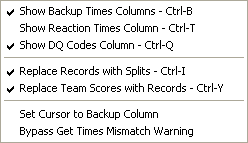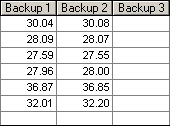From the Run the Meet Menu Bar, click on Preferences / Run Screen to display the menu list below which allows you to configure what shows on the Run Screen.
•A check mark next to a menu item above means the statement is true.
•Each time any one of the item choices in the above menu is clicked, a check mark either appears or is removed.
•The check mark setting is retained when you exit and re-enter MEET MANAGER.
Showing and Hiding Backup Times, Reaction Times, and DQ Codes
•There are 3 Backup columns in the heat results grid. Click Show Backup Times Columns to toggle between showing the three columns or hiding them. Pressing Ctrl-B directly from the Run Menu toggles between showing or not showing the backup times columns. The Backup Times columns in the Heat List would appear like the window below:
•There is a Reaction Times column in the heat results grid. Click Show Reaction Times Column to toggle between showing the reaction times or hiding them. Pressing Ctrl-T directly from the Run Menu toggles between showing or not showing the reaction times column. Of course, if your meet is not getting reaction times, there would be no reason to show this column. If the Reaction Times column is showing in the Heat List window, the reaction times for relay legs will also show in the Relay Names window. The Relay Names window allows you to enter the reaction time of the relay exchanges for the last three athletes. Some timers can send the reactions times to MM just like they do for splits, pad times and backups. There are four timers with this capability and they are the Colorado Time System 6, Omega ARES 21 Bi-Directional, the latest version of the OSM6, and the OmniSport 2000. The Reaction Times column and DQ Codes column would look like this in the Heat List window:
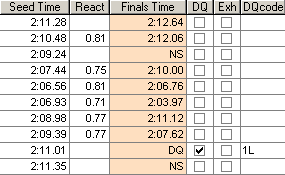
•In the Relay Names Menu accessed from the Run the Meet Menu, the Reaction Times column would look like this:
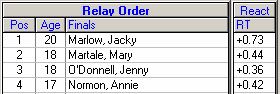
•There is a DQ Codes column in the heat results grid. Click Show DQ Codes Column to toggle between showing the DQ Codes or hiding them. Pressing Ctrl-Q directly from the Run Menu toggles between showing or not showing the DQ Codes column.
Displaying Records, Splits, and Team Scores Grids
| 4. | Replace Team Scores with Records (or press Ctrl-Y) |
| 5. | Toggle between showing Records or Splits in the Run Menu's upper right window (or press Ctrl-I) |
| 6. | Set the Cursor to the Backup Column (no hot key) |
| 7. | Bypass Get Times Mismatch Warning |
•.
•The cursor will default to highlighting a cell in the heat window for editing. If no timing system is active, the default will be the first lane with an entry and the cell will be the result time column. If there is a timing system active, no cell will be selected. If Watch times are selected for the timing system, you can select to set the cursor to default to the first lane with an entry and the highlighted cell will be the first backup column if the backup times column is showing.