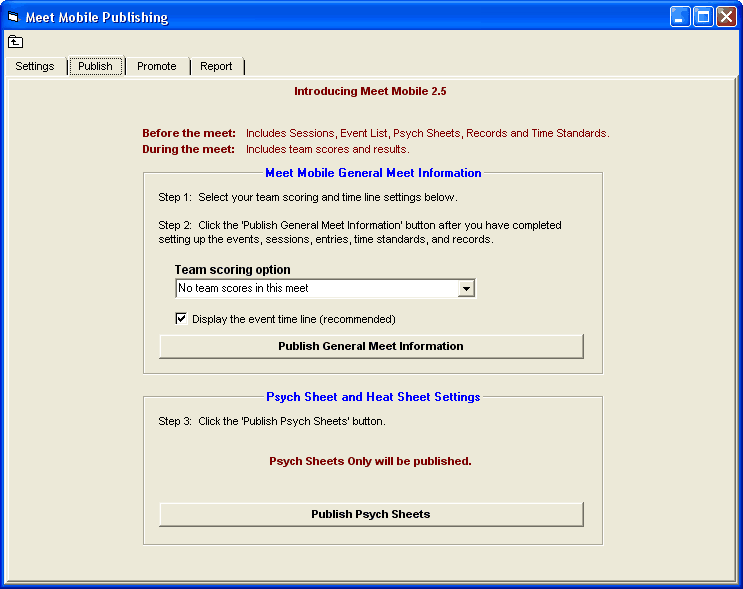Publish General Meet Information
After you have completed your Publishing Settings, the next step is to publish the General Meet Information.
From the main screen in MM, go to Set-up / Meet Mobile Publishing / Publish and the window below appears based on Full Meet Program being selected in the Settings tab.
•The General Meet Information should be published well in advance of the meet and will contain the meet event schedule along with records and time standards. If teams and rosters have been entered, they will also be included.
•Once the entry deadline has passed and entries are completed, the Psych Sheets and the Heat Sheets can be published to the Meet Mobile app.
•Scroll down for a list of steps for publishing the meet before it starts.
Steps to publish:
Step 1: Select the team scoring option. This tells Meet Manager whether you have team scores or not and if you do, how to handle Combined Team Scores. The choices for team scores are shown below. If you have combined team scores, there are two choices depending on whether both male and female swimmers / relays must score in order to be eligible for the combined team score rankings or not.
Check the Display the event time line box if you want Meet Manager to upload the estimated start times for each event. If your entries are not completed, do not check this box yet. You can "Re-Publish" at a later time when all the entries are in and include the latest estimated event start times.
Step 2: Click the Publish General Meet Information button when you have completed the event setup for events, sessions, time standards, and records.
Step 3: Click the Publish Psych Sheets and Heat Sheets button after entries are completed. You can "Re-Publish" the sheets at any time to update them with any new entries or seeding. Note that if have not selected heat sheets from the Settings tab, the button above will say Publish Psych Sheets Only and no heat sheets will be transmitted to Meet Mobile.