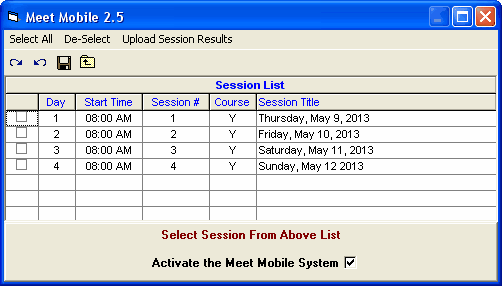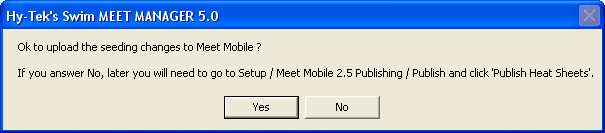Operation
From the Run Menu, Meet Mobile can be activated as long as the date of operation is on or after the start of the meet and within seven days of the end of the meet. Meet Mobile is automatically activated if today's date falls within the dates of the meet.
When Meet Mobile is enabled, results are sent to an Active Network web server which serves the Meet Mobile applications that are running on various Apple and Android devices. As heat results are uploaded, the times are sorted in order in Meet Mobile's Event Results list, but official place rankings are not shown until all heats are completed within a round.
Results are uploaded during the following operations, but only if there was a change to a result:
•The current heat is uploaded when changing to another heat using the Heat buttons, the Next Heat button, the Previous Heat button, or moving to another event. If entering results for the current heat causes the round to be Done, then moving from the current heat causes all the heats to be re-uploaded along with the overall rankings.
•Clicking List, Score, or Re-Rank causes every heat result to be uploaded if the round is Done. If the round is not Done, only the current heat is uploaded and only if there was a change in the results for the current heat.
•Clicking Score or Re-Score causes the team scores to be uploaded.
•To manually upload a heat result, press Ctrl-M at any time regardless of whether Meet Mobile is Activated or not (except before the meet starts and more than seven days after the meet is over). Ctrl-M is handy in two situations. 1) Suppose you only want to upload results after an event is complete and verified as official. You Inactivate Meet Mobile from the Meet Mobile Menu by unchecking the Activate the Meet Mobile System check box and then use Ctrl-M to upload when you are satisfied the results are good. 2) The second situation is if an event like the 1650 is taking too long to upload because of the large number of splits. If this is proving to be too much delay for you, then click Meet Mobile at the top of the Run Menu and uncheck the Activate the Meet Mobile System check box. Later, you can re-enable automatic Meet Mobile uploads by checking the Activate the Meet Mobile System check box.
•To manually upload team scores, press Ctrl-O at any time regardless of whether Meet Mobile is Activated or not (except before the meet starts and more than seven days after the meet is over).
Uploading All Results by Session
At any time you can upload an entire session's results from the Run Menu by clicking Meet Mobile at the top of the Run Menu. Be sure the Meet Mobile check box is checked and select one or more sessions. Click Upload Session Results and all completed rounds within the session will be uploaded along with both cumulative and subtracted splits. This is especially useful to upload the previous day's results if there was no Internet connection the previous day.
Uploading Heat Sheets for Newly Seeded Events
If your Meet Mobile Settings include Heat Sheets, anytime you seed or reseed an event from the Seeding Menu, the newly seeded events will be uploaded to Meet Mobile when you exit the Seeding Menu (assuming Meet Mobile is Activated). Because you may not want to upload the seeding yet, you will be able to confirm whether you want the newly seeded events transmitted or not as shown in the message below.