This menu serves to handle BOTH Tag Labels and Competitor Labels. From the Main Menu, click on Labels then Tag/Competitor, and choose either the Tag Labels (the default) or Competitor Labels radio button.
Tag Labels
The Tag Labels Report is designed to produce a set of labels or cards containing the meet entry information for any meet in your Database or from your Team Roster.
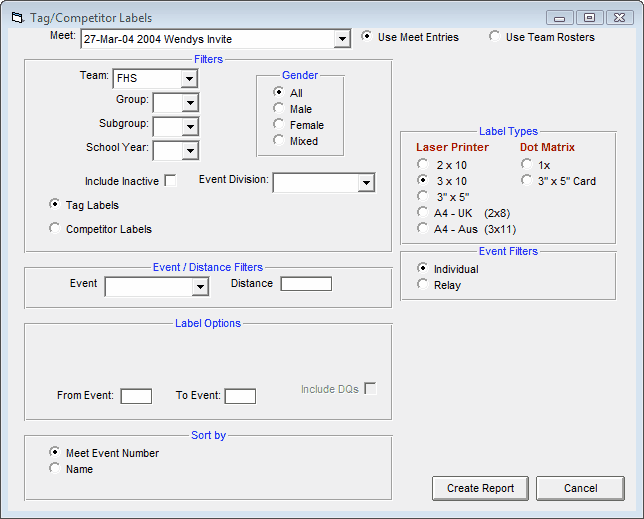
TFTM will use your default Label Type chosen in the Report Preferences section. Click Here for information on how to change your default Label Type or how to select the label stock you wish to use for this report.
| • | If you have a "Page Printer" - that is, either a Laser, Ink/Jet or Bubble/Jet printer, you can choose either 2x10 or 3x10 Avery 1 inch label stock sheets, or the A4 size paper either 2x8 or 3x11 label sheets. Or if you prefer to print directly on card stock, pick the 3"x5" selection for the Avery Card Stock #5388 which has three sets of 3"x5" cards included on one standard 81/2" x 11" sheet. |
| • | If you have a Dot Matrix Printer, you can choose the 1x tractor fed stock labels or the tractor fed 3"x5" card stock. |
Report Filters
This report offers the standard Gender, Team, Group, Subgroup, and School Year filters as well as the following specific report filters.
Use Meet Entries or Team Roster
You can restrict the labels that are generated to just the athletes in the meet or include all of the athletes on a particular team.
Event Division Filter
Click on the Event Division tab and filter the divisions that are included in this report by a specific Event Division. For example, you might want to print this report for only Varsity Division of the meet.
Event Filters
Click on the Individual or Relays check box to display Tag Labels for just the Individual or Relay events.
Event/Distance
Filter the report for a specific event or distance by clicking on the Event and/or Distance menu box and making the appropriate selection for event and /or typing in the desired distance.
Inactive
To include Inactive athletes in this report, please click on the Include Inactive check box.
Other Options
You also have the option to specify an Event Number Range. For example, enter "5" in the "From Event" entry box and "8" in the "To Event" entry box and TFTM will print Tag Labels ONLY for events 5, 6, 7, and 8.
Sort Options
This report can be sorted by:
| • | Event Number |
| • | Name |
Competitor Labels
The Competitor Number Labels Report is designed to produce a set of labels which can be peeled and placed on your competitor cards to be worn by each athlete.
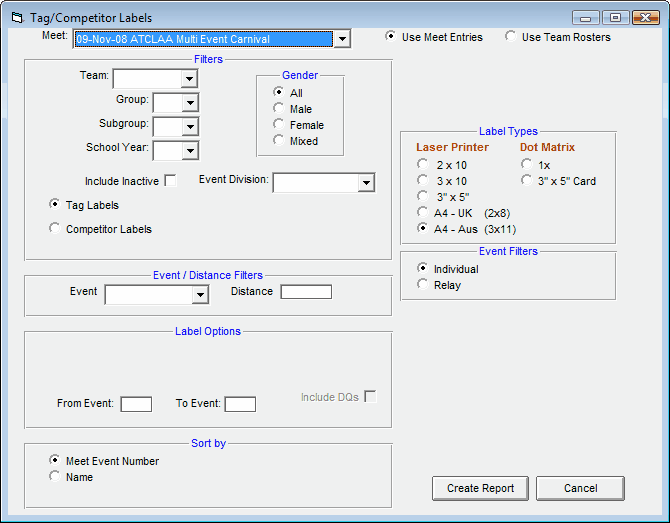
TFTM will use your default Label Type chosen in the Report Preferences section. Click Here for information on how to change your default Label Type or how to select the label stock you wish to use for this report.
| • | If you have a "Page Printer" - that is, either a Laser, Ink/Jet or Bubble/Jet printer, you can choose either 2x10 or 3x10 Avery 1 inch label stock sheets, or the A4 size paper either 2x8 or 3x11 label sheets. Or if you prefer to print directly on card stock, pick the 3"x5" selection for the Avery Card Stock #5388 which has three sets of 3"x5" cards included on one standard 81/2" x 11" sheet. |
| • | If you have a Dot Matrix Printer, you can choose the 1x tractor fed stock labels or the tractor fed 3"x5" card stock. |
Note: If you use a dot-matrix printer, the competitor numbers will be printed double wide.
Report Filters
This report offers the standard Team, Group, Subgroup, School Year, and Gender filters as well as the following specific report filters.
Use Meet Entries or Team Roster
You can restrict the labels that are generated to just the athletes in the meet or include all of the athletes on a particular team.
Event Division Filter
Click on the Event Division tab and filter the events that are included in this report by a specific Event Division. For example, you might want to print this report for only the Varsity Division of the meet.
Event/Distance Filters
Filter the report for a specific event or distance by clicking on the Event and Distance menu box and making the appropriate selections.
Event Filters
Click on the Individual, Relay, or Individual and Relays check box to display meet entries for just the Individual or Relay events or the Individual events plus any relay events for that athlete.
Inactive
To include Inactive athletes in this report, please click on the Include Inactive check box.
Other Options
| • | You also have the option to specify an Event Number Range. For example, enter "5" in the "From Event" entry box and "8" in the "To Event" entry box and TFTM will print Competitor Labels ONLY for events 5, 6, 7, and 8. |
| • | Click on the Include Event/Mark Line and TFTM will print a line to use for entering the Mark achieved during the competition. |
| • | Click on the Labels by Number check box and TFTM will print from 1 to 10 labels for each athlete. You will also have the option to choose any One Athlete for printing a Competitor label. |
Sort Options
This report can be sorted by:
| • | Name |
| • | Competitor Number |
Click on the Create Report button, and TFTM will provide a preview of this report. You can click on the Export icon at the top of the Print Preview screen to export the report in various formats like Excel, Word, HTML, CSV, PDF, etc. And you can click on the Printer icon, and TFTM will print the report to the selected printer.