A Mark Standard is simply a set of marks that have been established to represent a certain level of competition. For example, an A mark has a certain value for every age, event, and distance. Sometimes these Mark Standards or cuts are specified as criteria for entering a meet. For example, an A Meet may require that only those athletes who have previously achieved an A mark can enter the meet. Mark Standards can be used as meet entry qualification marks by importing them into each Entry Event for a meet. Click Here for more information on How to Add or Edit Events.
Mark Standards can be set up by keying them into a TFTM Database. You can also pick a previously entered Mark Standard from this menu and ask that TFTM Copy that Mark Standard file into the new one you are setting up.
Click on Standards from the Main Menu Bar and then Add/Edit Standards, and TFTM will display the Mark Standards Browser. Click Here for more information about the browser.
There are 4 steps involved in actually setting up Mark Standards:
| 1. | Specify the basic Mark Standard Information and Tag. |
| 2. | Specify the age group, gender, event, and distance categories. |
| 3. | Specify whether the marks are to be Better Than or Worse Than the Standard. |
| 4. | Enter the marks. |
To find out more about How a Mark Standard Works, click Here.
TFTM will use the Qualification Mark (specific Standard) in the Entry Browser and Eligibility Report to indicate which marks qualify for each event.
Create a Mark Standard File
Click on Standards from the Mark Standards Browser Menu Bar and then Create New Standard. TFTM will ask that you give the New Standard a Name, Description, Tag, and a "Better Than" or "Worse Than" designation. Click the OK button, and TFTM will create that Mark Standard.
You can also pick a previously entered Mark Standard from this menu and ask that TFTM Copy that Mark Standard file into the new one you are setting up. This is a nice feature when you want to slightly modify an existing Mark Standard without losing the "old" information.
Add or Edit Standard Definitions
Click on Standards from the Mark Standards Browser Menu Bar and then Edit Definition. TFTM will display the Standards Definition screen for you to edit the Standards Description information.
Add Age Group, Gender, Event, Distance
Click on the Add icon or Add from the Mark Standards Browser Menu Bar, and TFTM will display the Add Standard data entry screen. Choose the Age range, Event, Distance, Gender, and whether it's an Individual or Relay event and then click on the OK button, and TFTM will add this particular Standard to your Browser list.
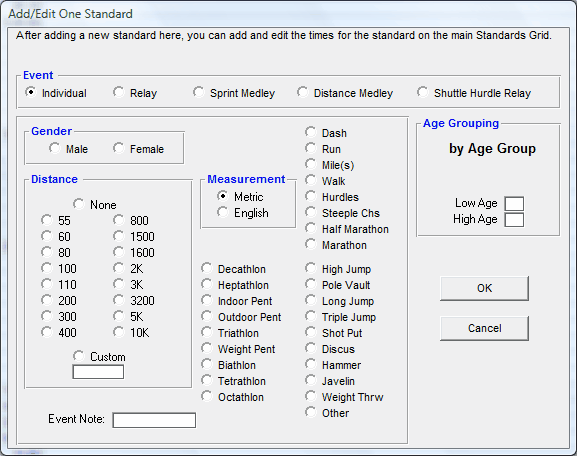
Add Marks
After you have set up your Mark Standards, use the grid to enter the Marks for each tag and age group, gender, event, and distance. Be sure you have made the correct radio button selection for "Better than" or "Worse than" Standards. Typically, most Mark Standards should be entered in the Better than side.
Position your cursor in the column under the Tag you wish to enter in the appropriate row for the age group, gender, event, and distance and enter the mark. Use the tab key and arrow keys to navigate the grid for optimum data entry. You can enter times as "12345" or "1:23.45", 1298 or 12.98 for a Metric field event mark, or 60150 or 6-0150 or 6'01.50 or 6'01.50" or 6'4" or 6'4 for an English field event mark.
Edit Age Group, Gender, Event, Distance
Highlight a particular Mark Standard from the Mark Standard Browser and then click on the Edit icon or Edit, and TFTM will display the Mark Standard data entry screen. Make the changes you wish to make to the Age Range, Event, Distance, Gender, and whether it's an Individual or Relay event and then click on the OK button and TFTM will store the changes you have made.
Edit Marks
You can edit Mark Standard marks right from the Mark Standard Browser or "grid". Position your cursor in the column under the Tag you wish to change in the appropriate row for the age group, gender, event, and distance and enter the mark. Use the tab key and arrow keys to navigate the grid for optimum data entry. You can enter marks as "12345" or "1:23.45".
Delete a Mark Standard
Highlight a "row" in the Mark Standards Browser and then click on Delete or the Delete icon to delete that one Mark Standard for that gender, age group, event, and distance.