To print or preview a report of athlete administrative information, click on Reports from the Main Menu Bar and then Administrative and Athletes.
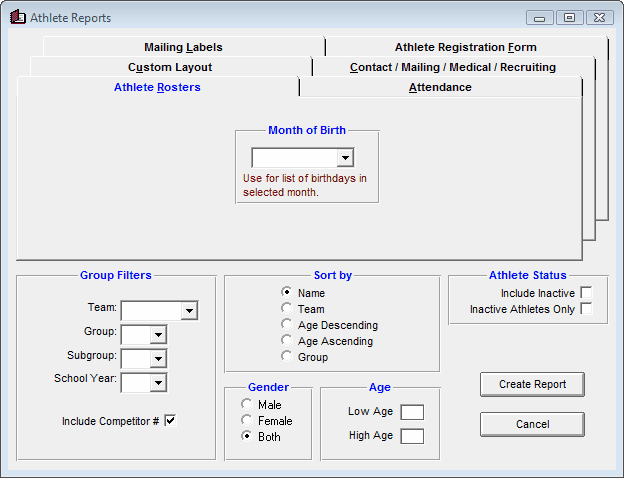
The Athlete Report can be customized to provide 5 different types of reports as indicated by the 5 tabs. You may filter each report by Team, Group, Subgroup, School Year, Gender, Age, and if you wish to include Inactive athletes or not. You can sort the report by name, team, age descending, by age ascending, or by group. You also have the choice to Include InActive athletes or to list InActive Athletes Only. To display a Competitor #, you must check the box to Include Competitor #.
Roster
This report provides basic roster information about each athlete including Name, Gender, Age, Birth date, Registration ID # fields, Group, School YR, and Team, Group, and Subgroup, and a check box to include Competitor #.
You can also specify a Month and TFTM will sort the report based on each athlete's birth date and only include athletes that were born in that month - great for recognizing birthdays!
Note: the report will only display one Registration ID # field (if both fields are selected, only the second field will appear), depending upon whether you set up Registration ID #'s in Set-up/System Preferences.
Athlete Registration Form
This report provides a way to collect registration information about each athlete. You can either print a blank form to copy and hand out or if you already have your athletes entered from last year and you want them to update the information, you can print out a page for each athlete to edit or confirm
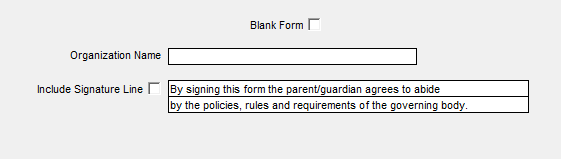
Sample Report
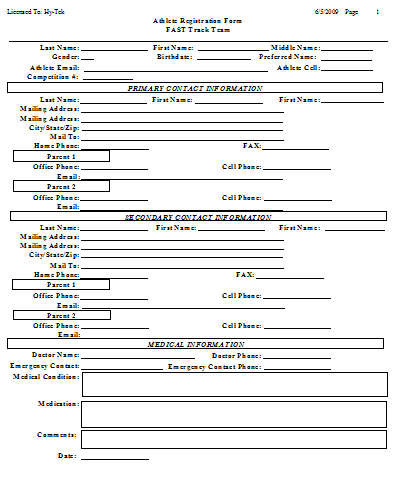
Contact / Mailing / Medical / Recruiting Information
Contact Information
This report provides basic information about each athlete plus both Primary and Secondary Contact information including day and evening telephone numbers and e-mail addresses. You may optionally include the mailing address for the Primary Contact person.
Mailing Information
This report provides basic information about each athlete plus both Primary and Secondary Contact mailing information.
Medical
This report is designed to display the medical information that was entered for each athlete. Click Here to find out how to enter medical information for an athlete.
Recruiting
This report is designed to display a one page report for each athlete based on the Recruiting information that has been entered for that athlete. Click Here to find out how to enter recruiting information for an athlete.
Email List
This report provides basic information about each athlete plus both Primary and Secondary Contact telephone information including day and evening telephone numbers and a comment line for you to optionally write in information - for example "no
Telephone List
This report provides basic information about each athlete plus both Primary and Secondary Contact telephone information including day and evening telephone numbers and a comment line for you to optionally write in information - for example "not a correct number".
Custom Information
This report is designed to display the Custom information that was entered for each athlete. Click Here to find out how to enter custom information for an athlete.
Attendance List
This report provides a one week (portrait), two week (landscape), and monthly (landscape) basic attendance report for the athletes selected with the various options as shown below.
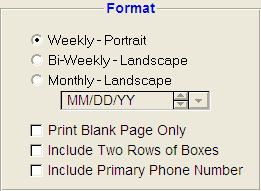
Mailing Labels
Click Here for specific information on previewing and printing Mailing labels for your team.
Custom Layout
This report is based on the specific Custom Athlete Layout that you choose. Click Here for information on how to set up an Athlete Custom Layout for a report. If you have Registration Types enabled, you can also choose to filter the information in the report by any specific Reg Type that you have set up.
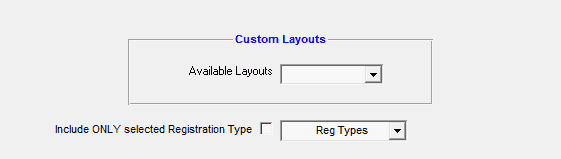
Click on the Create Report button and TFTM will provide a report preview of the Athletes Report.
You can click on the Export icon at the top of the Print Preview screen to export the report in various formats like Excel, Word, HTML, CSV, PDF, etc. And you can click on the Printer icon and TFTM will print the report to the selected printer.