Click on Run from the Main Menu Bar and then click the Web icon ![]() to display the Web Log-In and Settings window.
to display the Web Log-In and Settings window.
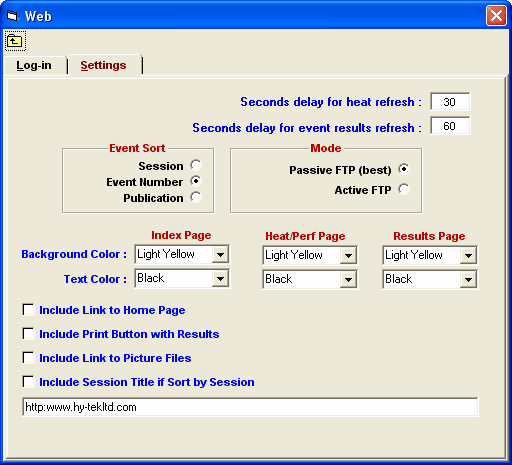
Settings
•The Real Time Results page on the web is made up of a split frame:The left side contains a list of the events in your meet sorted by session, sex/event type/distance, or by event number. The right side contains the actual meet results for the event that is selected from the left side frame and optionally team scores if you made that choice from Run / Preferences / Web Real Time.
•For Mode, it is highly recommended that you leave the default mode as Passive FTP. Passive FTP bypasses firewall issues on your own PC and uploads faster than Active FTP.
•Enter the refresh rate in total seconds for both the Last Heat results and the Last Event results. For example, if you enter 30 seconds for the Heat refresh rate, each person that links to your web site will have their Last Heat results automatically refreshed every 30 seconds. That way, they can watch the meet progress through each heat/flight.
•Select how you wish the Events sorted for the left side of the web page – by Session, by Event Number, or by Publication (event type/distance order).
•You may customize the Index Page and the Results Page color for background and for text.
•Click on the Include Print button with Results check box and MM will include a Print button in each real-time results screen so that people viewing the meet results can print the results page that is on the right side of the screen.
•Include Link to Home Page will put a link on the left side of the web page with the word HOME so that users can easily get back to the original site where the real time results was opened.
•Click on the Include Link to Picture Files check box and MM will include a set of Heat Buttons at the top of each real-time results screen so that people viewing the meet results can look at the Photo Finish picture for a given heat/flight.
•Include Session Title if Sort by Session applies to the left side of the web index page. So instead of just saying Results Session 1, it will say Session 1 - Field Events if the session title for session 1 is "Field Events".